Up to date
This page is up to date for Godot 4.2.
If you still find outdated information, please open an issue.
Internacionalizando los juegos¶
Introducción¶
Sería excelente que el mundo hablara solo un idioma. Desafortunadamente para nosotros los desarrolladores, ese no es el caso. Mientras que los juegos independientes o de nicho no suelen necesitar localización, los juegos dirigidos a un mercado más masivo a menudo requieren localización. Godot ofrece muchas herramientas para que este proceso sea más sencillo, por lo que este tutorial es más bien una colección de consejos y trucos.
Localization is usually done by specific studios hired for the job. Despite the huge amount of software and file formats available for this, the most common way to do localization to this day is still with spreadsheets. The process of creating the spreadsheets and importing them is already covered in the Importar traducciones tutorial. If you haven't read the Importing translations page before, we recommend you give it a read before reading this page.
Nota
Usaremos la demo oficial como ejemplo, puedes descargarla desde la Asset Library.
Configuración de la traducción importada¶
Las traducciones pueden ser actualizadas y reimportadas cuando cambian, pero tienen que ser añadidas al proyecto. Esto se hace en Proyecto → Ajustes del proyecto → Traducciones:
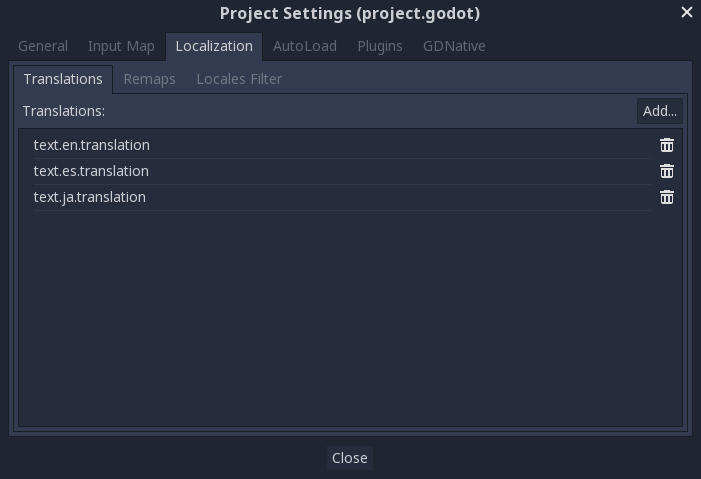
Este cuadro de diálogo permite añadir o eliminar traducciones en todo el proyecto.
Localización de recursos¶
También es posible indicar a Godot que use versiones alternativas de assets (recursos) dependiendo del idioma actual. Esto puede usarse para imágenes como anuncios o voces localizadas.
The Remaps tab can be used for this:
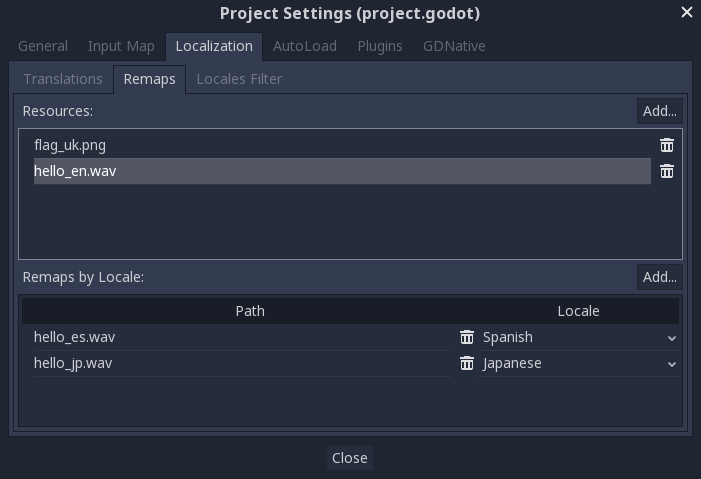
Select the resource to be remapped then add some alternatives for each locale.
Nota
The resource remapping system isn't supported for DynamicFonts. To use different fonts depending on the language's script, use the DynamicFont fallback system instead, which lets you define as many fallback fonts as you want.
The upside of the DynamicFont fallback system is that it works regardless of the current language, making it ideal for things like multiplayer chat where the text language may not match the client's language.
Conversión de claves a texto¶
Algunos Control como Button, Label, etc. obtendrán automáticamente una traducción cada vez que se establezca una clave en lugar de un texto. Por ejemplo, si se asigna una etiqueta "MAIN_SCREEN_GREETING1" y existe una clave para diferentes idiomas en las traducciones, ésta se convertirá automáticamente.
Este comportamiento de traducción automática puede ser no deseable en algunos casos. Por ejemplo, cuando se utiliza una etiqueta para mostrar el nombre de un jugador, lo más probable es que no desee que el nombre del jugador se traduzca si coincide con una clave de localización. Para deshabilitar la traducción automática en un nodo específico, desactiva Localization > Auto Translate desde el inspector.
Para código, se puede utilizar la función Object.tr(). Esto simplemente buscará el texto en las traducciones y lo convertirá si lo encuentra:
level.text = tr("LEVEL_5_NAME")
status.text = tr("GAME_STATUS_%d" % status_index)
Nota
If no text is displayed after changing the language, try to use a different font. The default project font only supports a subset of the Latin-1 character set, which cannot be used to display languages like Russian or Chinese.
A good resource for multilingual fonts is Noto Fonts. Make sure to download the correct variation if you're using a less common language.
Once you've downloaded the font, load the TTF file into a DynamicFont resource and use it as a custom font of your Control node. For better reusability, associate a new a Theme resource to your root Control node and define the DynamicFont as the Default Font in the theme.
Placeholders¶
To feature placeholders in your translated strings, use
Cadenas de formato en GDScript or the equivalent feature in C#. This lets
translators move the location of the placeholder in the string freely, which
allows translations to sound more natural. Named placeholders with the
String.format() function should be used whenever possible, as they also
allow translators to choose the order in which placeholders appear:
# The placeholder's locations can be changed, but not their order.
# This will probably not suffice for some target languages.
message.text = tr("%s picked up the %s") % ["Ogre", "Sword"]
# The placeholder's locations and order can be changed.
# Additionally, this form gives more context for translators to work with.
message.text = tr("{character} picked up the {weapon}").format({character = "Ogre", weapon = "Sword"})
Translation contexts¶
If you're using plain English as source strings (rather than message codes
LIKE_THIS), you may run into ambiguities when you have to translate the same
English string to different strings in certain target languages. You can
optionally specify a translation context to resolve this ambiguity and allow
target languages to use different strings, even though the source string is
identical:
# "Close", as in an action (to close something).
button.set_text(tr("Close", "Actions"))
# "Close", as in a distance (opposite of "far").
distance_label.set_text(tr("Close", "Distance"))
Pluralization¶
Most languages require different strings depending on whether an object is in singular or plural form. However, hardcoding the "is plural" condition depending on whether there is more than 1 object is not valid in all languages.
Some languages have more than two plural forms, and the rules on the number of objects required for each plural form vary. Godot offers support for pluralization so that the target locales can handle this automatically.
Pluralization is meant to be used with positive (or zero) integer numbers only. Negative and floating-point values usually represent physical entities for which singular and plural don't clearly apply.
var num_apples = 5
label.text = tr_n("There is %d apple", "There are %d apples", num_apples) % num_apples
This can be combined with a context if needed:
var num_jobs = 1
label.text = tr_n("%d job", "%d jobs", num_jobs, "Task Manager") % num_jobs
Nota
Providing pluralized translations is only supported with Localización usando gettext, not CSV.
Redimensionar los controles¶
El mismo texto en diferentes idiomas puede variar mucho en longitud. Por este motivo, asegúrate de leer el tutorial sobre Tamaño y anclas, ya que puede ser útil tener tamaños de control ajustados dinámicamente. Ref:`Container <class_Container>, así como las múltiples opciones en Label para el ajuste del texto.
To check whether your UI can accommodate translations with longer strings than the original, you can enable pseudolocalization in the advanced Project Settings. This will replace all your localizable strings with longer versions of themselves, while also replacing some characters in the original strings with accented versions (while still being readable). Placeholders are kept as-is, so that they keep working when pseudolocalization is enabled.
For example, the string Hello world, this is %s! becomes
[Ĥéłłô ŵôŕłd́, ŧh̀íš íš %s!] when pseudolocalization is enabled.
While looking strange at first, pseudolocalization has several benefits:
It lets you spot non-localizable strings quickly, so you can go over them and make them localizable (if it makes sense to do so).
It lets you check UI elements that can't fit long strings. Many languages will feature much longer translations than the source text, so it's important to ensure your UI can accommodate longer-than-usual strings.
It lets you check whether your font contains all the characters required to support various languages. However, since the goal of pseudolocalization is to keep the original strings readable, it's not an effective test for checking whether a font can support CJK or right-to-left languages.
The project settings allow you to tune pseudolocalization behavior, so that you can disable parts of it if desired.
TranslationServer¶
Godot dispone de un servidor para la gestión de traducciones de bajo nivel llamado TranslationServer. Las traducciones pueden agregarse o eliminarse durante el tiempo de ejecución, y también se puede cambiar el idioma actual.
Bidirectional text and UI Mirroring¶
Arabic and Hebrew are written from right to left (except for the numbers and Latin words mixed in), and the user interface for these languages should be mirrored as well. In some languages the shape of a glyph changes depending on the surrounding characters.
Support for bidirectional writing systems and UI mirroring is transparent, you don't usually need to change anything or have any knowledge of the specific writing system.
For RTL languages, Godot will automatically do the following changes to the UI:
Mirrors left/right anchors and margins.
Swaps left and right text alignment.
Mirrors horizontal order of the child controls in the containers, and items in Tree/ItemList controls.
Uses mirrored order of the internal control elements (e.g. OptionButton dropdown button, checkbox alignment, List column order, Tree item icons and connecting line alignment, e.t.c.), in some cases mirrored controls use separate theme styles.
Coordinate system is not mirrored, and non-UI nodes (sprites, e.t.c) are not affected.
It is possible to override text and control layout direction by using the following control properties:
text_direction, sets the base text direction. When set to "auto", direction depends on the first strong directional character in the text according to the Unicode Bidirectional Algorithm,language, overrides current project locale.structured_text_bidi_overrideproperty and_structured_text_parsercallback, enables special handling for structured text.layout_direction, overrides control mirroring.
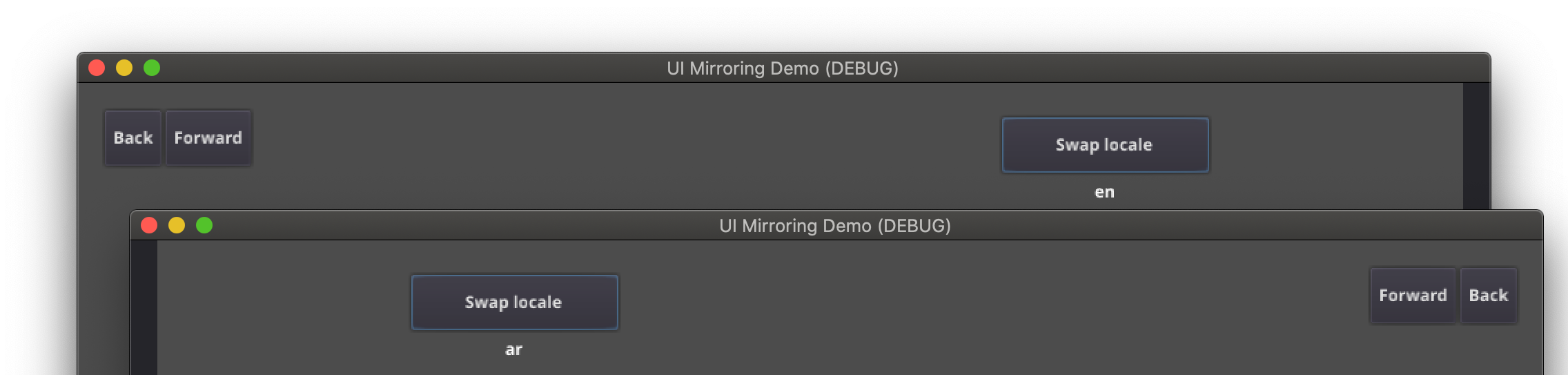
Ver también
You can see how right-to-left typesetting works in action using the BiDI and Font Features demo project.
Adding break iterator data to exported project¶
Some languages are written without spaces, and word and line breaking requires more than rules over character sequences. Godot includes ICU rule and dictionary based, break iterator data, but this data is not included into exported projects by default. To include it go to Project → Project Settings → Localization → Text Server Data and click Install support data.... Break iterator data is about 4 MB large.
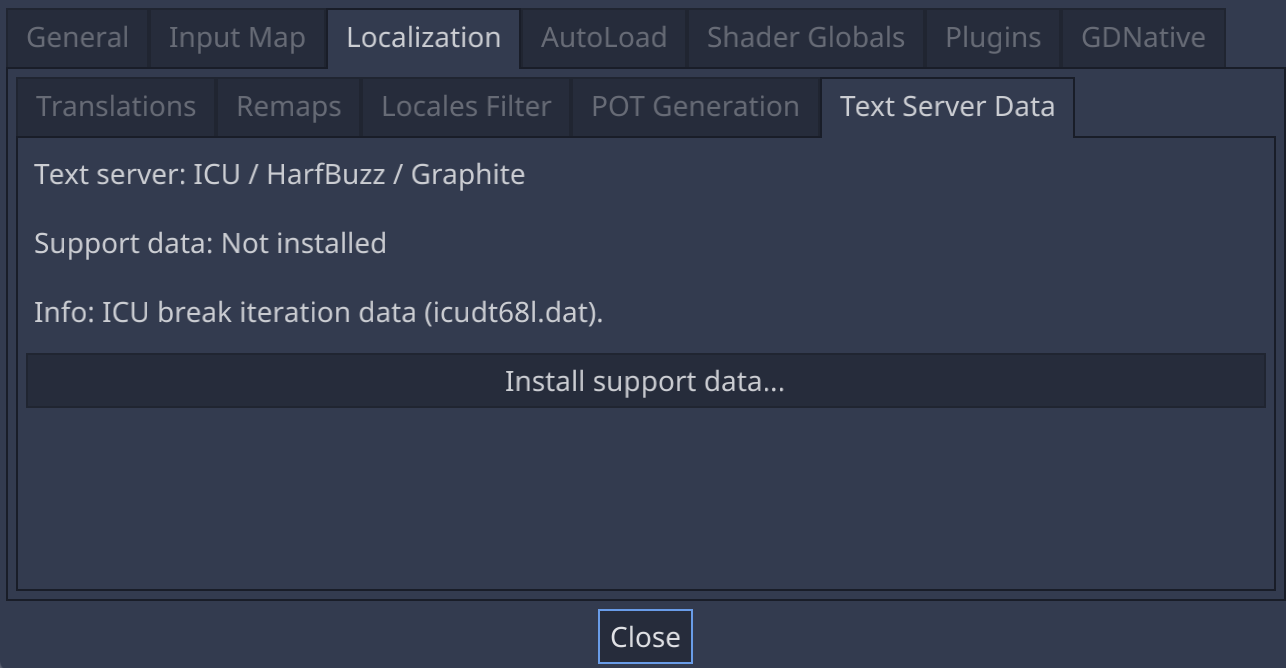
Structured text BiDi override¶
Unicode BiDi algorithm is designed to work with natural text and it's incapable of handling text with the higher level order, like file names, URIs, email addresses, regular expressions or source code.

For example, the path for this shown directory structure will be displayed incorrectly (top "LineEdit" control). "File" type structured text override splits text into segments, then BiDi algorithm is applied to each of them individually to correctly display directory names in any language and preserve correct order of the folders (bottom "LineEdit" control).
Custom callbacks provide a way to override BiDi for the other types of structured text.
Localizing numbers¶
Controls specifically designed for number input or output (e.g. ProgressBar, SpinBox) will use localized numbering system automatically, for the other control TextServer.format_number(string, language) can be used to convert Western Arabic numbers (0..9) to the localized numbering system and TextServer.parse_number(string, language) to convert it back.
Localizing icons and images¶
Icons with left and right pointing arrows which may need to be reversed for Arabic and Hebrew locales, in case they indicate movement or direction (e.g. back/forward buttons). Otherwise, they can remain the same.
Probando traducciones¶
Es posible que desees probar la traducción de un proyecto antes de lanzarlo. Godot ofrece dos formas de hacerlo.
First, in the Project Settings, under Internationalization > Locale (with advanced settings enabled), there is a Test property. Set this property to the locale code of the language you want to test. Godot will run the project with that locale when the project is run (either from the editor or when exported).
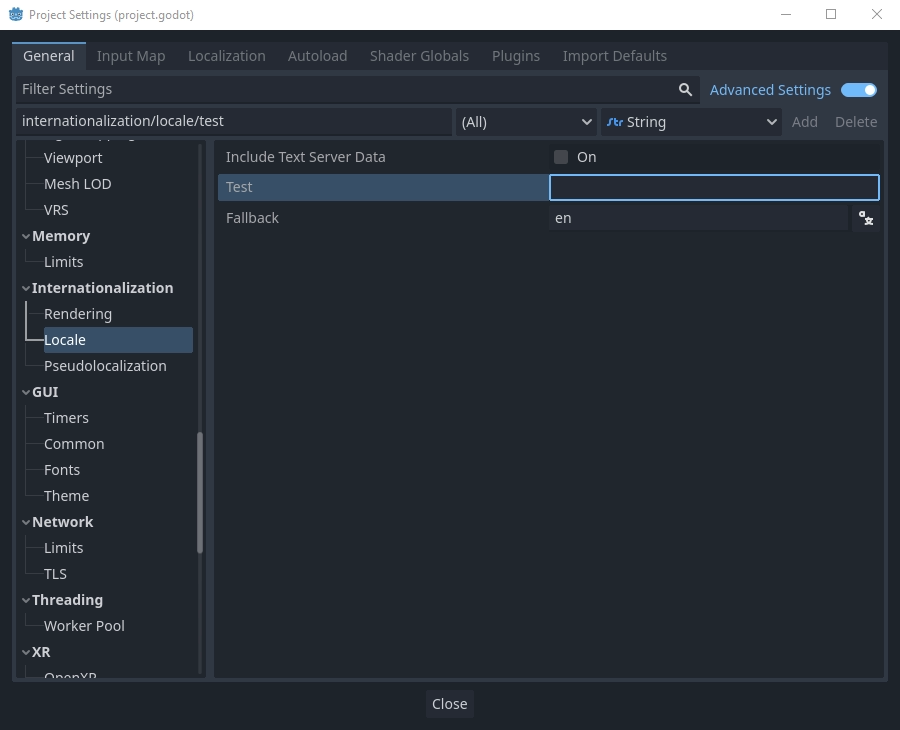
Ten en cuenta que, dado que esta es una configuración del proyecto, aparecerá en el control de versiones cuando se establezca en un valor no vacío. Por lo tanto, debes asegurarte de restablecerlo a un valor vacío antes de realizar cambios y confirmarlos en el control de versiones.
Translations can also be tested when running Godot from the command line. For example, to test a game in French, the following argument can be supplied:
godot --language fr
Traducir el nombre del proyecto¶
El nombre del proyecto se convierte en el nombre de la aplicación cuando se exporta a diferentes sistemas operativos y plataformas. Para especificar el nombre del proyecto en más de un idioma, crea un nuevo ajuste application/name en el diálogo de Ajustes del Proyecto y añádele el identificador de localización. Por ejemplo, para español, sería application/name_es:
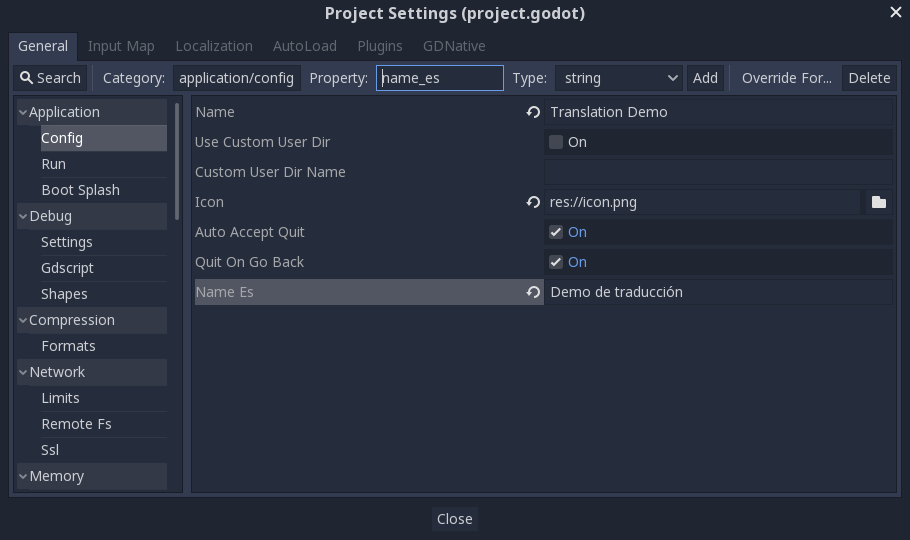
Si no está seguro del código de idioma a usar, consulte la list of locale codes.