Up to date
This page is up to date for Godot 4.2.
If you still find outdated information, please open an issue.
Tworzenie nowego projektu¶
W tej krótkiej części utworzymy i uporządkujemy projekt.
Uruchom Godot'a i utwórz nowy projekt.
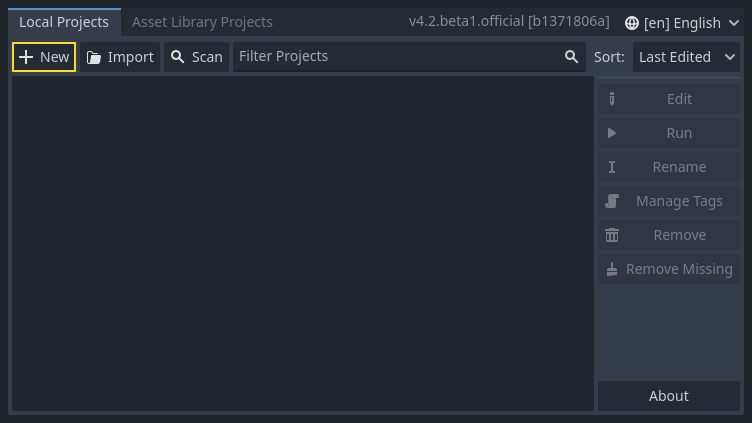
Podczas tworzenia nowego projekt wystarczy, że podasz poprawną Ścieżkę do projektu. Na razie pozostałe ustawienia możesz zostawić domyślne.
Pobierz dodge_the_creeps_2d_assets.zip. Archiwum to zawiera pliki graficzne i dźwiękowe, których będziesz używać do tworzenia gry. Rozpakuj archiwum i przenieś katalogi art/ and fonts/ do katalogu z projektem.
Pobierz dodge_the_creeps_2d_assets.zip. Archiwum to zawiera pliki graficzne i dźwiękowe, których będziesz używać do tworzenia gry. Rozpakuj archiwum i przenieś katalogi art/ and fonts/ do katalogu z projektem.
Upewnij się, że masz wszystkie zależności wymagane do korzystania z C# w Godocie. Potrzebujesz najnowszą stabilną wersję .NET SDK oraz edytor kodu, np. VS Code. Patrz Wymagania wstępne.
Wersja C++ tego samouczka nie została jeszcze przepisana dla nowego systemu GDExtension.
Twój folder projektu powinien wyglądać tak jak ten.
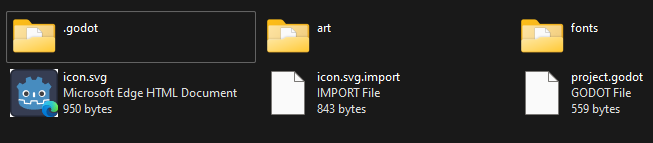
This game is designed for portrait mode, so we need to adjust the size of the
game window. Click on Project -> Project Settings to open the project settings
window, in the left column open the Display -> Window tab. There, set
"Viewport Width" to 480 and "Viewport Height" to 720.
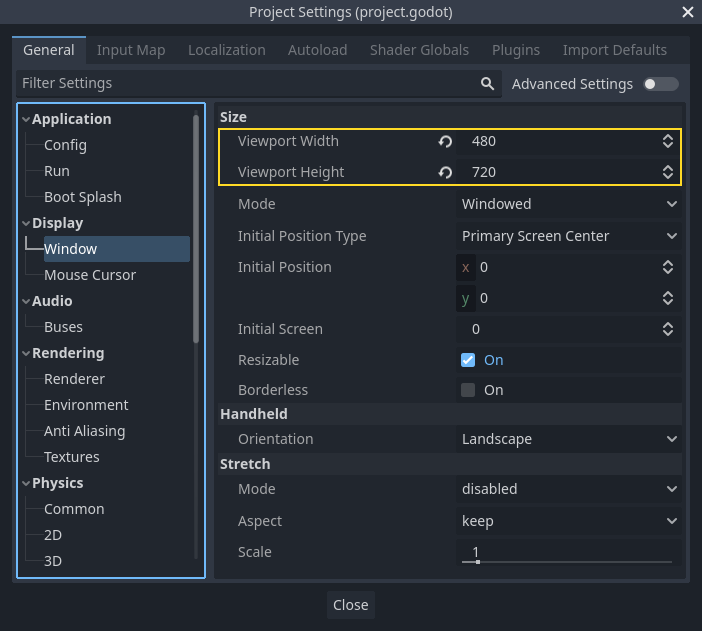
Również w tej sekcji, przy opcjach Rozciągnij ustaw Tryb na canvas_items i Aspekt na keep (zachowaj). Zapewni nam to, że gra będzie prawidłowo skalować się na ekranach o różnych rozmiarach.
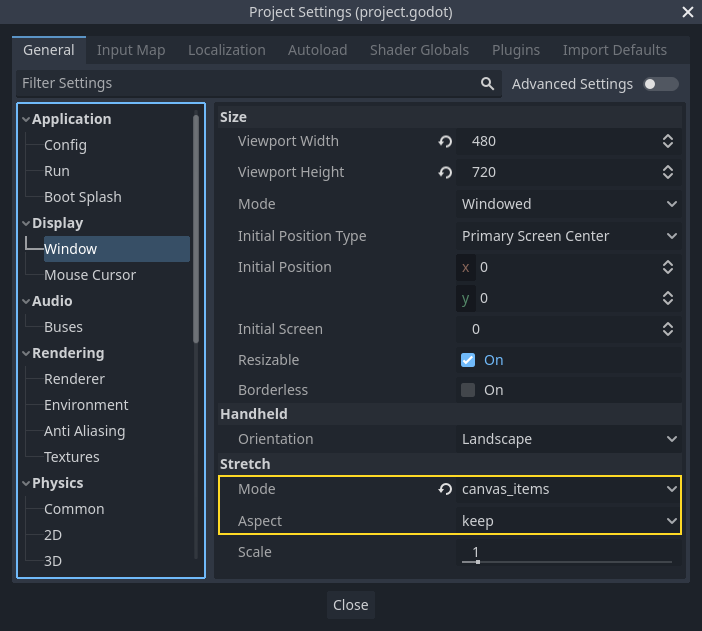
Organizacja projektu¶
W tym projekcie utworzymy 3 niezależne sceny: Player, Mob oraz HUD, które połączymy ze sobą w głównej scenie gry Main.
In a larger project, it might be useful to create folders to hold the various
scenes and their scripts, but for this relatively small game, you can save your
scenes and scripts in the project's root folder, identified by res://. You
can see your project folders in the FileSystem dock in the lower left corner:
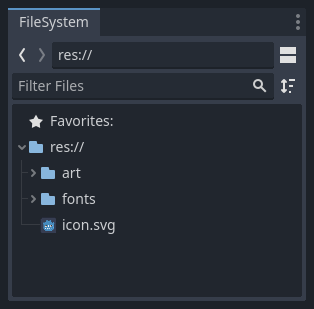
With the project in place, we're ready to design the player scene in the next lesson.