Visual Studio Code¶
Visual Studio Code 是微软推出的免费跨平台代码编辑器(请勿与 Visual Studio 混淆)。
导入项目¶
使用 clangd 扩展时,请执行
scons compiledb=yes。现在在VS Code中打开克隆的godot文件夹 文件 > 打开文件夹... .
按 Ctrl + Shift + P 打开命令提示符窗口,然后输入 Configure Task。
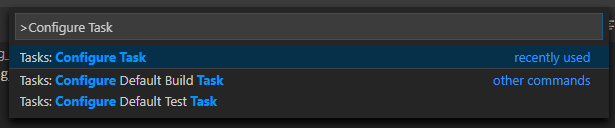
选择从模板中创建tasks.json文件选项.

然后选择其他。
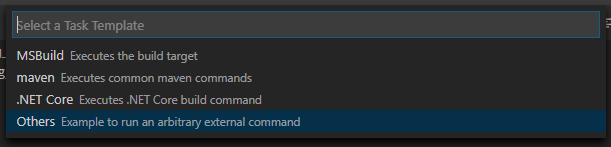
在
tasks.json文件中找到"tasks"数组, 并在其中添加一个新部分:
{
"label": "build",
"group": "build",
"type": "shell",
"command": "scons",
"problemMatcher": "$msCompile"
}
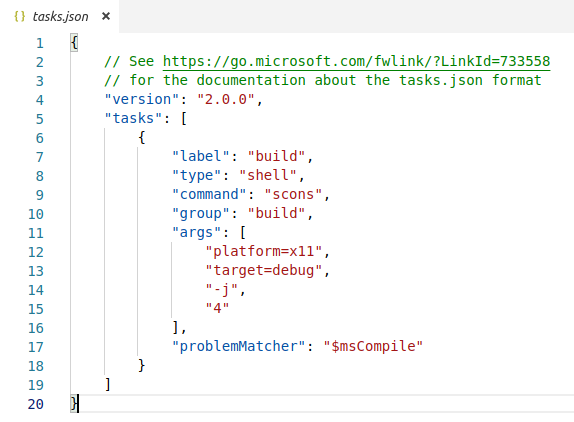
填好了 tasks.json 的一个例子.¶
参数可以根据你自己的设置和需要而不同. 参见 构建系统介绍 以获取完整的参数列表.
调试项目¶
为了构建项目, 我们需要配置文件 launch.json.
按 Ctrl + Shift + D 打开“运行”面板。
如果缺少
launch.json文件, 系统会提示你创建一个新的文件.
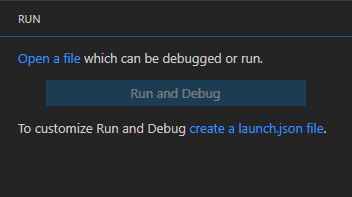
选择 C++ (GDB/LLDB) . 这里可能还有其他特定平台的选项. 如果选择了, 请相应调整所提供的配置示例.
在
launch.json文件中找到"configurations"数组, 并添加一个新部分:
{
"name": "Launch Project",
"type": "lldb",
"request": "launch",
// Change to godot.x11.tools.64.llvm for llvm-based builds.
"program": "${workspaceFolder}/bin/godot.x11.tools.64",
// Change the arguments below for the project you want to test with.
// To run the project instead of editing it, remove the "--editor" argument.
"args": [ "--editor", "--path", "path-to-your-godot-project-folder" ],
"stopAtEntry": false,
"cwd": "${workspaceFolder}",
"environment": [],
"externalConsole": false,
"preLaunchTask": "build"
}
{
"name": "Launch Project",
"type": "cppdbg",
"request": "launch",
// Change to godot.x11.tools.64.llvm for llvm-based builds.
"program": "${workspaceFolder}/bin/godot.x11.tools.64",
// Change the arguments below for the project you want to test with.
// To run the project instead of editing it, remove the "--editor" argument.
"args": [ "--editor", "--path", "path-to-your-godot-project-folder" ],
"stopAtEntry": false,
"cwd": "${workspaceFolder}",
"environment": [],
"externalConsole": false,
"setupCommands":
[
{
"description": "Enable pretty-printing for gdb",
"text": "-enable-pretty-printing",
"ignoreFailures": true
}
],
"preLaunchTask": "build"
}
{
"name": "Launch Project",
"type": "cppvsdbg",
"request": "launch",
"program": "${workspaceFolder}/bin/godot.windows.tools.64.exe",
// Change the arguments below for the project you want to test with.
// To run the project instead of editing it, remove the "--editor" argument.
"args": [ "--editor", "--path", "path-to-your-godot-project-folder" ],
"stopAtEntry": false,
"cwd": "${workspaceFolder}",
"environment": [],
"console": "internalConsole",
"visualizerFile": "${workspaceFolder}/platform/windows/godot.natvis",
"preLaunchTask": "build"
}
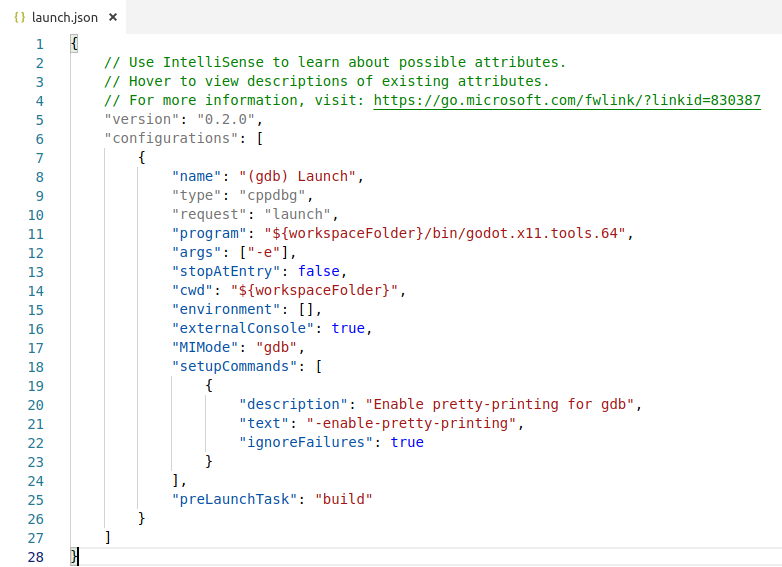
填写好的 launch.json 的例子.¶
备注
由于偶然的性能问题,建议在基于Unix的系统上使用LLDB而不是GDB。确保 CodeLLDB extension 已经安装。
如果遇到lldb的问题,你可以考虑使用gdb,参阅X11_gdb配置。
请注意,lldb可能在基于llvm的构建中工作得更好。参阅 为 X11 平台编译(Linux、*BSD 操作系统) 以了解更多信息。
program [程序]下的名称取决于你的构建配置, 例如启用 tools 的64位X11平台 godot.x11.tools.64 .
如果遇到问题, 也可在 Godot 社区论坛 中寻求帮助.