Submitting to the Asset Library¶
Введение¶
Этот учебник призван служить руководством о том, как вы можете опубликовать свои ресурсы в Библиотеку Ресурсов Godot и поделиться ими с сообществом Godot.
Как уже было отмечено в документе Использование библиотеки ресурсов, чтобы получить доступ к отправке ресурсов в AssetLib, Вам необходимо зарегистрироваться или войти в систему.
Submission guidelines¶
Before submitting your asset, please ensure it follows all of the requirements, and also consider following the recommendations.
Требования¶
Generally speaking, most assets people submit to the asset library are accepted. However, in order for your asset to be accepted, there are a few requirements your asset needs to meet to be approved.
The asset must work. If the asset doesn't run or otherwise doesn't work in the specified Godot version, then it will be rejected.
The asset must have a proper .gitignore file. It's important to keep redundant data out of the repository. Here's a template.
No submodules, or any submodules must be non-essential. GitHub does not include submodules in the downloaded ZIP file, so if the asset needs the contents of the submodule, your asset won't work.
The license needs to be correct. The license listed on the asset library must match the license in the repository. The repo MUST have a license file, called either "LICENSE" or "LICENSE.md". This file must contain the license text itself and a copyright statement that includes the year(s) and copyright holder.
Use proper English for the name and description of your asset. This includes using correct capitalization, and using full sentences in the description. You can also include other languages, but there should at least be an English version.
Иконка должна являться прямой ссылкой. Для иконок, размещенных на GitHub, ссылка должна начинаться с "raw.githubusercontent.com", а не с "github.com".
Рекомендации¶
Это необязательные шаги, чтобы Ваши ресурсы приняли, но если Вы выполните следующие рекомендации, Вы поможете сделать библиотеку ресурсов лучше.
Устраните или скройте все предупреждения скрипта. Система предупреждений помогает выявить проблемы в Вашем коде, но людям, пользующимся Вашими ресурсами, не нужно их видеть.
Make your code conform to the official style guides. Having a consistent style helps other people read your code, and it also helps if other people wish to contribute to your asset. See: the Руководство по стилю GDScript or the Руководство по стилю C#.
Если у Вас в архиве есть скриншоты, поместите их в собственную подпапку и добавьте пустой файл .gdignore в ту же самую папку (примечание: gd, а не git). Это предотвратит Godot от импорта ваших скриншотов. На Windows откройте командную строку в папке проекта и запустите
type nul > .gdignore, чтобы создать файл, название которого начинается с точки.If your asset is a library for working with other files, consider including example files in the asset.
Consider adding a .gitattributes file to your repo. This file allows giving extra instructions to Git, such as specifying line endings and listing files not required for your asset to function with the
export-ignoredirective. This directive removes such files from the resulting ZIP file, preventing them from being downloaded by the asset library users. These are common examples of .gitattributes:# Normalize line endings for all files that Git considers text files. * text=auto eol=lf
# Normalize line endings for all files that Git considers text files. * text=auto eol=lf # Only include the addons folder when downloading from the Asset Library. /** export-ignore /addons !export-ignore /addons/** !export-ignore
If you are submitting a plugin, add a copy of your license and readme to the plugin folder itself. This is the folder that users are guaranteed to keep with their project, so a copy ensures they always have those files handy (and helps them fulfill your licensing terms).
иконка должна быть квадратной, соотношение ее сторон должно составлять 1:1. Также желательно, чтобы ее разрешение составляло 64x64 пикселя.
While the asset library allows more than just GitHub, consider hosting your asset's source code on GitHub. Other services may not work reliably, and a lack of familiarity can be a barrier to contributors.
Предоставление¶
Once you are logged in, you will be able to head over to the "Submit Assets" page of the AssetLib, which will look like this:
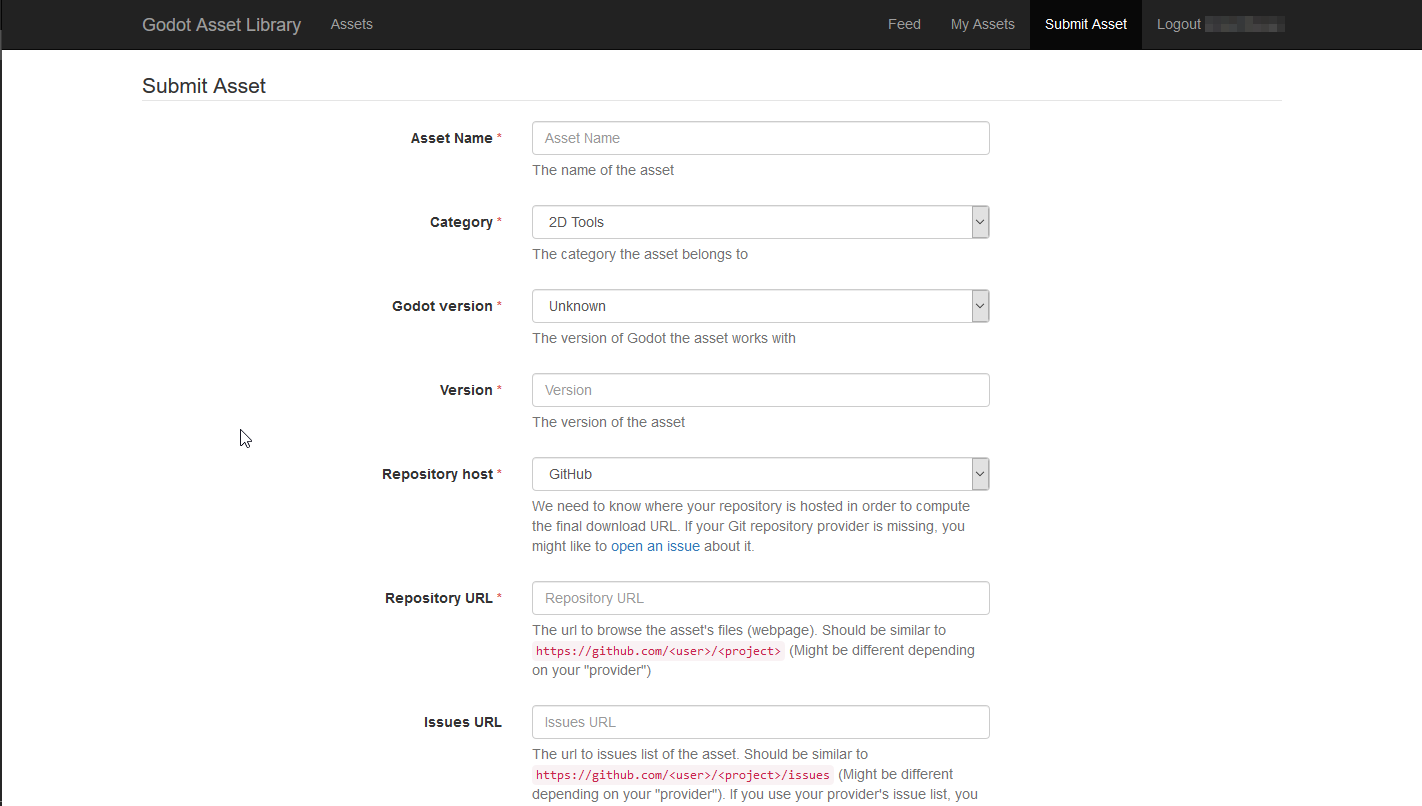
While it may look like a lot (and there is more as you scroll down), each field is described in terms of what you should put in. We will nonetheless go over what is required in the submission form here as well.
- Asset Name:
The name of your asset. Should be a unique, descriptive title of what your asset is.
- Категория:
The category that your asset belongs to, and will be shown in search results. The category is split into Addons and Projects. In-editor, assets of the Project type (Templates, Demos, Projects) only show up when viewing the AssetLib from the Project Manager, while assets of the Addon type will only be visible from inside a project.
- **Версия Godot*:
The version of the engine that the asset works with. Currently, it's not possible to have a single asset entry contain downloads for multiple engine versions, so you may need to re-submit the asset multiple times, with an entry for each Godot version it supports. This is particularly important when dealing with major versions of the engine, such as Godot 2.x and Godot 3.x.
- Version:
The version number of the asset. While you are free to choose and use any versioning scheme that you like, you may want to look into something such as SemVer if you want your asset's versioning scheme to be clear and consistent. Note that there is also an internal version number, incremented every time the asset download URL is changed or updated.
- Repository host:
Assets uploaded to the AssetLib are not hosted on it directly. Instead, they point to repositories hosted on third-party Git providers, such as GitHub, GitLab or Bitbucket. This is where you choose which provider your asset uses, so the site can compute the final download link.
- Repository URL:
The URL to your asset's files/webpage. This will vary based on your choice of provider, but it should look similar to https://github.com/<user>/<project>.
- Issues URL:
The URL to your asset's issue tracker. Again, this will differ from repository host to repository host, but will likely look similar to https://github.com/<user>/<project>/issues. You may leave this field empty if you use your provider's issue tracker, and it's part of the same repository.
- Download Commit:
The commit of the asset. For example, b1d3172f89b86e52465a74f63a74ac84c491d3e1. The site computes the actual download URL from this.
- Icon URL:
The URL to your asset's icon (which will be used as a thumbnail in the AssetLib search results and on the asset's page). Should be an image in either the PNG or JPG format.
- Licеnse:
The license under which you are distributing the asset. The list includes a variety of free and open-source software licenses, such as GPL (v2 and v3), MIT, BSD and Boost Software License. You can visit OpenSource.org for a detailed description of each of the listed licenses.
- Description:
Finally, you can use the Description field for a textual overview of your asset, its features and behavior, a changelog, et cetera. In the future, formatting with Markdown will be supported, but currently, your only option is plain text.
You may also include up to three video and/or image previews, which will be shown at the bottom of the asset page. Use the "Enable" checkbox on each of the preview submission boxes to enable them.
- Type:
Either an image, or a video.
- Image/YouTube URL:
Либо ссылка на изображение, либо видео, размещенное на YouTube.
- Thumbnail URL:
A URL to an image that will be used as a thumbnail for the preview. This option will be removed eventually, and thumbnails will be automatically computed instead.
Once you are done, press "Submit". Your asset will be entered into the review queue. You can check all assets currently pending a review here . The approval process is manual and may take up to a few days for your asset to be accepted (or rejected), so please be patient!
Примечание
You may have some luck accelerating the approval process by messaging the moderators and AssetLib reviewers on the Godot Contributors Chat, or the official Discord server.
Вы будете проинформированы, когда ваш актив будет проверен. Если он был отклонен, вам сообщат, почему это могло произойти, и вы сможете отправить его снова с соответствующими изменениями.