Up to date
This page is up to date for Godot 4.2.
If you still find outdated information, please open an issue.
2D movement overview¶
Introduzione¶
Every beginner has been there: "How do I move my character?" Depending on the style of game you're making, you may have special requirements, but in general the movement in most 2D games is based on a small number of designs.
We'll use CharacterBody2D for these examples, but the principles will apply to other node types (Area2D, RigidBody2D) as well.
Configura¶
Each example below uses the same scene setup. Start with a CharacterBody2D with two
children: Sprite2D and CollisionShape2D. You can use the Godot icon ("icon.png")
for the Sprite2D's texture or use any other 2D image you have.
Open Project -> Project Settings and select the "Input Map" tab. Add the following
input actions (see InputEvent for details):
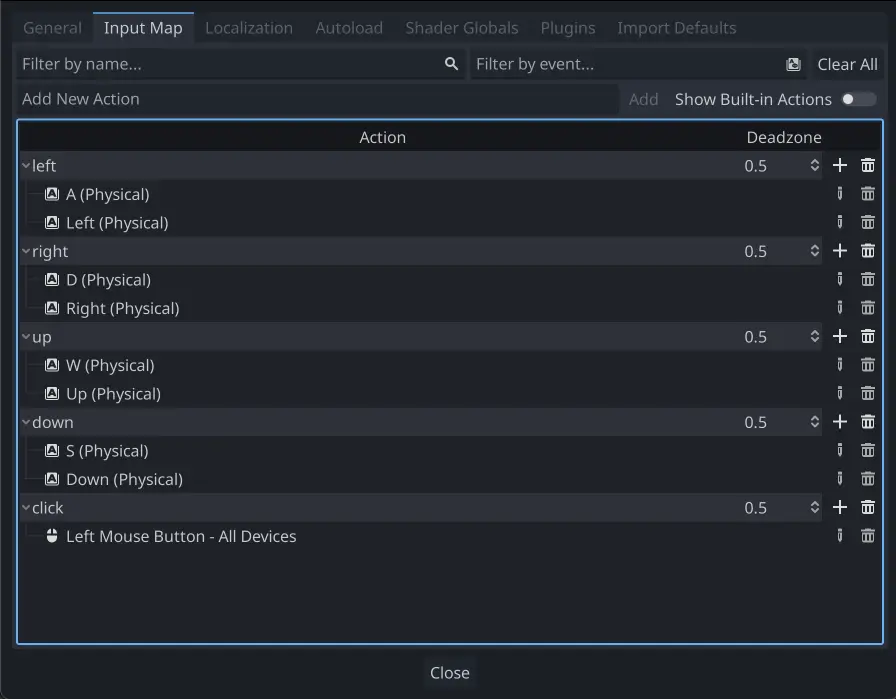
Movimento a 8 direzioni¶
In this scenario, you want the user to press the four directional keys (up/left/down/right or W/A/S/D) and move in the selected direction. The name "8-way movement" comes from the fact that the player can move diagonally by pressing two keys at the same time.
Add a script to the character body and add the following code:
extends CharacterBody2D
@export var speed = 400
func get_input():
var input_direction = Input.get_vector("left", "right", "up", "down")
velocity = input_direction * speed
func _physics_process(delta):
get_input()
move_and_slide()
using Godot;
public partial class Movement : CharacterBody2D
{
[Export]
public int Speed { get; set; } = 400;
public void GetInput()
{
Vector2 inputDirection = Input.GetVector("left", "right", "up", "down");
Velocity = inputDirection * Speed;
}
public override void _PhysicsProcess(double delta)
{
GetInput();
MoveAndSlide();
}
}
In the get_input() function, we use Input get_vector() to check for the
four key events and sum return a direction vector.
We can then set our velocity by multiplying this direction vector, which has a
length of 1, by our desired speed.
Suggerimento
Se non hai esperienza di matematica vettoriale, o necessiti di un ripasso, puoi dare un'occhiata alla spiegazione sull'utilizzo dei vettori in Godot in Vector math.
Nota
If the code above does nothing when you press the keys, double-check that you've set up input actions correctly as described in the Configura part of this tutorial.
Rotazione + Movimento¶
Questo tipo di movimento viene chiamato a volte "Stile-Asteroids" perché è riconducibile al classico gioco arcade. Premendo sinistra/destra si ruota il personaggio mentre su/giù si muove in avanti o indietro nella direzione in cui sta puntando.
extends CharacterBody2D
@export var speed = 400
@export var rotation_speed = 1.5
var rotation_direction = 0
func get_input():
rotation_direction = Input.get_axis("left", "right")
velocity = transform.x * Input.get_axis("down", "up") * speed
func _physics_process(delta):
get_input()
rotation += rotation_direction * rotation_speed * delta
move_and_slide()
using Godot;
public partial class Movement : CharacterBody2D
{
[Export]
public int Speed { get; set; } = 400;
[Export]
public float RotationSpeed { get; set; } = 1.5f;
private float _rotationDirection;
public void GetInput()
{
_rotationDirection = Input.GetAxis("left", "right");
Velocity = Transform.X * Input.GetAxis("down", "up") * Speed;
}
public override void _PhysicsProcess(double delta)
{
GetInput();
Rotation += _rotationDirection * RotationSpeed * (float)delta;
MoveAndSlide();
}
}
Here we've added two variables to track our rotation direction and speed.
The rotation is applied directly to the body's rotation property.
To set the velocity, we use the body's transform.x which is a vector pointing
in the body's "forward" direction, and multiply that by the speed.
Rotazione + Movimento (mouse)¶
Questo metodo di spostamento è molto simile al precedente. Questa volta, la direzione è determinata dalla posizione del mouse anzichè dalla tastiera. Il personaggio guarderà ("look_at") sempre al puntatore del mouse. Comunque gli input avanti/indietro non varieranno.
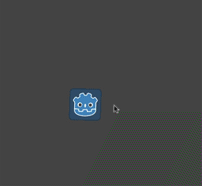
extends CharacterBody2D
@export var speed = 400
func get_input():
look_at(get_global_mouse_position())
velocity = transform.x * Input.get_axis("down", "up") * speed
func _physics_process(delta):
get_input()
move_and_slide()
using Godot;
public partial class Movement : CharacterBody2D
{
[Export]
public int Speed { get; set; } = 400;
public void GetInput()
{
LookAt(GetGlobalMousePosition());
Velocity = Transform.X * Input.GetAxis("down", "up") * Speed;
}
public override void _PhysicsProcess(double delta)
{
GetInput();
MoveAndSlide();
}
}
Here we're using the Node2D look_at() method to
point the player towards the mouse's position. Without this function, you
could get the same effect by setting the angle like this:
rotation = get_global_mouse_position().angle_to_point(position)
var rotation = GetGlobalMousePosition().AngleToPoint(Position);
Clicca e muovi¶
Questo ultimo esempio utilizza solo il mouse per controllare il personaggio. Cliccando sullo schermo provocherà lo spostamento del giocatore verso la posizione designata.
extends CharacterBody2D
@export var speed = 400
var target = position
func _input(event):
if event.is_action_pressed("click"):
target = get_global_mouse_position()
func _physics_process(delta):
velocity = position.direction_to(target) * speed
# look_at(target)
if position.distance_to(target) > 10:
move_and_slide()
using Godot;
public partial class Movement : CharacterBody2D
{
[Export]
public int Speed { get; set; } = 400;
private Vector2 _target;
public override void _Input(InputEvent @event)
{
if (@event.IsActionPressed("click"))
{
_target = GetGlobalMousePosition();
}
}
public override void _PhysicsProcess(double delta)
{
Velocity = Position.DirectionTo(_target) * Speed;
// LookAt(target);
if (Position.DistanceTo(_target) > 10)
{
MoveAndSlide();
}
}
}
Note the distance_to() check we make prior to movement. Without this test,
the body would "jitter" upon reaching the target position, as it moves
slightly past the position and tries to move back, only to move too far and
repeat.
Uncommenting the look_at() line will also turn the body to point in its
direction of motion if you prefer.
Suggerimento
Questa tecnica può anche essere utilizzata come base per un personaggio "che segue". La posizione target può essere quella di qualsiasi oggetto si desideri raggiungere.
Sommario¶
Troverai questi esempi di codice utili come punto di partenza per i tuoi progetti personali. Sentiti libero di utilizzarli e sperimentare con questi per scoprire cosa puoi fare.
You can download this sample project here: 2d_movement_starter.zip