Up to date
This page is up to date for Godot 4.2.
If you still find outdated information, please open an issue.
Creating the enemy¶
Nadszedł czas, aby stworzyć przeciwników, których nasz gracz będzie musiał unikać. Ich zachowanie nie będzie zbyt skomplikowane: przeciwnicy będą pojawiać się losowo na krawędziach ekranu i poruszać w losowym kierunku po linii prostej, a następnie usuwać się, gdy "wyjdą" poza granicę ekranu po przeciwnej stronie.
Stworzymy scenę ``Mob``(Przeciwnik), której będziemy mogli tworzyć instancje, czyli powielać ją dowolną razy, tworząc niezależnych przeciwników w grze.
Konfiguracja węzła¶
Click Scene -> New Scene from the top menu and add the following nodes:
RigidBody2D (o nazwie
Mob)
Nie zapomnij ustawić dzieci tak, aby nie mogły być wybierane, tak jak zrobiliśmy to w przypadku sceny z graczem.
Select the Mob node and set its Gravity Scale
property in the RigidBody2D
section of the inspector to 0.
This will prevent the mob from falling downwards.
In addition, under the CollisionObject2D
section just beneath the RigidBody2D section,
expand the Collision group and
uncheck the 1 inside the Mask property.
This will ensure the mobs do not collide with each other.
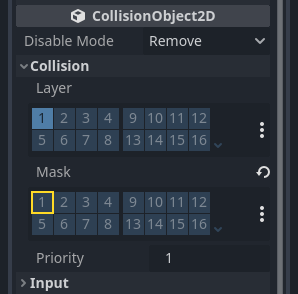
Set up the AnimatedSprite2D like you did for the
player. This time, we have 3 animations: fly, swim, and walk. There
are two images for each animation in the art folder.
The Animation Speed property has to be set for each individual animation. Adjust it to 3 for all 3 animations.
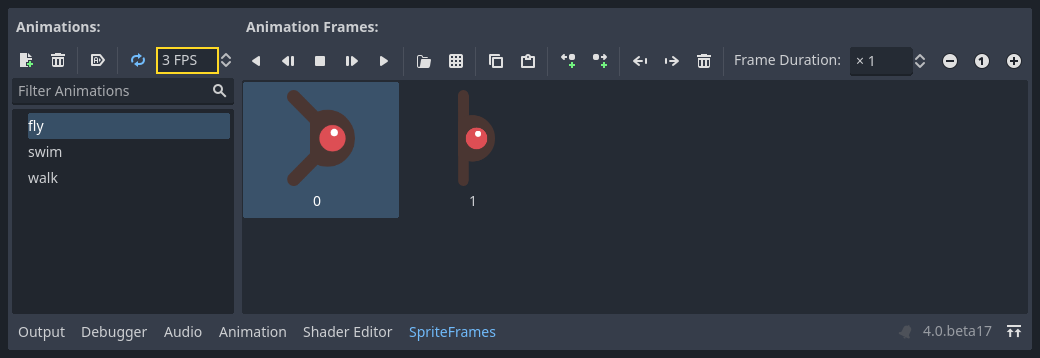
You can use the "Play Animation" buttons on the right of the Animation Speed input field to preview your animations.
Będziemy wybrać jedną z tych animacji losowo, stąd nasi przeciwnicy będą w jakiś sposób różnorodni.
Like the player images, these mob images need to be scaled down. Set the
AnimatedSprite2D's Scale property to (0.75, 0.75).
As in the Player scene, add a CapsuleShape2D for the collision. To align
the shape with the image, you'll need to set the Rotation property
to 90 (under "Transform" in the Inspector).
Zapisz scenę.
Skrypt wroga¶
Add a script to the Mob like this:
extends RigidBody2D
using Godot;
public partial class Mob : RigidBody2D
{
// Don't forget to rebuild the project.
}
Now let's look at the rest of the script. In _ready() we play the animation
and randomly choose one of the three animation types:
func _ready():
var mob_types = $AnimatedSprite2D.sprite_frames.get_animation_names()
$AnimatedSprite2D.play(mob_types[randi() % mob_types.size()])
public override void _Ready()
{
var animatedSprite2D = GetNode<AnimatedSprite2D>("AnimatedSprite2D");
string[] mobTypes = animatedSprite2D.SpriteFrames.GetAnimationNames();
animatedSprite2D.Play(mobTypes[GD.Randi() % mobTypes.Length]);
}
First, we get the list of animation names from the AnimatedSprite2D's sprite_frames
property. This returns an Array containing all three animation names: ["walk",
"swim", "fly"].
Następnie uzyskujemy losową wartość pomiędzy 0 a 2, aby na jej podstawie móc uzyskać nazwę znajdującą się na wylosowanym miejscu na liście (tablica zaczyna liczenie miejsc od 0 - to znaczy, że na naszej liście nazwa walk kryje się pod wartością 0, nazwa swim pod 1, zaś nazwa fly pod 2). Funkcja randi() % n wybiera losową liczbę pomiędzy zerem, a n-1.
The last piece is to make the mobs delete themselves when they leave the screen.
Connect the screen_exited() signal of the VisibleOnScreenNotifier2D node
to the Mob and add this code:
func _on_visible_on_screen_notifier_2d_screen_exited():
queue_free()
private void OnVisibleOnScreenNotifier2DScreenExited()
{
QueueFree();
}
To kończy tworzenie sceny Mob.
With the player and enemies ready, in the next part, we'll bring them together in a new scene. We'll make enemies spawn randomly around the game board and move forward, turning our project into a playable game.