Up to date
This page is up to date for Godot 4.2.
If you still find outdated information, please open an issue.
Customizing the mouse cursor¶
You might want to change the appearance of the mouse cursor in your game in order to suit the overall design. There are two ways to customize the mouse cursor:
Używanie ustawień projektu
Używanie skryptu
Using project settings is a simpler (but more limited) way to customize the mouse cursor. The second way is more customizable, but involves scripting:
Informacja
You could display a "software" mouse cursor by hiding the mouse cursor and
moving a Sprite2D to the cursor position in a _process() method, but
this will add at least one frame of latency compared to an "hardware" mouse
cursor. Therefore, it's recommended to use the approach described here
whenever possible.
If you have to use the "software" approach, consider adding an extrapolation step to better display the actual mouse input.
Używanie ustawień projektu¶
Open project settings, go to Display>Mouse Cursor. You will see Custom Image, Custom Image Hotspot and Tooltip Position Offset.
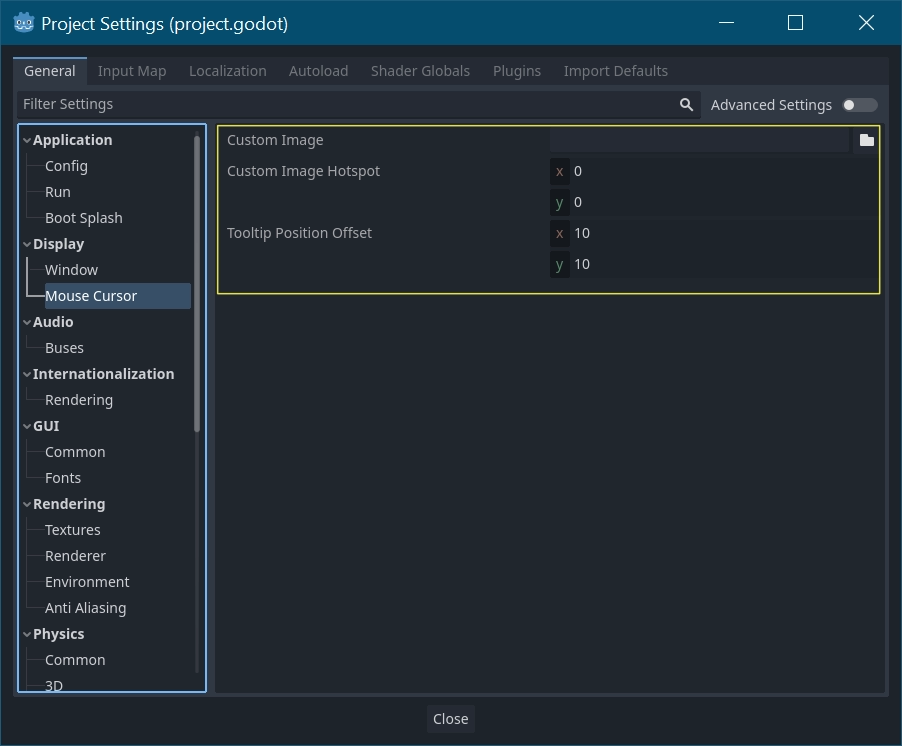
Custom Image is the desired image that you would like to set as the mouse cursor. Custom Hotspot is the point in the image that you would like to use as the cursor's detection point.
Ostrzeżenie
The custom image must be 256×256 pixels at most. To avoid rendering issues, sizes lower than or equal to 128×128 are recommended.
On the web platform, the maximum allowed cursor image size is 128×128.
Używanie skryptu¶
Stwórz Węzeł i załącz do niego skrypt.
extends Node
# Load the custom images for the mouse cursor.
var arrow = load("res://arrow.png")
var beam = load("res://beam.png")
func _ready():
# Changes only the arrow shape of the cursor.
# This is similar to changing it in the project settings.
Input.set_custom_mouse_cursor(arrow)
# Changes a specific shape of the cursor (here, the I-beam shape).
Input.set_custom_mouse_cursor(beam, Input.CURSOR_IBEAM)
public override void _Ready()
{
// Load the custom images for the mouse cursor.
var arrow = ResourceLoader.Load("res://arrow.png");
var beam = ResourceLoader.Load("res://beam.png");
// Changes only the arrow shape of the cursor.
// This is similar to changing it in the project settings.
Input.SetCustomMouseCursor(arrow);
// Changes a specific shape of the cursor (here, the I-beam shape).
Input.SetCustomMouseCursor(beam, Input.CursorShape.Ibeam);
}
Zobacz także
Check Input.set_custom_mouse_cursor()'s documentation for more information on usage and platform-specific caveats.
Cursor list¶
As documented in the Input class (see the CursorShape enum), there are multiple mouse cursors you can define. Which ones you want to use depends on your use case.