Compiling for Android¶
Note¶
In most cases, using the built-in deployer and export templates is good enough. Compiling the Android APK manually is mostly useful for custom builds or custom packages for the deployer.
Also, you still need to follow the steps mentioned in the Exporting for Android tutorial before attempting to build a custom export template.
Requirements¶
For compiling under Windows, Linux or OSX, the following is required:
- Python 2.7+ or Python 3.5+
- SCons build system
- Android SDK (command-line tools are sufficient)
- Required SDK components will be automatically installed by Gradle (except the NDK)
- Android NDK r17 or later
- Gradle (will be downloaded and installed automatically if missing)
- JDK 8 (either OpenJDK or Oracle JDK)
- JDK 9 or later are not currently supported
- You can download a build from ojdkbuild
See also
For a general overview of SCons usage for Godot, see Introduction to the buildsystem.
Setting up the buildsystem¶
Set the environment variable ANDROID_HOME to point to the Android
SDK. If you downloaded the Android command-line tools, this would be
the folder where you extracted the contents of the ZIP archive.
Later on, gradlew will install necessary SDK components in this folder.
However, you need to accept the SDK component licenses before they can be
downloaded by Gradle. This can be done by running the following command
from the root of the SDK directory, then answering all the prompts
with y:
tools/bin/sdkmanager --licenses
Set the environment variable ANDROID_NDK_ROOT to point to the
Android NDK.
To set those environment variables on Windows, press Windows + R, type “control system”, then click on Advanced system settings in the left pane, then click on Environment variables on the window that appears.
To set those environment variables on Linux or macOS, use
export ANDROID_HOME=/path/to/android-sdk and
export ANDROID_NDK_ROOT=/path/to/android-ndk
where /path/to/android-sdk and /path/to/android-ndk point to
the root of the SDK and NDK directories.
Toolchain¶
We usually try to keep the Godot Android build code up to date, but Google changes their toolchain versions very often, so if compilation fails due to wrong toolchain version, go to your NDK directory and check the current number, then set the following environment variable:
NDK_TARGET (by default set to "arm-linux-androideabi-4.9")
Building the export templates¶
Godot needs two export templates for Android: the optimized “release”
template (android_release.apk) and the debug template (android_debug.apk).
As Google will require all APKs to include ARMv8 (64-bit) libraries starting
from August 2019, the commands below will build an APK containing both
ARMv7 and ARMv8 libraries.
Compiling the standard export templates is done by calling SCons with the following arguments:
- Release template (used when exporting with Debugging Enabled unchecked)
scons platform=android target=release android_arch=armv7
scons platform=android target=release android_arch=arm64v8
cd platform/android/java
# On Windows
.\gradlew build
# On Linux and macOS
./gradlew build
The resulting APK will be located at bin/android_release.apk.
- Debug template (used when exporting with Debugging Enabled checked)
scons platform=android target=release_debug android_arch=armv7
scons platform=android target=release_debug android_arch=arm64v8
cd platform/android/java
# On Windows
.\gradlew build
# On Linux and macOS
./gradlew build
The resulting APK will be located at bin/android_debug.apk.
Adding support for x86 devices¶
If you also want to include support for x86 devices, run the SCons command
a third time with the android_arch=x86 argument before building the APK
with Gradle. For example, for the release template:
scons platform=android target=release android_arch=armv7
scons platform=android target=release android_arch=arm64v8
scons platform=android target=release android_arch=x86
cd platform/android/java
# On Windows
.\gradlew build
# On Linux and macOS
./gradlew build
This will create a fat binary that works on all platforms. The final APK size of exported projects will depend on the platforms you choose to support when exporting; in other words, unused platforms will be removed from the APK.
Using the export templates¶
Godot needs release and debug APKs that were compiled against the same version/commit as the editor. If you are using official binaries for the editor, make sure to install the matching export templates, or build your own from the same version.
When exporting your game, Godot opens the APK, changes a few things inside, adds your file and spits it back. It’s really handy! (and required some reverse engineering of the format).
Installing the templates¶
The newly-compiled templates (android_debug.apk
and android_release.apk) must be copied to Godot’s templates folder
with their respective names. The templates folder can be located in:
- Windows:
%APPDATA%\Godot\templates\<version>\ - Linux:
$HOME/.local/share/godot/templates/<version>/ - macOS:
$HOME/Library/Application Support/Godot/templates/<version>/
<version> is of the form major.minor[.patch].status using values from
version.py in your Godot source repository (e.g. 3.0.5.stable or 3.1.dev).
You also need to write this same version string to a version.txt file located
next to your export templates.
However, if you are writing your custom modules or custom C++ code, you might instead want to configure your APKs as custom export templates here:
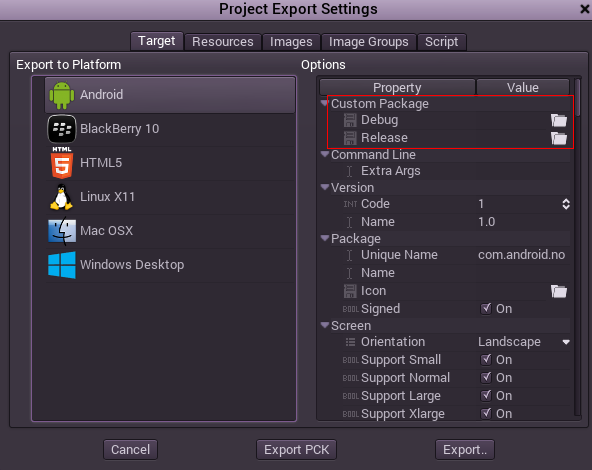
You don’t even need to copy them, you can just reference the resulting
file in the bin\ directory of your Godot source folder, so that the
next time you build you will automatically have the custom templates
referenced.
Troubleshooting¶
Application not installed¶
Android might complain the application is not correctly installed. If so:
- Check that the debug keystore is properly generated.
- Check that the jarsigner executable is from JDK 8.
If it still fails, open a command line and run logcat:
adb logcat
Then check the output while the application is installed; the error message should be presented there. Seek assistance if you can’t figure it out.
Application exits immediately¶
If the application runs but exits immediately, this might be due to one of the following reasons:
- Make sure to use export templates that match your editor version; if you use a new Godot version, you have to update the templates too.
libgodot_android.sois not inlibs/<android_arch>/where<android_arch>is the device’s architecture.- The device’s architecture does not match the exported one(s). Make sure your templates were built for that device’s architecture, and that the export settings included support for that architecture.
In any case, adb logcat should also show the cause of the error.