InputEvent¶
What is it?¶
Managing input is usually complex, no matter the OS or platform. To ease this a little, a special built-in type is provided, InputEvent. This datatype can be configured to contain several types of input events. Input Events travel through the engine and can be received in multiple locations, depending on the purpose.
How does it work?¶
Every input event is originated from the user/player (though it’s possible to generate an InputEvent and feed them back to the engine, which is useful for gestures). The OS object for each platform will read events from the device, then feed them to MainLoop. As SceneTree is the default MainLoop implementation, events are fed to it. Godot provides a function to get the current SceneTree object : get_tree().
But SceneTree does not know what to do with the event, so it will give it to the viewports, starting by the “root” Viewport (the first node of the scene tree). Viewport does quite a lot of stuff with the received input, in order:
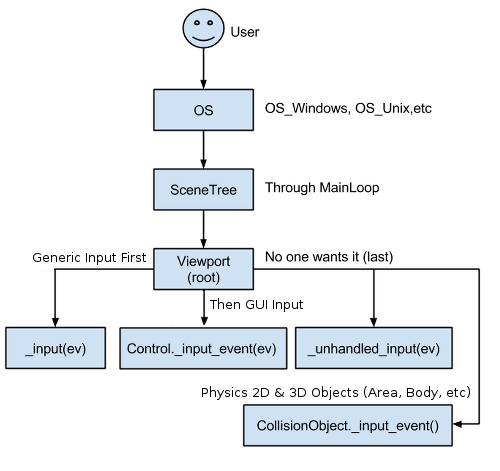
- First of all, the standard _input function will be called in any node with input processing enabled (enable with Node.set_process_input() and override Node._input()). If any function consumes the event, it can call SceneTree.set_input_as_handled(), and the event will not spread any more. This ensures that you can filter all events of interest, even before the GUI. For gameplay input, the _unhandled_input() is generally a better fit, because it allows the GUI to intercept the events.
- Second, it will try to feed the input to the GUI, and see if any control can receive it. If so, the Control will be called via the virtual function Control._input_event() and the signal “input_event” will be emitted (this function is re-implementable by script by inheriting from it). If the control wants to “consume” the event, it will call Control.accept_event() and the event will not spread any more.
- If so far no one consumed the event, the unhandled input callback will be called (enable with Node.set_process_unhandled_input() and override Node._unhandled_input()). If any function consumes the event, it can call SceneTree.set_input_as_handled(), and the event will not spread any more. The unhandled input callback is ideal for full-screen gameplay events, so they are not received when a GUI is active.
- If no one wanted the event so far, and a Camera is assigned to the Viewport, a ray to the physics world (in the ray direction from the click) will be cast. If this ray hits an object, it will call the CollisionObject._input_event() function in the relevant physics object (bodies receive this callback by default, but areas do not. This can be configured through Area properties).
- Finally, if the event was unhandled, it will be passed to the next Viewport in the tree, otherwise it will be ignored.
Anatomy of an InputEvent¶
InputEvent is just a base built-in type, it does not represent anything and only contains some basic information, such as event ID (which is increased for each event), device index, etc.
InputEvent has a “type” member. By assigning it, it can become different types of input event. Every type of InputEvent has different properties, according to its role.
Example of changing event type.
# create event
var ev = InputEvent()
# set type index
ev.type = InputEvent.MOUSE_BUTTON
# button_index is only available for the above type
ev.button_index = BUTTON_LEFT
There are several types of InputEvent, described in the table below:
| Event | Type Index | Description |
| InputEvent | NONE | Empty Input Event. |
| InputEventKey | KEY | Contains a scancode and unicode value, as well as modifiers. |
| InputEventMouseButton | MOUSE_BUTTON | Contains click information, such as button, modifiers, etc. |
| InputEventMouseMotion | MOUSE_MOTION | Contains motion information, such as relative, absolute positions and speed. |
| InputEventJoystickMotion | JOYSTICK_MOTION | Contains Joystick/Joypad analog axis information. |
| InputEventJoystickButton | JOYSTICK_BUTTON | Contains Joystick/Joypad button information. |
| InputEventScreenTouch | SCREEN_TOUCH | Contains multi-touch press/release information. (only available on mobile devices) |
| InputEventScreenDrag | SCREEN_DRAG | Contains multi-touch drag information. (only available on mobile devices) |
| InputEventAction | SCREEN_ACTION | Contains a generic action. These events are often generated by the programmer as feedback. (more on this below) |
Actions¶
An InputEvent may or may not represent a pre-defined action. Actions are useful because they abstract the input device when programming the game logic. This allows for:
- The same code to work on different devices with different inputs (e.g., keyboard on PC, Joypad on console).
- Input to be reconfigured at run-time.
Actions can be created from the Project Settings menu in the Actions tab. Read Input actions setup for an explanation on how the action editor works.
Any event has the methods InputEvent.is_action(), InputEvent.is_pressed() and InputEvent.
Alternatively, it may be desired to supply the game back with an action from the game code (a good example of this is detecting gestures). The Input singleton has a method for this: Input.parse_input_event(). You would normally use it like this:
var ev = InputEvent()
ev.type = InputEvent.ACTION
# set as move_left, pressed
ev.set_as_action("move_left", true)
# feedback
Input.parse_input_event(ev)
InputMap¶
Customizing and re-mapping input from code is often desired. If your whole workflow depends on actions, the InputMap singleton is ideal for reassigning or creating different actions at run-time. This singleton is not saved (must be modified manually) and its state is run from the project settings (engine.cfg). So any dynamic system of this type needs to store settings in the way the programmer best sees fit.