Up to date
This page is up to date for Godot 4.2.
If you still find outdated information, please open an issue.
Dokončení¶
Nyní jsme dokončili všechny funkce pro naši hru. Níže uvádíme několik zbývajících kroků pro přidání trochu více „šťávy“ pro zlepšení herního zážitku. Nebojte se rozšířit hru o své vlastní nápady.
Feel free to expand the gameplay with your own ideas.
Pozadí¶
The default gray background is not very appealing, so let's change its color.
One way to do this is to use a ColorRect node. Make it
the first node under Main so that it will be drawn behind the other nodes.
ColorRect only has one property: Color. Choose a color you like and
select "Layout" -> "Anchors Preset" -> "Full Rect" either in the toolbar at the top of the viewport or in the inspector so that it covers the screen.
Můžete také, pokud jej máte, místo změny barvy přidat pomocí uzlu TextureRect na pozadí obrázek.
Zvukové efekty¶
Sound and music can be the single most effective way to add appeal to the game experience. In your game's art folder, you have two sound files: "House In a Forest Loop.ogg" for background music, and "gameover.wav" for when the player loses.
Přidejte dva AudioStreamPlayer uzly jako podřízené uzlu Main. Pojmenujte jednoho z nich Music a druhého DeathSound. U každého z nich, klikněte na Stream vlastnost, vyberte možnost "Načíst", a vyberte odpovídající zvukový soubor.
All audio is automatically imported with the Loop setting disabled.
If you want the music to loop seamlessly, click on the Stream file arrow,
select Make Unique, then click on the Stream file and check the Loop box.
Chcete-li přehrát hudbu, přidejte $Music.play() do funkce new_game() a $Music.stop() do funkce game_over().
Nakonec přidejte do funkce game_over() $ DeathSound.play().
func game_over():
...
$Music.stop()
$DeathSound.play()
func new_game():
...
$Music.play()
public void GameOver()
{
...
GetNode<AudioStreamPlayer>("Music").Stop();
GetNode<AudioStreamPlayer>("DeathSound").Play();
}
public void NewGame()
{
...
GetNode<AudioStreamPlayer>("Music").Play();
}
Klávesová zkratka¶
Protože se hra ovládá pomocí klávesnice, bylo by vhodné, kdybychom ji mohli také spustit stisknutím klávesy na klávesnici. Můžeme to udělat pomocí vlastnosti "Shortcut" v uzlu Button.
In a previous lesson, we created four input actions to move the character. We will create a similar input action to map to the start button.
Select "Project" -> "Project Settings" and then click on the "Input Map"
tab. In the same way you created the movement input actions, create a new
input action called start_game and add a key mapping for the Enter
key.
Now would be a good time to add controller support if you have one available. Attach or pair your controller and then under each input action that you wish to add controller support for, click on the "+" button and press the corresponding button, d-pad, or stick direction that you want to map to the respective input action.
In the HUD scene, select the StartButton and find its Shortcut
property in the Inspector. Create a new Shortcut resource
by clicking within the box, open the Events array and add a new array element
to it by clicking on Array[InputEvent] (size 0).
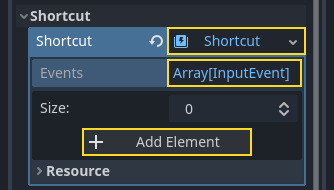
Create a new InputEventAction and name it start_game.
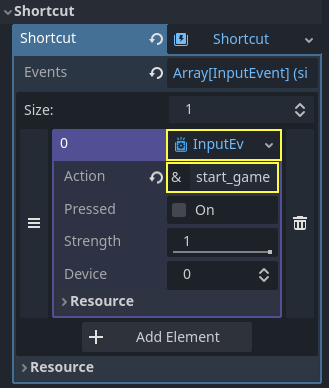
Nyní, když se objeví tlačítko Start, můžete na něj buď kliknout, nebo stisknout Enter pro spuštění hry.
And with that, you completed your first 2D game in Godot.
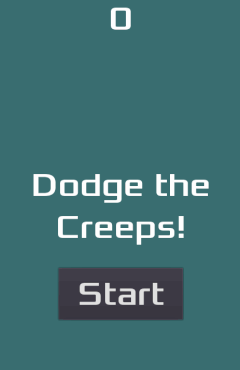
You got to make a player-controlled character, enemies that spawn randomly around the game board, count the score, implement a game over and replay, user interface, sounds, and more. Congratulations!
There's still much to learn, but you can take a moment to appreciate what you achieved.
And when you're ready, you can move on to Vaše první 3D hra to learn to create a complete 3D game from scratch, in Godot.