Up to date
This page is up to date for Godot 4.2.
If you still find outdated information, please open an issue.
Exporting for iOS¶
Viz také
This page describes how to export a Godot project to iOS. If you're looking to compile export template binaries from source instead, read Compiling for iOS.
These are the steps to load a Godot project in Xcode. This allows you to build and deploy to an iOS device, build a release for the App Store, and do everything else you can normally do with Xcode.
Výstraha
Projects written in C# can be exported to iOS as of Godot 4.2, but support is experimental and some limitations apply.
Requirements¶
You must export for iOS from a computer running macOS with Xcode installed.
Download the Godot export templates. Use the Godot menu: Editor > Manage Export Templates
Export a Godot project to Xcode¶
In the Godot editor, open the Export window from the Project menu. When the Export window opens, click Add.. and select iOS.
The App Store Team ID and (Bundle) Identifier options in the Application category are required. Leaving them blank will cause the exporter to throw an error.
Poznámka
JSON text did not start with array or object and option to allow fragments not setABCDE12XYZ and not, e.g., your name as Xcode likes to display in the Signing & Capabilities tab.After you click Export Project, there are still two important options left:
Path is an empty folder that will contain the exported Xcode project files.
File will be the name of the Xcode project and several project specific files and directories.
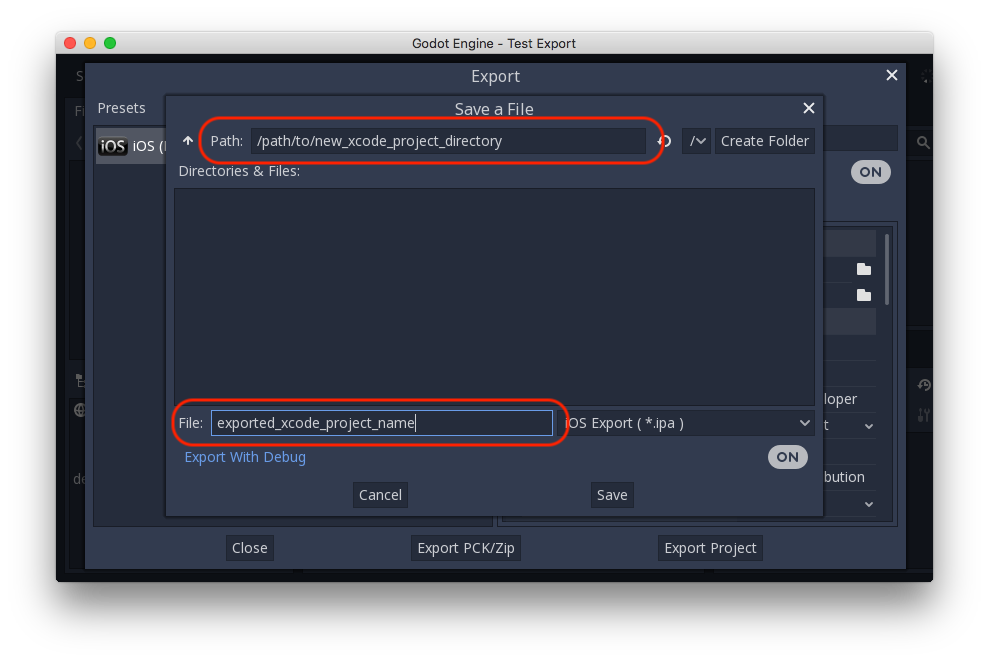
Poznámka
This tutorial uses exported_xcode_project_name, but you will use your project's name. When you see exported_xcode_project_name in the following steps, replace it with the name you used instead.
Poznámka
Avoid using spaces when you choose your exported_xcode_project_name as this can lead to corruption in your XCode project file.
When the export completes, the output folder should look like this:
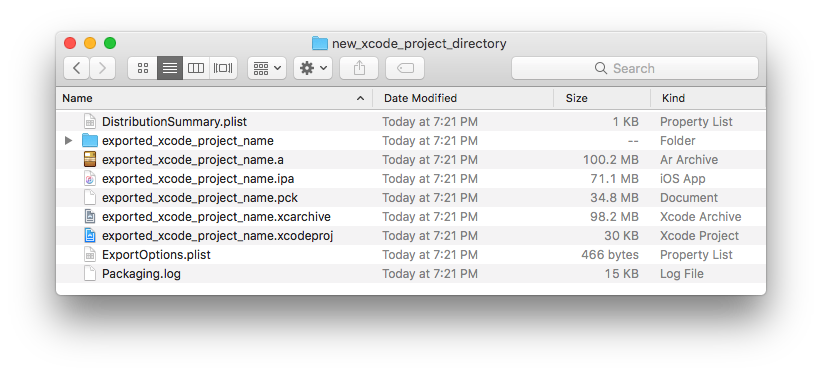
Opening exported_xcode_project_name.xcodeproj lets you build and deploy like any other iOS app.
Active development considerations¶
The above method creates an exported project that you can build for release, but you have to re-export every time you make a change in Godot.
While developing, you can speed this process up by linking your Godot project files directly into your app.
In the following example:
exported_xcode_project_name is the name of the exported iOS application (as above).
godot_project_to_export is the name of the Godot project.
Poznámka
godot_project_to_export must not be the same as exported_xcode_project_name to prevent signing issues in Xcode.
Steps to link a Godot project folder to Xcode¶
Start from an exported iOS project (follow the steps above).
In Finder, drag the Godot project folder into the Xcode file browser.
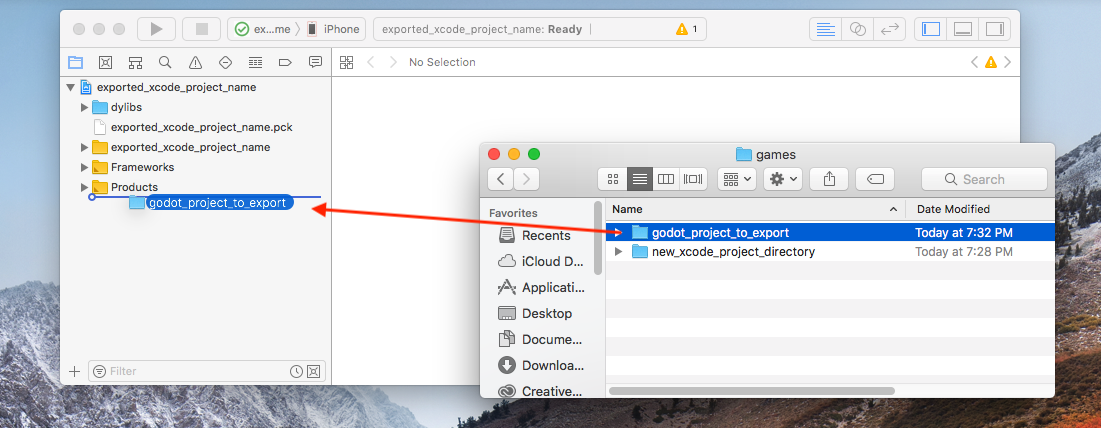
3. In the dialog, make sure Create folder references is selected. This means you will be able to continue to edit your Godot project in its current location.
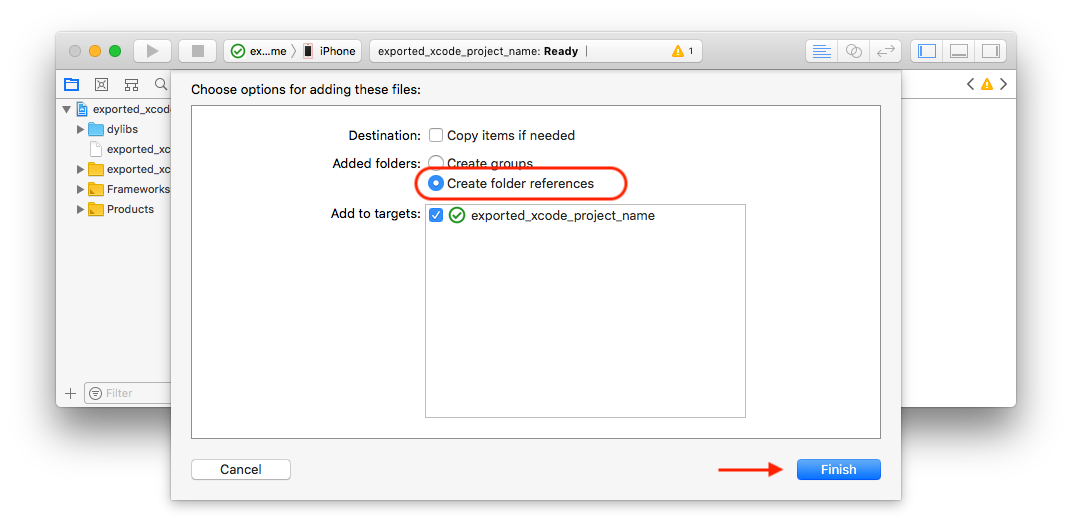
See the godot_project_to_export folder in the Xcode file browser.
Delete exported_xcode_project_name.pck from the Xcode project.
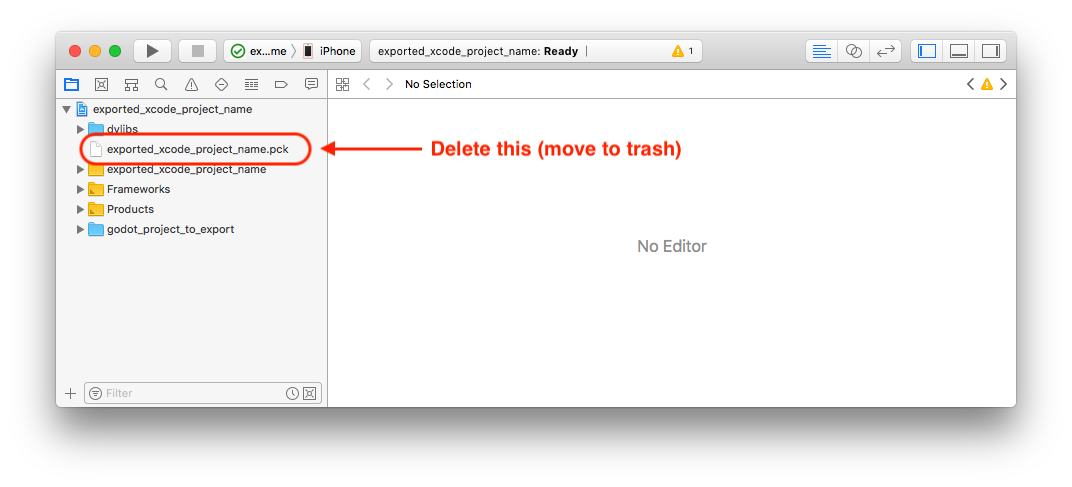
6. Open exported_xcode_project_name-Info.plist and add a string property named godot_path (this is the real key name) with a value godot_project_to_export (this is the name of your project)
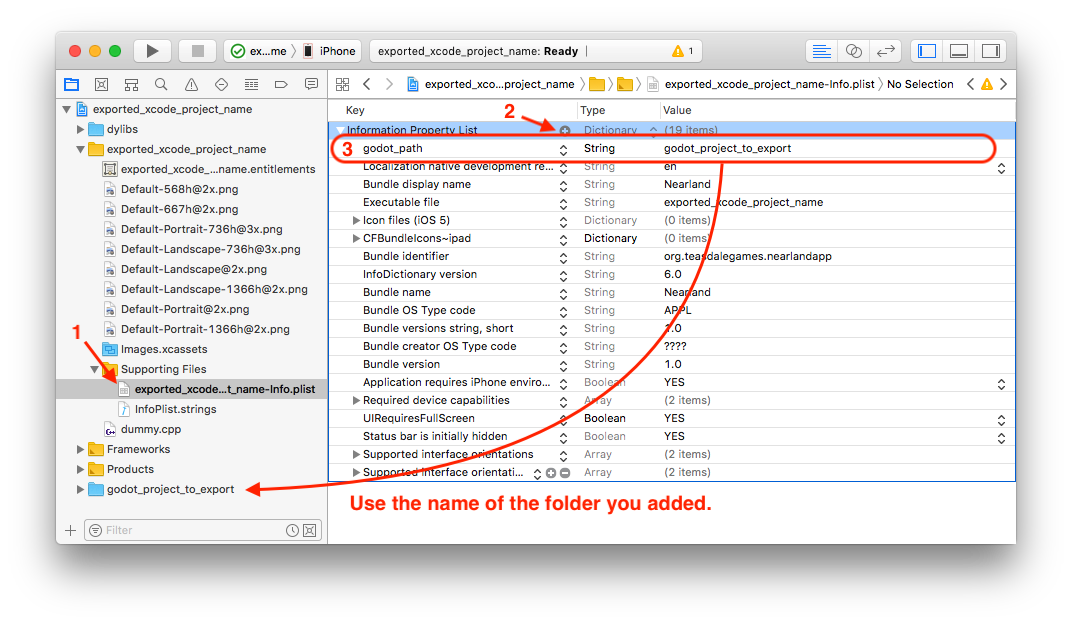
That's it! You can now edit your project in the Godot editor and build it in Xcode when you want to run it on a device.
Zásuvné moduly pro iOS¶
Special iOS plugins can be used in Godot. Check out the Zásuvné moduly pro iOS page.
Environment variables¶
You can use the following environment variables to set export options outside of the editor. During the export process, these override the values that you set in the export menu.
Export option |
Environment variable |
|---|---|
Encryption / Encryption Key |
|
Options / Application / Provisioning Profile UUID Debug |
|
Options / Application / Provisioning Profile UUID Release |
|