Creating script templates¶
Godot provides a way to use script templates as seen in the
Script Create Dialog while creating a new script:
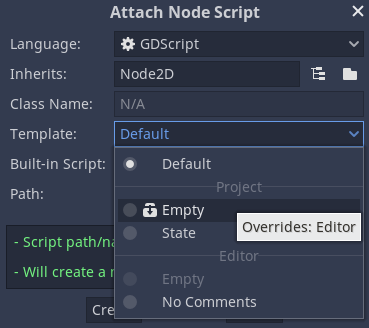
A set of default script templates is provided by default, but it's also possible to modify existing and create new ones, both per project and the editor.
Locating the templates¶
There are two places where templates can be managed.
Editor-defined templates¶
These are available globally throughout any project. The location of these templates are determined per each OS:
Windows:
%APPDATA%\Godot\script_templates\Linux:
$HOME/.config/godot/script_templates/macOS:
$HOME/Library/Application Support/Godot/script_templates/
If no script_templates is detected, Godot will create a default set of
built-in templates automatically, so this logic can be used to reset the default
templates in case you've accidentally overwritten them.
Project-defined templates¶
The default path to search for templates is the
res://script_templates/ directory. The path can be changed by configuring
the editor/script_templates_search_path setting in the
ProjectSettings, both via code and the editor.
If no script_templates directory is found within a project, it is simply
ignored.
Language support and overriding behavior¶
Depending on whether a particular language implements a way to generate scripts
out of templates, it's possible to create a template which can be recognized by
that language according to template's file extension. For GDScript and C#, the
extensions must be gd and cs respectively.
Note
The script templates have the same extension as the regular script
files. This may lead to an issue of a script parser treating those templates as
actual scripts within a project. To avoid this, make sure to ignore the
directory containing them by creating an empty .gdignore file. The directory won't be
visible throughout the project's filesystem anymore, yet the templates can be
modified by an external text editor anytime.
The built-in editor templates are automatically shadowed by the project-specific templates given both scripts have the same filename.
Default template¶
The Default template is always generated dynamically per language and cannot
be configured nor overridden, but you can use these as the base for creating
other templates.
extends %BASE%
# Declare member variables here. Examples:
# var a%INT_TYPE% = 2
# var b%STRING_TYPE% = "text"
# Called when the node enters the scene tree for the first time.
func _ready()%VOID_RETURN%:
pass # Replace with function body.
# Called every frame. 'delta' is the elapsed time since the previous frame.
#func _process(delta%FLOAT_TYPE%)%VOID_RETURN%:
# pass
using Godot;
using System;
public class %CLASS% : %BASE%
{
// Declare member variables here. Examples:
// private int a = 2;
// private string b = "text";
// Called when the node enters the scene tree for the first time.
public override void _Ready()
{
}
// // Called every frame. 'delta' is the elapsed time since the previous frame.
// public override void _Process(float delta)
// {
//
// }
}
List of template placeholders¶
The following describes the complete list of built-in template placeholders which are currently implemented.
Base placeholders¶
Placeholder |
Description |
|---|---|
|
The name of the new class (used in C# only). |
|
The base type a new script inherits from. |
|
Indentation placeholder. The exact type and number of
whitespace characters used for indentation is determined by
the |
Type placeholders¶
These are only relevant for GDScript with static typing. Whether these
placeholders are actually replaced is determined by the
text_editor/completion/add_type_hints setting in the
EditorSettings.
Placeholder |
Value |
|---|---|
|
|
|
|
|
|
|
|