Audio buses¶
Introduction¶
Godot's audio processing code has been written with games in mind, with the aim of achieving an optimal balance between performance and sound quality.
Godot's audio engine allows any number of audio buses to be created and any number of effect processors can be added to each bus. Only the hardware of the device running your game will limit the number of buses and effects that can be used before performance starts to suffer.
Decibel scale¶
Godot's sound interface is designed to meet the expectations of sound design professionals. To this end, it primarily uses the decibel scale.
For those unfamiliar with it, it can be explained with a few facts:
The decibel (dB) scale is a relative scale. It represents the ratio of sound power by using 20 times the base 10 logarithm of the ratio (20 × log10(P/P0)).
For every 6 dB, sound amplitude doubles or halves. 12 dB represents a factor of 4, 18 dB a factor of 8, 20 dB a factor of 10, 40 dB a factor of 100, etc.
Since the scale is logarithmic, true zero (no audio) can't be represented.
0 dB is the maximum amplitude possible in a digital audio system. This limit is not the human limit, but a limit from the sound hardware. Audio with amplitudes that are too high to be represented properly below 0 dB create a kind of distortion called clipping.
To avoid clipping, your sound mix should be arranged so that the output of the master bus (more on that later) never exceeds 0 dB.
Every 6 dB below the 0 dB limit, sound energy is halved. It means the sound volume at -6 dB is half as loud as 0dB. -12 dB is half as loud as -6 dB and so on.
When working with decibels, sound is considered no longer audible between -60 dB and -80 dB. This makes your working range generally between -60 dB and 0 dB.
This can take a bit getting used to, but it's friendlier in the end and will allow you to communicate better with audio professionals.
Audio buses¶
Audio buses can be found in the bottom panel of the Godot editor:
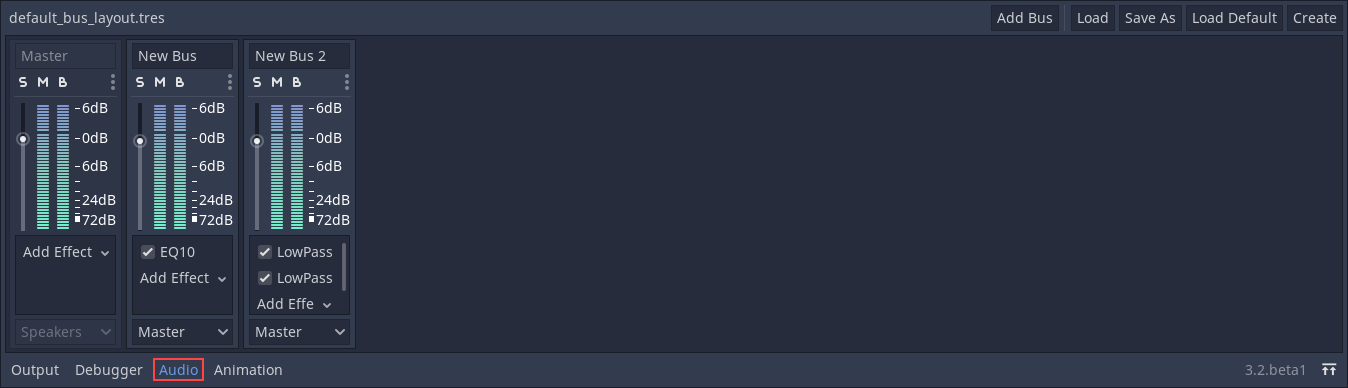
An audio bus (also called an audio channel) can be considered a place that audio is channeled through on the way to playback through a device's speakers. Audio data can be modified and re-routed by an audio bus. An audio bus has a VU meter (the bars that light up when sound is played) which indicates the amplitude of the signal passing through.
The leftmost bus is the master bus. This bus outputs the mix to your speakers so, as mentioned in the Decibel scale section above, make sure that your mix level doesn't reach 0 dB in this bus. The rest of the audio buses can be flexibly routed. After modifying the sound, they send it to another bus to the left. The destination bus can be specified for each of the non-master audio buses. Routing always passes audio from buses on the right to buses further to the left. This avoids infinite routing loops.
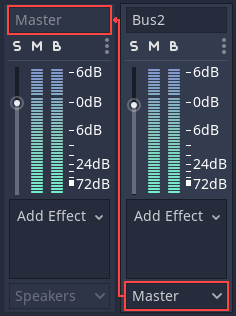
In the above image, the output of Bus 2 has been routed to the Master bus.
Playback of audio through a bus¶
To test passing audio to a bus, create an AudioStreamPlayer node, load an AudioStream and select a target bus for playback:
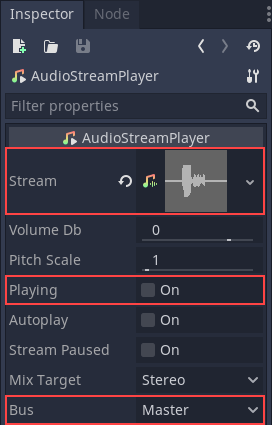
Finally, toggle the Playing property to On and sound will flow.
See also
You may also be interested in reading about Audio streams now.
Adding effects¶
Audio buses can contain all sorts of effects. These effects modify the sound in one way or another and are applied in order.
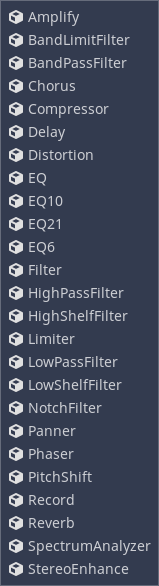
Try them all out to get a sense of how they alter sound. Here follows a short description of the available effects:
Amplify¶
Amplify changes the amplitude of the signal. Some care needs to be taken. Setting the level too high can make the sound clip, which is usually undesirable.
BandLimit and BandPass¶
These are resonant filters which block frequencies around the Cutoff point. BandPass can be used to simulate sound passing through an old telephone line or megaphone. Modulating the BandPass frequency can simulate the sound of a wah-wah guitar pedal, think of the guitar in Jimi Hendrix's Voodoo Child (Slight Return).
Capture¶
The Capture effect copies the audio frames of the audio bus that it is on into an internal buffer. This can be used to capture data from the microphone or to transmit audio over the network in real-time.
Chorus¶
The Chorus effect duplicates the incoming audio, delays the duplicate slightly and uses an LFO to continuously modulate the pitch of the duplicated signal before mixing the duplicated signal(s) and the original together again. This creates a shimmering effect and adds stereo width to the sound.
Compressor¶
A dynamic range compressor automatically attenuates the level of the incoming signal when its amplitude exceeds a certain threshold. The level of attenuation applied is proportional to how far the incoming audio exceeds the threshold. The compressor's Ratio parameter controls the degree of attenuation. One of the main uses of a compressor is to reduce the dynamic range of signals with very loud and quiet parts. Reducing the dynamic range of a signal can make it easier to mix.
The compressor has many uses. For example:
It can be used in the Master bus to compress the whole output.
It can be used in voice channels to ensure they sound as even as possible.
It can be sidechained. This means it can reduce the sound level of one signal using the level of another audio bus for threshold detection. This technique is very common in video game mixing to "duck" the level of music or sound effects when voices need to be heard.
It can accentuate transients by using a slower attack. This can make sound effects more punchy.
Note
If your goal is to prevent a signal from exceeding a given amplitude altogether, rather than to reduce the dynamic range of the signal, a limiter is likely a better choice than a compressor.
Delay¶
Adds an "echo" effect with a feedback loop. It can be used together with Reverb to simulate wide rooms, canyons, etc. where sound bounces are far apart.
Distortion¶
Makes the sound distorted. Godot offers several types of distortion: overdrive, tan and bit crushing. Distortion can be used to simulate sound coming through a low-quality speaker or device.
EQ¶
EQ is what all other equalizers inherit from. It can be extended with with Custom scripts to create an equalizer with a custom number of bands.
EQ6, EQ10, EQ21¶
Godot provides three equalizers with different numbers of bands. An equalizer on the Master bus can be useful to cut frequencies that the device's speakers can't reproduce well (e.g. a mobile phone's speakers won't reproduce bass content well). The equalizer effect can be disabled when headphones are plugged in.
Filter¶
Filter is what all other filters inherit from and should not be used directly.
HighPassFilter¶
Cuts frequencies below a specific Cutoff frequency. HighPassFilter is used to reduce the bass content of a signal.
HighShelfFilter¶
Reduces all frequencies above a specific Cutoff frequency.
Limiter¶
A limiter is similar to a compressor, but it's less flexible and designed to prevent a signal's amplitude exceeding a given dB threshold. Adding a limiter to the Master bus is a safeguard against clipping.
LowPassFilter¶
Cuts frequencies above a specific Cutoff frequency and can also resonate (boost frequencies close to the Cutoff frequency). Low pass filters can be used to simulate "muffled" sound. For instance, underwater sounds, sounds blocked by walls, or distant sounds.
LowShelfFilter¶
Reduces all frequencies below a specific Cutoff frequency.
NotchFilter¶
The opposite of the BandPassFilter, it removes a band of sound from the frequency spectrum at a given Cutoff frequency.
Panner¶
The Panner allows the stereo balance of a signal to be adjusted between the left and right channels (wear headphones to audition this effect).
Phaser¶
It probably does not make much sense to explain that this effect is formed by two signals being dephased and cancelling each other out. You can make a Darth Vader voice with it, or jet-like sounds.
PitchShift¶
This effect allows the adjustment of the signal's pitch independently of its speed. All frequencies can be increased/decreased with minimal effect on transients. PitchShift can be useful to create unusually high or deep voices.
Record¶
The Record effect allows the user to record sound from a microphone.
Reverb¶
Reverb simulates rooms of different sizes. It has adjustable parameters that can be tweaked to obtain the sound of a specific room. Reverb is commonly outputted from Areas (see Reverb buses), or to apply a "chamber" feel to all sounds.
SpectrumAnalyzer¶
This effect doesn't alter audio, instead, you add this effect to buses you want a spectrum analysis of. This would typically be used for audio visualization. A demo project using this can be found here.
StereoEnhance¶
This effect uses a few algorithms to enhance a signal's stereo spectrum.
Automatic bus disabling¶
There is no need to disable buses manually when not in use. Godot detects that the bus has been silent for a few seconds and disables it (including all effects).
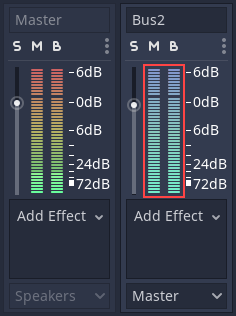
Disabled buses have a blue VU meter instead of a red-green one.¶
Bus rearrangement¶
Stream Players use bus names to identify a bus, which allows adding, removing and moving buses around while the reference to them is kept. However, if a bus is renamed, the reference will be lost and the Stream Player will output to Master. This system was chosen because rearranging buses is a more common process than renaming them.
Default bus layout¶
The default bus layout is automatically saved to the
res://default_bus_layout.tres file. Custom bus arrangements can be saved
and loaded from disk.