Importing translations¶
Games and internationalization¶
The world is full of different languages and cultures, so nowadays games are released in several languages. To handle this, internationalized text must be supported in any modern game engine.
In regular desktop or mobile applications, internationalized text is usually located in resource files (or .po files for GNU stuff). Games, however, can use several orders of magnitude more text than applications, so they must support efficient methods for dealing with loads of multilingual text.
There are two approaches to generate multilingual language games and applications. Both are based on a key:value system. The first is to use one of the languages as the key (usually English), the second is to use a specific identifier. The first approach is probably easier for development if a game is released first in English, later in other languages, but a complete nightmare if working with many languages at the same time.
In general, games use the second approach and a unique ID is used for each string. This allows you to revise the text while it is being translated to other languages. The unique ID can be a number, a string, or a string with a number (it's just a unique string anyway).
Note
If you need a more powerful file format, Godot also supports
loading translations written in the gettext .po format. See
Localization using gettext for details.
Translation format¶
To complete the picture and allow efficient support for translations, Godot has a special importer that can read CSV files. Most spreadsheet editors can export to this format, so the only requirement is that the files have a special arrangement. The CSV files must be saved with UTF-8 encoding without a byte order mark.
Warning
By default, Microsoft Excel will always save CSV files with ANSI encoding rather than UTF-8. There is no built-in way to do this, but there are workarounds as described here.
We recommend using LibreOffice or Google Sheets instead.
CSV files must be formatted as follows:
keys |
<lang1> |
<lang2> |
<langN> |
|---|---|---|---|
KEY1 |
string |
string |
string |
KEY2 |
string |
string |
string |
KEYN |
string |
string |
string |
The "lang" tags must represent a language, which must be one of the valid locales supported by the engine. The "KEY" tags must be unique and represent a string universally (they are usually in uppercase, to differentiate from other strings). These keys will be replaced at runtime by the matching translated string. Note that the case is important, "KEY1" and "Key1" will be different keys. The top-left cell is ignored and can be left empty or having any content. Here's an example:
keys |
en |
es |
ja |
|---|---|---|---|
GREET |
Hello, friend! |
Hola, amigo! |
こんにちは |
ASK |
How are you? |
Cómo está? |
元気ですか |
BYE |
Goodbye |
Adiós |
さようなら |
QUOTE |
"Hello" said the man. |
"Hola" dijo el hombre. |
「こんにちは」男は言いました |
The same example is shown below as a comma-separated plain text file, which should be the result of editing the above in a spreadsheet. When editing the plain text version, be sure to enclose with double quotes any message that contains commas, line breaks or double quotes, so that commas are not parsed as delimiters, line breaks don't create new entries and double quotes are not parsed as enclosing characters. Be sure to escape any double quotes a message may contain by preceding them with another double quote. Alternatively, you can select another delimiter than comma in the import options.
keys,en,es,ja
GREET,"Hello, friend!","Hola, amigo!",こんにちは
ASK,How are you?,Cómo está?,元気ですか
BYE,Goodbye,Adiós,さようなら
QUOTE,"""Hello"" said the man.","""Hola"" dijo el hombre.",「こんにちは」男は言いました
CSV importer¶
Godot will treat CSV files as translations by default. It will import them and generate one or more compressed translation resource files next to it.
Importing will also add the translation to the list of translations to load when the game runs, specified in project.godot (or the project settings). Godot allows loading and removing translations at runtime as well.
Select the .csv file and access the Import dock to define import
options. You can toggle the compression of the imported translations, and
select the delimiter to use when parsing the CSV file.
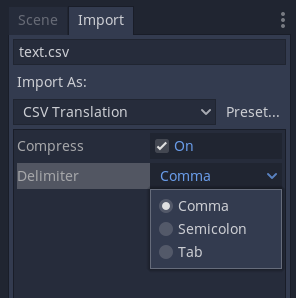
Be sure to click Reimport after any change to these options.