Visual Studio Code¶
Visual Studio Code is a free cross-platform code editor by Microsoft (not to be confused with Visual Studio).
Importing the project¶
Make sure the C/C++ extension is installed. You can find instructions in the official documentation. Alternatively, clangd can be used instead.
When using the clangd extension, run
scons compiledb=yes.From the Visual Studio Code's main screen open the Godot root folder with File > Open Folder....
Press Ctrl + Shift + P to open the command prompt window and enter Configure Task.
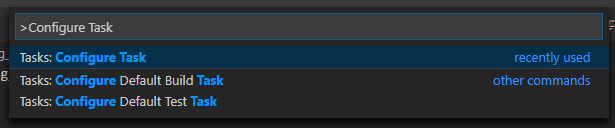
Select the Create tasks.json file from template option.

Then select Others.
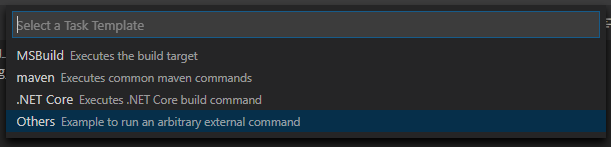
Within the
tasks.jsonfile find the"tasks"array and add a new section to it:
{
"label": "build",
"group": "build",
"type": "shell",
"command": "scons",
"args": [
"-j $(nproc)"
],
"problemMatcher": "$msCompile"
}
{
"label": "build",
"group": "build",
"type": "shell",
"command": "scons",
"args": [
// Use this when your default shell is Command Prompt (cmd.exe).
"-j %NUMBER_OF_PROCESSORS%",
// Use this when your default shell is PowerShell.
"-j $env:NUMBER_OF_PROCESSORS"
],
"problemMatcher": "$msCompile"
}
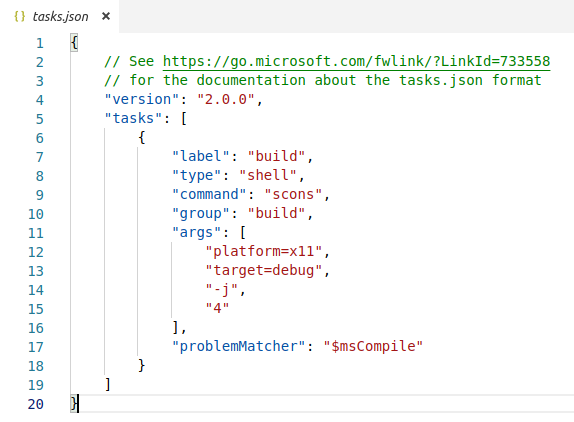
An example of a filled out tasks.json.¶
Arguments can be different based on your own setup and needs. See Introduction to the buildsystem for a full list of arguments.
Debugging the project¶
To run and debug the project you need to create a new configuration in the launch.json file.
Press Ctrl + Shift + D to open the Run panel.
If
launch.jsonfile is missing you will be prompted to create a new one.
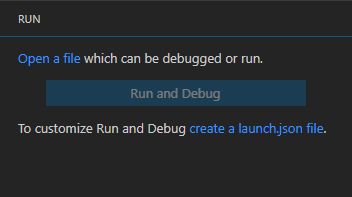
Select C++ (GDB/LLDB). There may be another platform specific option here. If selected, adjust the configuration example provided accordingly.
Within the
launch.jsonfile find the"configurations"array and add a new section to it:
{
"name": "Launch Project",
"type": "lldb",
"request": "launch",
// Change to godot.x11.tools.64.llvm for llvm-based builds.
"program": "${workspaceFolder}/bin/godot.x11.tools.64",
// Change the arguments below for the project you want to test with.
// To run the project instead of editing it, remove the "--editor" argument.
"args": [ "--editor", "--path", "path-to-your-godot-project-folder" ],
"stopAtEntry": false,
"cwd": "${workspaceFolder}",
"environment": [],
"externalConsole": false,
"preLaunchTask": "build"
}
{
"name": "Launch Project",
"type": "cppdbg",
"request": "launch",
// Change to godot.x11.tools.64.llvm for llvm-based builds.
"program": "${workspaceFolder}/bin/godot.x11.tools.64",
// Change the arguments below for the project you want to test with.
// To run the project instead of editing it, remove the "--editor" argument.
"args": [ "--editor", "--path", "path-to-your-godot-project-folder" ],
"stopAtEntry": false,
"cwd": "${workspaceFolder}",
"environment": [],
"externalConsole": false,
"setupCommands":
[
{
"description": "Enable pretty-printing for gdb",
"text": "-enable-pretty-printing",
"ignoreFailures": true
}
],
"preLaunchTask": "build"
}
{
"name": "Launch Project",
"type": "cppvsdbg",
"request": "launch",
"program": "${workspaceFolder}/bin/godot.windows.tools.64.exe",
// Change the arguments below for the project you want to test with.
// To run the project instead of editing it, remove the "--editor" argument.
"args": [ "--editor", "--path", "path-to-your-godot-project-folder" ],
"stopAtEntry": false,
"cwd": "${workspaceFolder}",
"environment": [],
"console": "internalConsole",
"visualizerFile": "${workspaceFolder}/platform/windows/godot.natvis",
"preLaunchTask": "build"
}
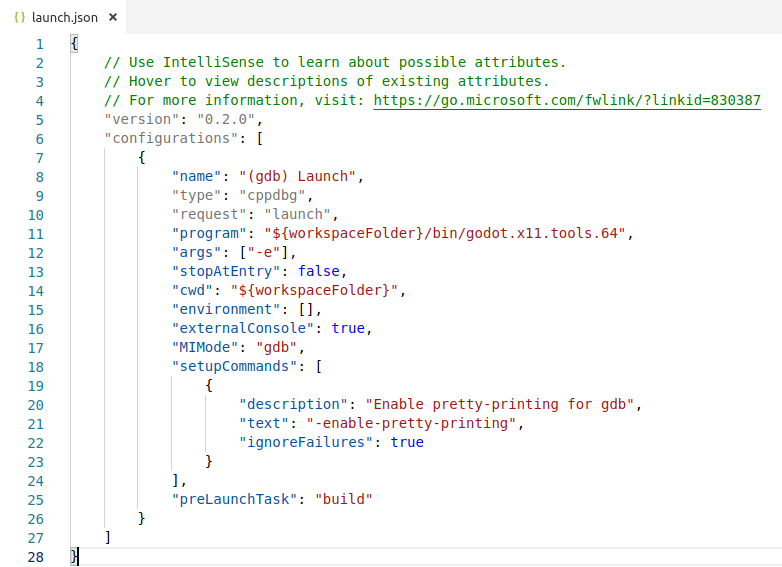
An example of a filled out launch.json.¶
Note
Due to sporadic performance issues, it is recommended to use LLDB over GDB on Unix-based systems. Make sure that the CodeLLDB extension is installed.
If you encounter issues with lldb, you may consider using gdb (see the X11_gdb configuration).
Do note that lldb may work better with llvm-based builds. See Compiling for X11 (Linux, *BSD) for further information.
The name under program depends on your build configuration,
e.g. godot.x11.tools.64 for 64-bit X11 platform with tools enabled.
If you run into any issues, ask for help in one of Godot's community channels.