Exporting for iOS¶
See also
This page describes how to export a Godot project to iOS. If you're looking to compile export template binaries from source instead, read Compiling for iOS.
These are the steps to load a Godot project in Xcode. This allows you to build and deploy to an iOS device, build a release for the App Store, and do everything else you can normally do with Xcode.
Requirements¶
You must export for iOS from a computer running macOS with Xcode installed.
Download the Godot export templates. Use the Godot menu: Editor > Manage Export Templates
Export a Godot project to Xcode¶
In the Godot editor, open the Export window from the Project menu. When the Export window opens, click Add.. and select iOS.
The following export options are required. Leaving any blank will cause the exporter to throw an error:
In the Application category * App Store Team ID and (Bundle) Identifier
Everything in the Required Icons category
Everything in the Landscape Launch Screens category
Everything in the Portrait Launch Screens category
After you click Export Project, there are still two important options left:
Path is an empty folder that will contain the exported Xcode project files.
File will be the name of the Xcode project and several project specific files and directories.
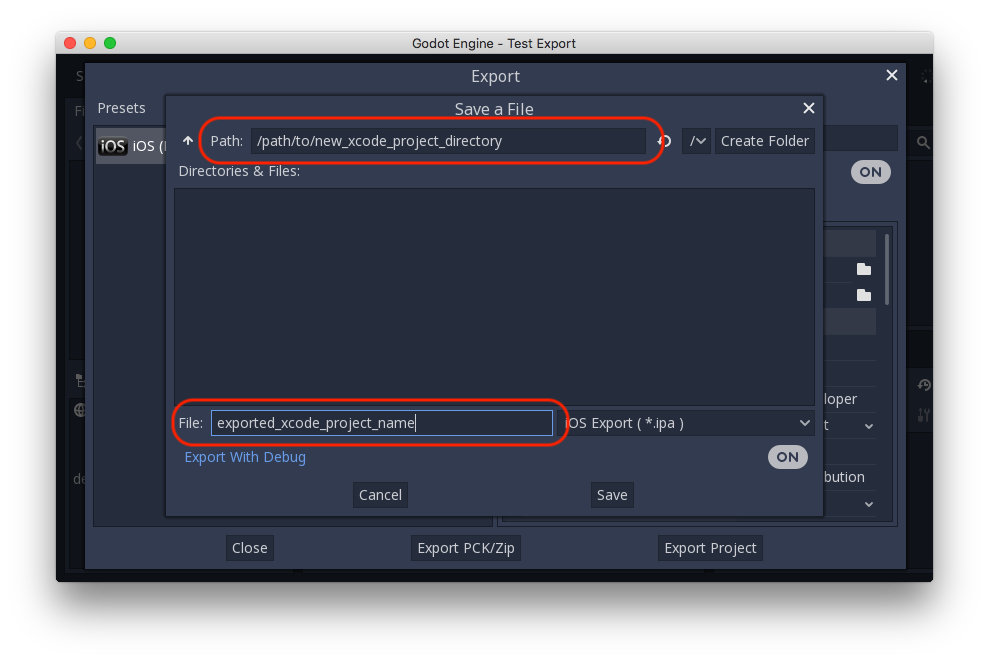
Note
This tutorial uses exported_xcode_project_name, but you will use your project's name. When you see exported_xcode_project_name in the following steps, replace it with the name you used instead.
Note
Avoid using spaces when you choose your exported_xcode_project_name as this can lead to corruption in your XCode project file.
When the export completes, the output folder should look like this:
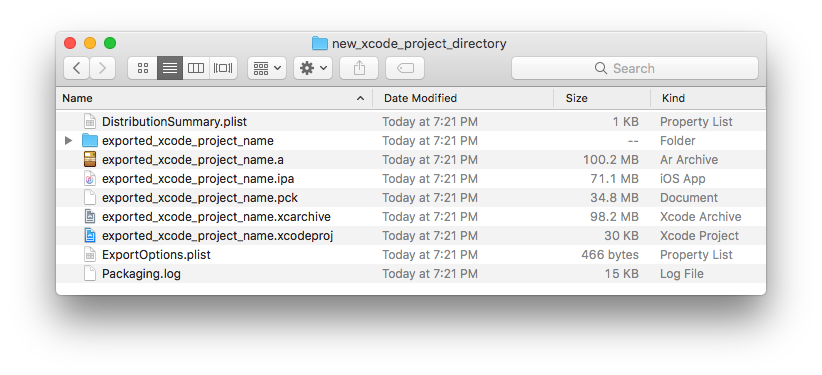
Opening exported_xcode_project_name.xcodeproj lets you build and deploy like any other iOS app.
Active development considerations¶
The above method creates an exported project that you can build for release, but you have to re-export every time you make a change in Godot.
While developing, you can speed this process up by linking your Godot project files directly into your app.
In the following example:
exported_xcode_project_name is the name of the exported iOS application (as above).
godot_project_to_export is the name of the Godot project.
Note
godot_project_to_export must not be the same as exported_xcode_project_name to prevent signing issues in Xcode.
Steps to link a Godot project folder to Xcode¶
Start from an exported iOS project (follow the steps above).
In Finder, drag the Godot project folder into the Xcode file browser.
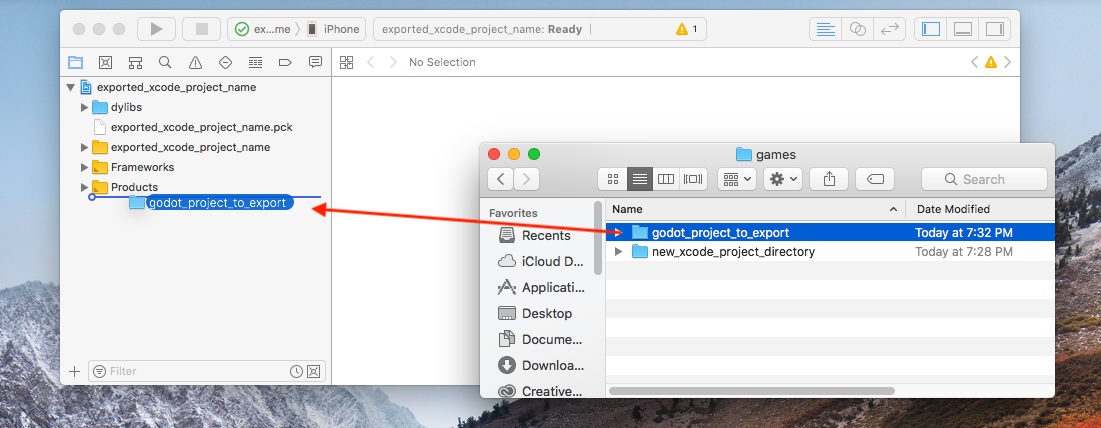
3. In the dialog, make sure Create folder references is selected. This means you will be able to continue to edit your Godot project in its current location.
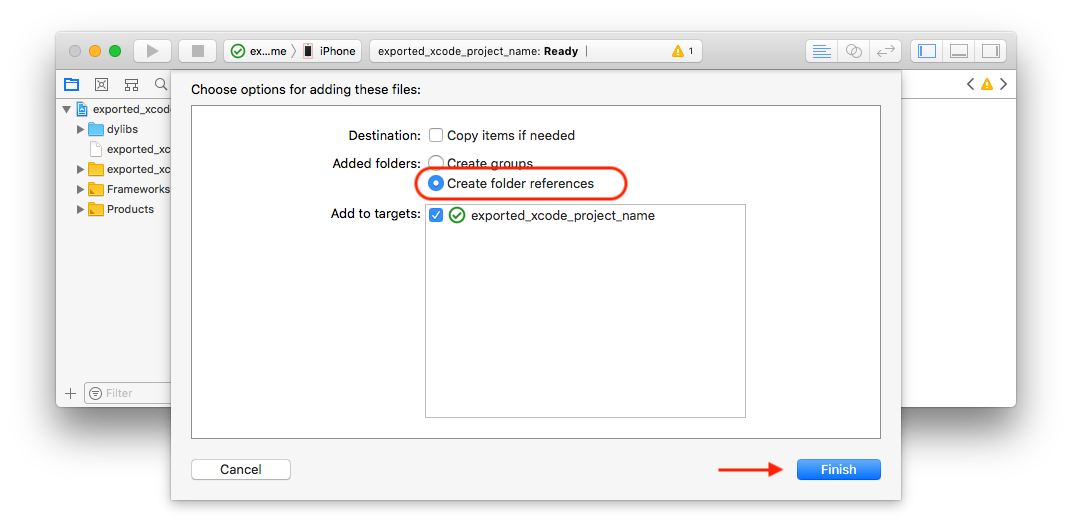
See the godot_project_to_export folder in the Xcode file browser.
Delete exported_xcode_project_name.pck from the Xcode project.
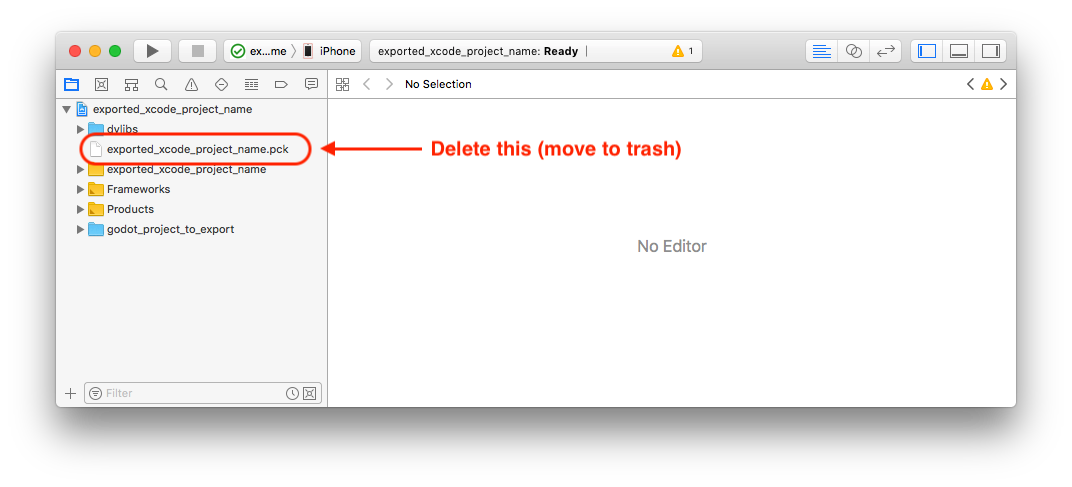
6. Open exported_xcode_project_name-Info.plist and add a string property named godot_path (this is the real key name) with a value godot_project_to_export (this is the name of your project)
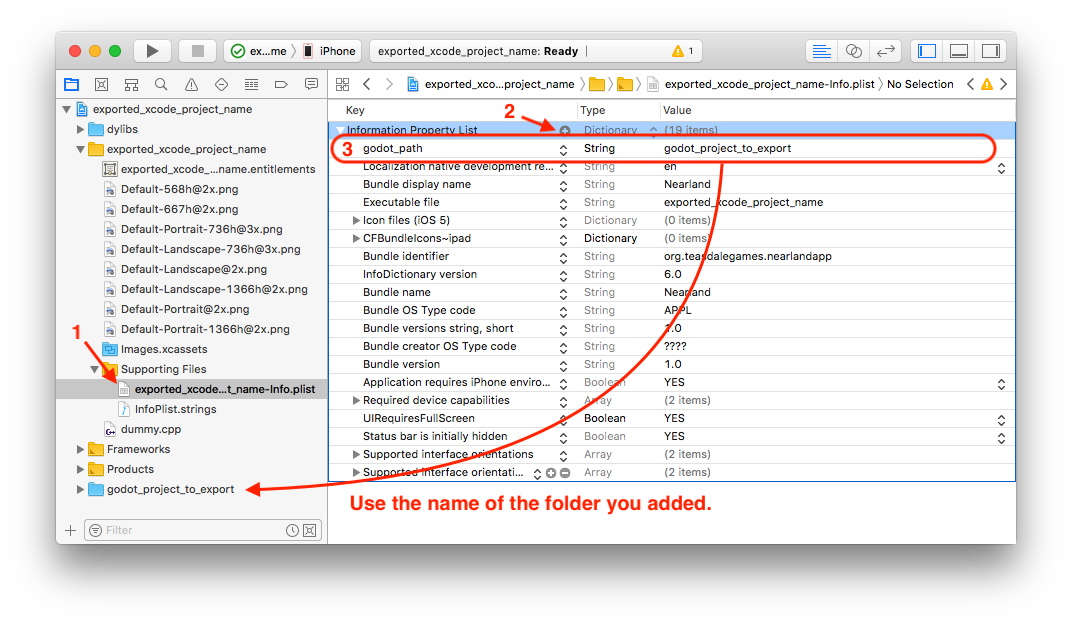
That's it! You can now edit your project in the Godot editor and build it in Xcode when you want to run it on a device.
Plugins for iOS¶
Special iOS plugins can be used in Godot. Check out the Plugins for iOS page.
Troubleshooting rendering issues¶
To improve out-of-the-box performance on mobile devices, Godot automatically uses low-end-friendly settings by default on both Android and iOS.
This can cause rendering issues that do not occur when running the project on a desktop platform. See Mobile rendering limitations for more information.