Up to date
This page is up to date for Godot 4.2.
If you still find outdated information, please open an issue.
Pausing games and process mode¶
Вступ¶
In most games it is desirable to, at some point, interrupt the game to do something else, such as taking a break or changing options. Implementing a fine-grained control for what can be paused (and what cannot) is a lot of work, so a simple framework for pausing is provided in Godot.
How pausing works¶
To pause the game the pause state must be set. This is done by assigning
true to the SceneTree.paused property:
get_tree().paused = true
GetTree().Paused = true;
Doing this will cause two things. First, 2D and 3D physics will be stopped for all nodes. Second, the behavior of certain nodes will stop or start depending on their process mode.
Примітка
The physics servers can be made active while the game is
paused by using their set_active methods.
Process Modes¶
Each node in Godot has a "Process Mode" that defines when it processes. It can be found and changed under a node's Node properties in the inspector.
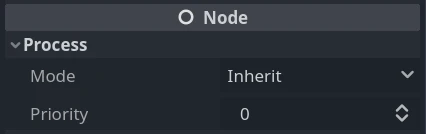
You can also alter the property with code:
func _ready():
process_mode = Node.PROCESS_MODE_PAUSABLE
public override void _Ready()
{
ProcessMode = Node.ProcessModeEnum.Pausable;
}
This is what each mode tells a node to do:
Inherit: Process depending on the state of the parent, grandparent, etc. The first parent that has a non-Inherit state.
Pausable: Process the node (and its children in Inherit mode) only when the game is not paused.
WhenPaused: Process the node (and its children in Inherit mode) only when the game is paused.
Always: Process the node (and its children in Inherit mode) no matter what. Paused or not, this node will process.
Disabled: The node (and its children in Inherit mode) will not process at all.
By default, all nodes have this property in the "Inherit" state. If the parent is set to "Inherit", then the grandparent will be checked and so on. If a state can't be found in any of the grandparents, the pause state in SceneTree is used. This means that, by default, when the game is paused every node will be paused. Several things happen when a node stops processing.
The _process, _physics_process, _input, and _input_event functions
will not be called. However signals still work and cause their connected function to
run, even if that function's script is attached to a node that is not currently being processed.
Animation nodes will pause their current animation, audio nodes will pause their current audio stream, and particles will pause. These resume automatically when the game is no longer paused.
It is important to note that even if a node is processing while the game is
paused physics will NOT work for it by default. As stated earlier this is
because the physics servers are turned off. The physics servers can be made
active while the game is paused by using their set_active methods.