Kompilieren für Android¶
Siehe auch
This page describes how to compile Android export template binaries from source. If you're looking to export your project to Android instead, read Exportiere für Android.
Anmerkung¶
In most cases, using the built-in deployer and export templates is good enough. Compiling the Android APK manually is mostly useful for custom builds or custom packages for the deployer.
Also, you still need to follow the steps mentioned in the Exportiere für Android tutorial before attempting to build a custom export template.
Voraussetzungen¶
Zum Kompilieren unter Windows, Linux oder MacOS ist Folgendes erforderlich:
SCons 3.0+ build system.
Android SDK (Kommandozeilen-Tools reichen aus).
Erforderliche SDK-Komponenten werden automatisch installiert.
On Linux, do not use an Android SDK provided by your distribution's repositories as it will often be outdated.
Gradle (wird bei Fehlen automatisch heruntergeladen und installiert).
JDK 11 (entweder OpenJDK oder Oracle JDK).
Sie können einen Build herunterladen von ojdkbuild.
Siehe auch
To get the Godot source code for compiling, see Die Quelldatei erhalten.
Eine allgemeine Übersicht über die Verwendung von SCons für Godot finden Sie unter Einführung in das Buildsystem.
Buildsystem einrichten¶
Set the environment variable
ANDROID_SDK_ROOTto point to the Android SDK. If you downloaded the Android command-line tools, this would be the folder where you extracted the contents of the ZIP archive.Installieren Sie die erforderlichen SDK-Komponenten in diesem Ordner:
Accept the SDK component licenses by running the following command where
android_sdk_pathis the path to the Android SDK, then answering all the prompts withy:
tools/bin/sdkmanager --sdk_root=<android_sdk_path> --licenses
Complete setup by running the following command where
android_sdk_pathis the path to the Android SDK.
tools/bin/sdkmanager --sdk_root=<android_sdk_path> "platform-tools" "build-tools;30.0.3" "platforms;android-29" "cmdline-tools;latest" "cmake;3.10.2.4988404"
Siehe auch
To set the environment variable on Windows, press Windows + R, type "control system", then click on Advanced system settings in the left pane, then click on Environment variables on the window that appears.
Siehe auch
To set the environment variable on Linux or macOS, use
export ANDROID_SDK_ROOT=/path/to/android-sdk where /path/to/android-sdk points to
the root of the SDK directories.
Erstellen der Exportvorlagen¶
Godot needs two export templates for Android: the optimized "release"
template (android_release.apk) and the debug template (android_debug.apk).
As Google will require all APKs to include ARMv8 (64-bit) libraries starting
from August 2019, the commands below will build an APK containing both
ARMv7 and ARMv8 libraries.
Compiling the standard export templates is done by calling SCons from the Godot root directory with the following arguments:
Release-Vorlage (wird beim Exportieren verwendet, wenn das Kontrollkästchen Debugging aktiviert deaktiviert ist)
scons platform=android target=release android_arch=armv7
scons platform=android target=release android_arch=arm64v8
cd platform/android/java
# On Windows
.\gradlew generateGodotTemplates
# On Linux and macOS
./gradlew generateGodotTemplates
Die resultierende APK befindet sich unter bin/android_release.apk.
Debug-Vorlage (wird beim Exportieren verwendet, wobei Debugging aktiviert ausgewählt ist)
scons platform=android target=release_debug android_arch=armv7
scons platform=android target=release_debug android_arch=arm64v8
cd platform/android/java
# On Windows
.\gradlew generateGodotTemplates
# On Linux and macOS
./gradlew generateGodotTemplates
Die resultierende APK wird sich unter bin/android_debug.apk befinden.
Unterstützung für x86-Geräte hinzufügen¶
If you also want to include support for x86 and x86-64 devices, run the SCons
command a third and fourth time with the android_arch=x86, and
android_arch=x86_64 arguments before building the APK with Gradle. For
example, for the release template:
scons platform=android target=release android_arch=armv7
scons platform=android target=release android_arch=arm64v8
scons platform=android target=release android_arch=x86
scons platform=android target=release android_arch=x86_64
cd platform/android/java
# On Windows
.\gradlew generateGodotTemplates
# On Linux and macOS
./gradlew generateGodotTemplates
This will create a fat binary that works on all platforms. The final APK size of exported projects will depend on the platforms you choose to support when exporting; in other words, unused platforms will be removed from the APK.
Bereinigen der generierten Exportvorlagen¶
Mit den folgenden Befehlen können Sie die generierten Exportvorlagen entfernen:
cd platform/android/java
# On Windows
.\gradlew cleanGodotTemplates
# On Linux and macOS
./gradlew cleanGodotTemplates
Verwenden der Exportvorlagen¶
Godot needs release and debug APKs that were compiled against the same version/commit as the editor. If you are using official binaries for the editor, make sure to install the matching export templates, or build your own from the same version.
When exporting your game, Godot opens the APK, changes a few things inside and adds your files.
Vorlagen installieren¶
The newly-compiled templates (android_debug.apk
and android_release.apk) must be copied to Godot's templates folder
with their respective names. The templates folder can be located in:
Windows:
%APPDATA%\Godot\templates\<version>\Linux:
$HOME/.local/share/godot/templates/<version>/MacOS:
$HOME/Library/Application Support/Godot/templates/<version>/
<version> is of the form major.minor[.patch].status using values from
version.py in your Godot source repository (e.g. 3.0.5.stable or 3.1.dev).
You also need to write this same version string to a version.txt file located
next to your export templates.
However, if you are writing your custom modules or custom C++ code, you might instead want to configure your APKs as custom export templates here:
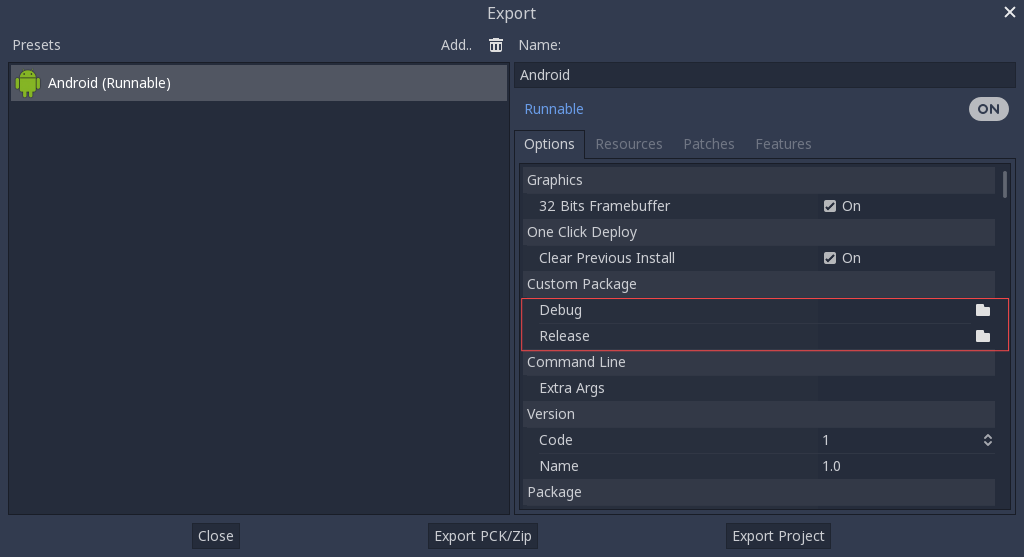
You don't even need to copy them, you can just reference the resulting
file in the bin\ directory of your Godot source folder, so that the
next time you build you will automatically have the custom templates
referenced.
Fehlerbeseitigung¶
Die Plattform wird in SCons nicht angezeigt¶
Double-check that you've set the ANDROID_SDK_ROOT
environment variable. This is required for the platform to appear in SCons'
list of detected platforms.
See Setting up the buildsystem
for more information.
Anwendung nicht installiert¶
Android könnte sich beschweren, dass die Anwendung nicht korrekt installiert ist. Wenn dies der Fall ist:
Prüfen Sie, ob der Debug-Schlüsselspeicher ordnungsgemäß generiert wurde.
Überprüfen Sie, ob die ausführbare Datei jarsigner aus JDK 8 stammt.
Wenn es immer noch fehlschlägt, öffnen Sie eine Befehlszeile und führen Sie logcat aus:
adb logcat
Then check the output while the application is installed; the error message should be presented there. Seek assistance if you can't figure it out.
Die Anwendung wird sofort beendet¶
If the application runs but exits immediately, this might be due to one of the following reasons:
Make sure to use export templates that match your editor version; if you use a new Godot version, you have to update the templates too.
libgodot_android.soist nicht inlibs/<android_arch>/, wo<android_arch>die Architektur des Geräts ist.The device's architecture does not match the exported one(s). Make sure your templates were built for that device's architecture, and that the export settings included support for that architecture.
In jedem Fall sollte adb logcat auch die Fehlerursache anzeigen.