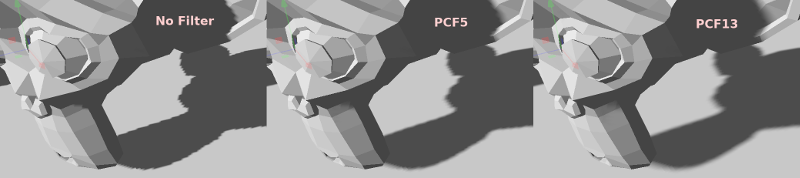3D Beleuchtung und Schatten¶
Einführung¶
Lichtquellen emittieren Licht, das sich mit den Materialien vermischt und ein sichtbares Ergebnis erzeugt. In einer Szene kann das Licht von verschiedenen Quellen stammen:
From the Material itself in the form of the emission color (though it does not affect nearby objects unless baked).
Beleuchtungs-Nodes: Gerichtet, Omni und Spot.
Umgebungslicht in der Umwelt.
Eingebrannte Beleuchtung (read Gebackene LightMaps).
Die Emissionsfarbe ist eine Materialeigenschaft. Sie können mehr darüber im 3D Materialien (Spatial)-Tutorial lesen.
Beleuchtungs-Nodes¶
There are three types of light nodes: Directional light, Omni light and Spot light. Let's take a look at the common parameters for lights:
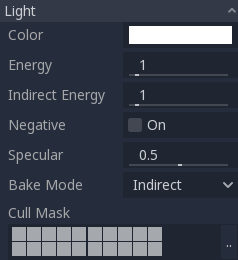
Jede hat eine bestimmte Funktion:
Farbe: Grundfarbe für emittiertes Licht.
Energy: Energy multiplier. This is useful for saturating lights or working with Beleuchtung mit hohem Dynamikbereich (HDR).
Indirect Energy: Secondary multiplier used with indirect light (light bounces). This works in baked light or GIProbe.
Negative: Light becomes subtractive instead of additive. It's sometimes useful to manually compensate some dark corners.
Specular: Affects the intensity of the specular blob in objects affected by this light. At zero, this light becomes a pure diffuse light.
Bake Mode: Sets the bake mode for the light. For more information see Gebackene LightMaps
Cull Mask: Objects that are in the selected layers below will be affected by this light. Note that objects disabled via this cull mask will still cast shadows. If you don't want disabled objects to cast shadows, adjust the
cast_shadowproperty on the GeometryInstance to the desired value.
Schattenzuordnung¶
Lichter können optional Schatten werfen. Dies verleiht ihnen mehr Realismus (das Licht erreicht keine verdeckten Bereiche), kann aber auch zu größeren Leistungseinbußen führen. Es gibt eine Liste allgemeiner Schattenparameter, von denen jeder auch eine spezifische Funktion hat:
** Aktiviert **: Aktivieren Sie diese Option, um die Schattenzuordnung bei dieser Beleuchtung zu aktivieren.
Color: Areas occluded are multiplied by this color. It is black by default, but it can be changed to tint shadows.
Bias: When this parameter is too small, self shadowing occurs. When too large, shadows separate from the casters. Tweak to what works best for you.
Kontakt: Führt einen kurzen Screen-Space-Raycast durch, um die durch den Bias erzeugte Lücke zu verringern. Diese Kontaktschatten sind nur bei Verwendung des GLES3-Backends verfügbar.
Reverse Cull Face: Some scenes work better when shadow mapping is rendered with face-culling inverted.
Below is an image of what tweaking bias looks like. Default values work for most cases, but in general it depends on the size and complexity of geometry.
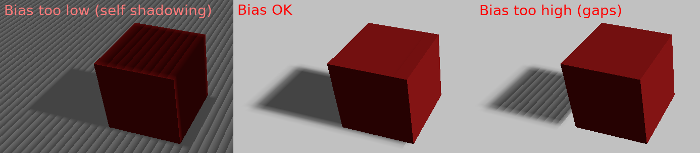
Finally, if gaps can't be solved, the Contact option can help (at a performance cost):
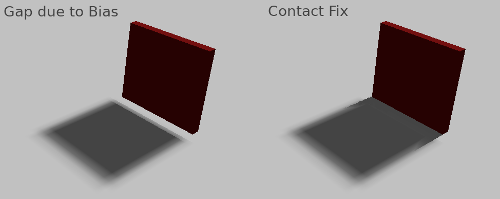
Any sort of bias issues can always be fixed by increasing the shadow map resolution, although that may lead to decreased performance.
Tipp
If shadow biasing is a problem in your scene, the following settings are a good starting point:
Enable Reverse Cull Face. This reduces shadow peter-panning significantly and prevents lights from exhibiting shadow acne at grazing angles. The main downside is that it may cause lighting to leak in some corners. The other downside is that materials that have their cull mode set to Disabled or MeshInstances with Cast Shadow set to Double-Sided may exhibit shadow acne.
Set Bias to
-0.01. The bias should be a negative value when Reverse Cull Face is enabled, but it should be a positive value when it's disabled.For DirectionalLight, set the directional shadow Normal Bias to
0.0and Bias Split Scale to0.0. Depending on your scene, you may also want to further decrease Bias to a value between-0.05and-0.1.
Following the above tips should make it possible to avoid gaps in shadows without resorting to contact shadows (which have many issues of their own). If shadow acne is still visible after performing the above tweaks, try subdividing your meshes further in your 3D modeling software.
Gerichtetes Licht¶
Dies ist die häufigste Art von Licht und stellt eine sehr weit entfernte Lichtquelle dar (z. B. die Sonne). Es ist auch das am günstigsten zu berechnende Licht und sollte wann immer möglich verwendet werden (obwohl es nicht die am günstigsten zu berechnende Schatten ist, aber dazu später mehr).
Directional light models an infinite number of parallel light rays covering the whole scene. The directional light node is represented by a big arrow which indicates the direction of the light rays. However, the position of the node does not affect the lighting at all and can be anywhere.
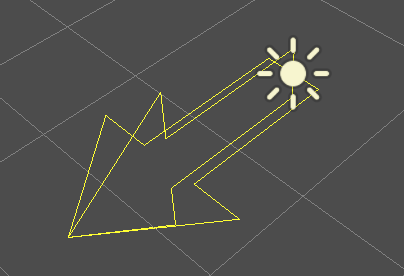
Every face whose front-side is hit by the light rays is lit, while the others stay dark. Most light types have specific parameters, but directional lights are pretty simple in nature, so they don't.
Gerichtetes Schatten-Mapping¶
To compute shadow maps, the scene is rendered (only depth) from an orthogonal point of view that covers the whole scene (or up to the max distance). There is, however, a problem with this approach because objects closer to the camera receive blocky shadows.
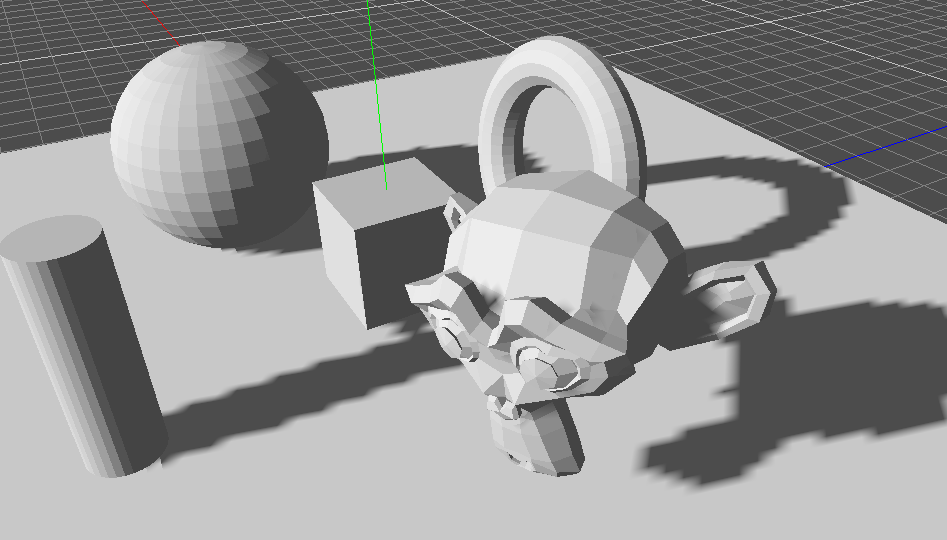
To fix this, a technique named "Parallel Split Shadow Maps" (or PSSM) is used. This splits the view frustum in 2 or 4 areas. Each area gets its own shadow map. This allows small areas close to the viewer to have the same shadow resolution as a huge, far-away area.
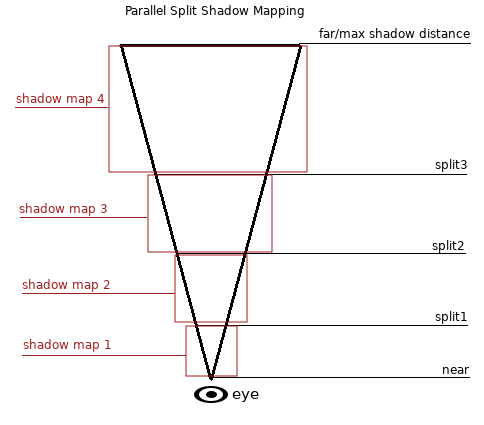
Damit werden die Schatten detaillierter:
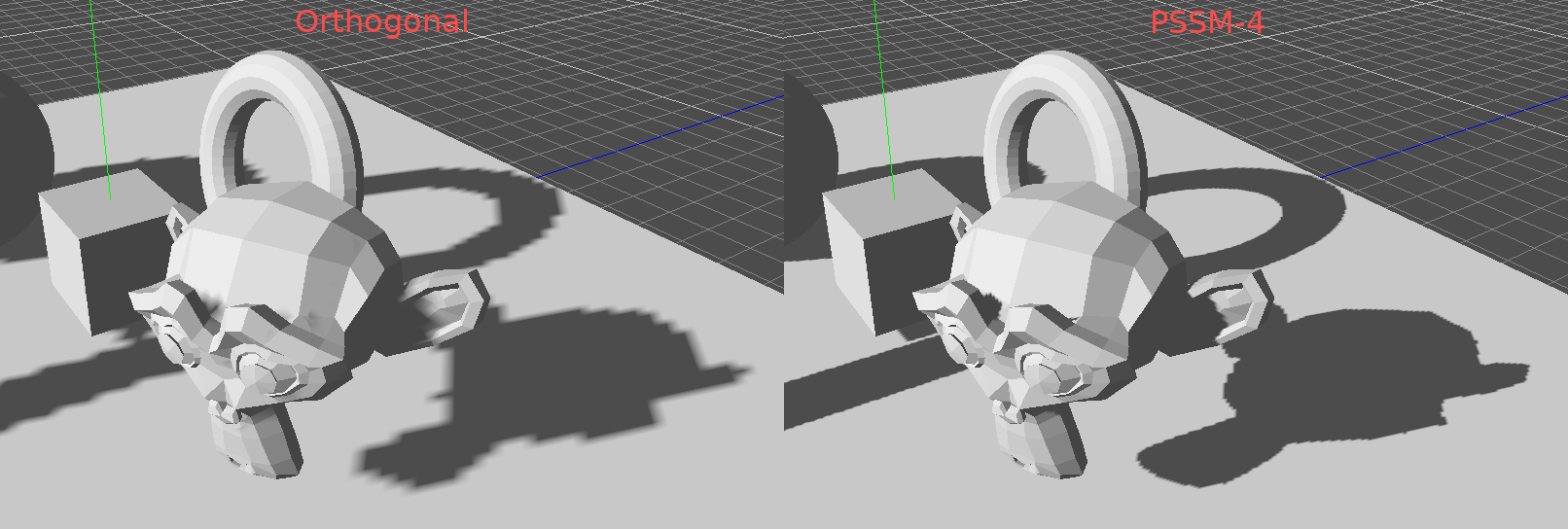
Zur Steuerung von PSSM werden eine Reihe von Parametern angezeigt:
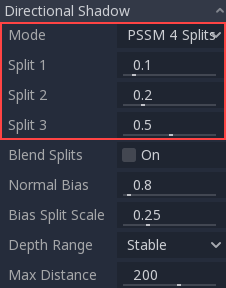
Each split distance is controlled relative to the camera far (or shadow Max Distance if greater than zero), so 0.0 is the eye position and 1.0 is where the shadow ends at a distance. Splits are in-between. Default values generally work well, but tweaking the first split a bit is common to give more detail to close objects (like a character in a third person game).
Always make sure to set a shadow Max Distance according to what the scene needs. A lower maximum distance will result in better-looking shadows.
Sometimes, the transition between a split and the next can look bad. To fix this, the "Blend Splits" option can be turned on, which sacrifices detail in exchange for smoother transitions:
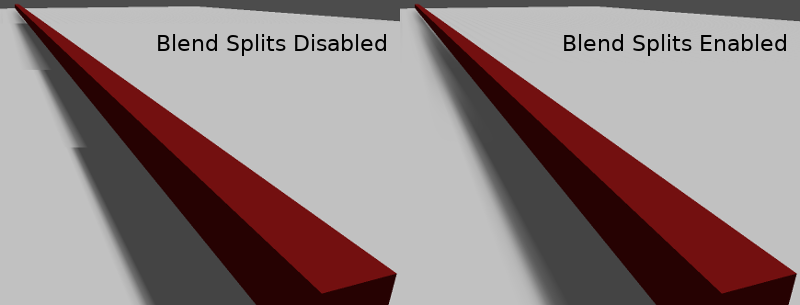
The "Normal Bias" parameter can be used to fix special cases of self shadowing when objects are perpendicular to the light. The only downside is that it makes the shadow a bit thinner.
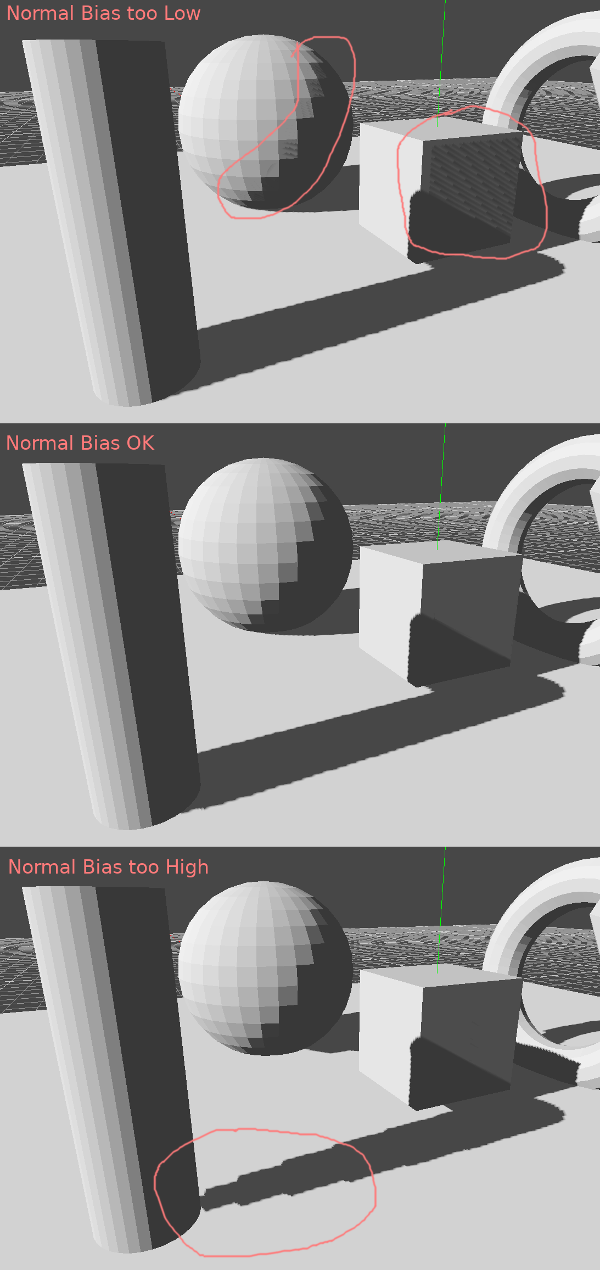
The "Bias Split Scale" parameter can control extra bias for the splits that are far away. If self shadowing occurs only on the splits far away, this value can fix them.
Schließlich hat der "Tiefenbereich " zwei Einstellungen:
Stable: Keeps the shadow stable while the camera moves, and the blocks that appear in the outline when close to the shadow edges remain in-place. This is the default and generally desired, but it reduces the effective shadow resolution.
Optimized: Tries to achieve the maximum resolution available at any given time. This may result in a "moving saw" effect on shadow edges, but at the same time the shadow looks more detailed (so this effect may be subtle enough to be forgiven).
Experimentieren Sie einfach, welche Einstellung für Ihre Szene besser funktioniert.
Die Shadowmap-Größe für gerichtete Beleuchtung kann unter Projekteinstellungen -> Rendering -> Qualität geändert werden:

Increasing it can solve bias problems, but decrease performance. Shadow mapping is an art of tweaking.
Rundum Beleuchtung¶
Omni light is a point source that emits light spherically in all directions up to a given radius.
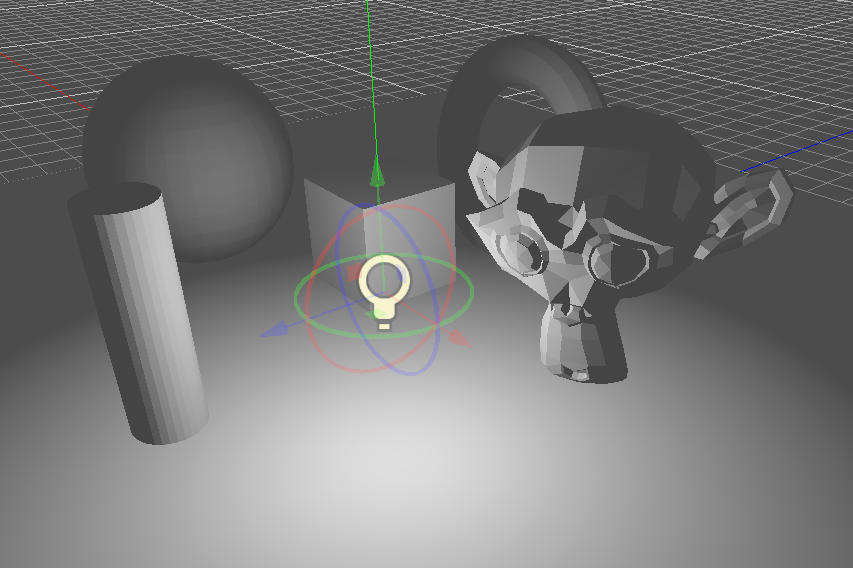
In real life, light attenuation is an inverse function, which means omni lights don't have a radius. This is a problem because it means computing several omni lights would become demanding.
Um dieses Problem zu lösen, wird ein Bereich zusammen mit einer Dämpfungsfunktion eingeführt.
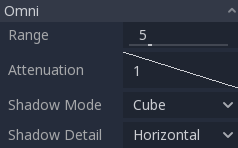
Mit diesen beiden Parametern lässt sich die visuelle Darstellung optimieren, um ästhetisch ansprechende Ergebnisse zu erzielen.
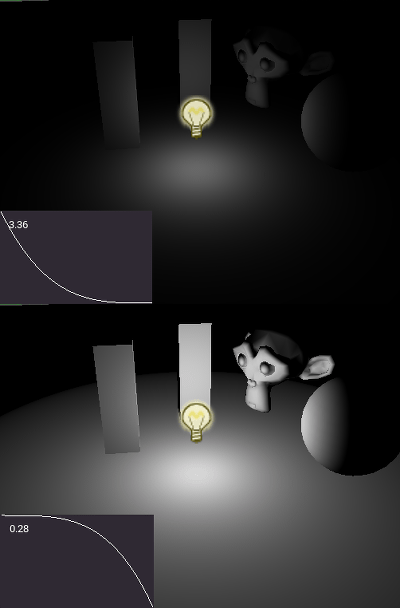
Omni shadow mapping¶
Omni light shadow mapping is relatively straightforward. The main issue that needs to be considered is the algorithm used to render it.
Omni Shadows can be rendered as either "Dual Paraboloid" or "Cube Mapped". The former renders quickly, but can cause deformations, while the later is more correct, but costlier.
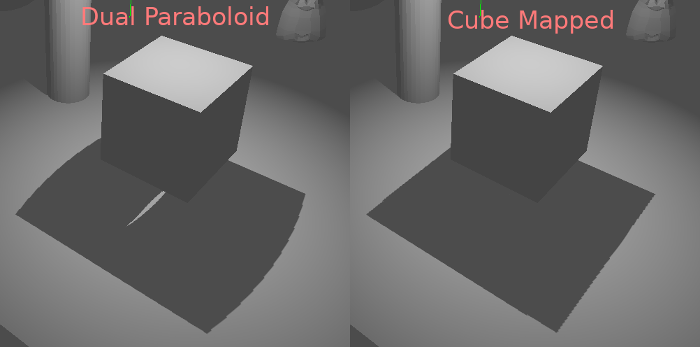
If the objects being rendered are mostly irregular, Dual Paraboloid is usually enough. In any case, as these shadows are cached in a shadow atlas (more on that at the end), it may not make a difference in performance for most scenes.
Spot Beleuchtung¶
Spot lights are similar to omni lights, except they emit light only into a cone (or "cutoff"). They are useful to simulate flashlights, car lights, reflectors, spots, etc. This type of light is also attenuated towards the opposite direction it points to.
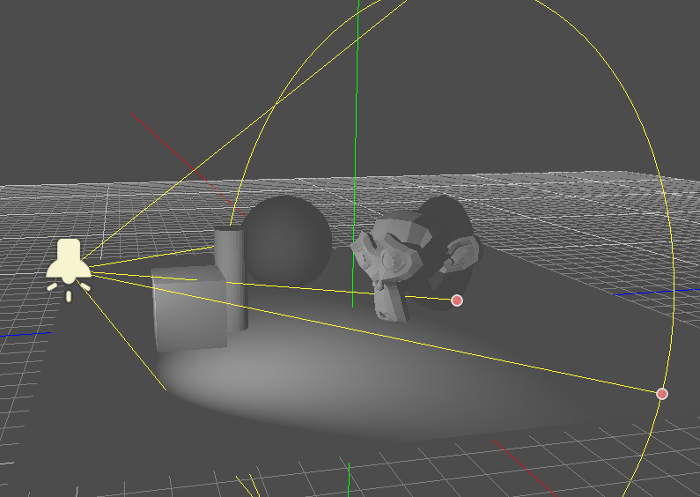
Spot lights share the same Range and Attenuation as OmniLight, and add two extra parameters:
Winkel: Der Blendenwinkel des Lichts
Angle Attenuation: The cone attenuation, which helps soften the cone borders.
Punkt-Schatten-Mapping¶
Spots don't need any parameters for shadow mapping. Keep in mind that, at more than 89 degrees of aperture, shadows stop functioning for spots, and you should consider using an Omni light instead.
Schattenatlas¶
Unlike Directional lights, which have their own shadow texture, Omni and Spot lights are assigned to slots of a shadow atlas. This atlas can be configured in Project Settings -> Rendering -> Quality -> Shadow Atlas.
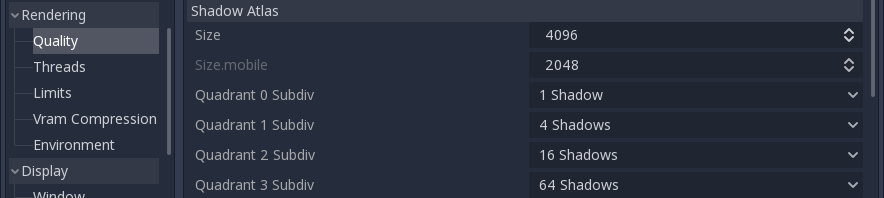
Die Auflösung gilt für den gesamten Schattenatlas. Dieser Atlas ist in vier Quadranten unterteilt:
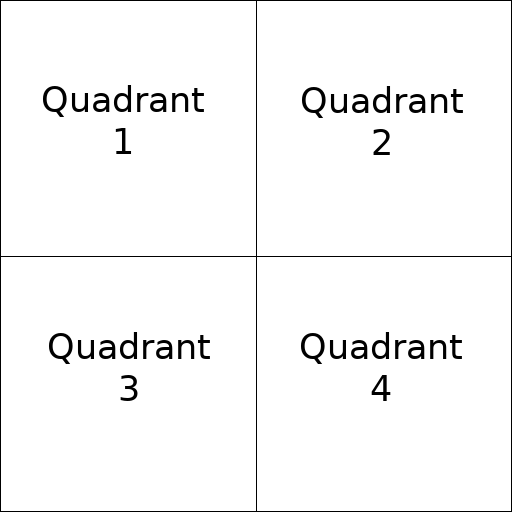
Each quadrant can be subdivided to allocate any number of shadow maps; the following is the default subdivision:
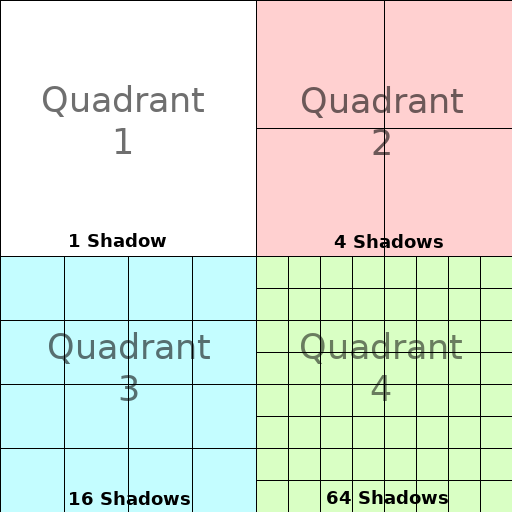
The allocation logic is simple. The biggest shadow map size (when no subdivision is used) represents a light the size of the screen (or bigger). Subdivisions (smaller maps) represent shadows for lights that are further away from view and proportionally smaller.
Bei jedem Frame wird das folgende Verfahren für alle Lichter durchgeführt:
Check if the light is on a slot of the right size. If not, re-render it and move it to a larger/smaller slot.
Check if any object affecting the shadow map has changed. If it did, re-render the light.
If neither of the above has happened, nothing is done, and the shadow is left untouched.
If the slots in a quadrant are full, lights are pushed back to smaller slots, depending on size and distance.
This allocation strategy works for most games, but you may want to use a separate one in some cases (for example, a top-down game where all lights are around the same size and quadrants may all have the same subdivision).
Schattenfilterqualität¶
The filter quality of shadows can be tweaked. This can be found in Project Settings -> Rendering -> Quality -> Shadows. Godot supports no filter, PCF5 and PCF13.

Dies beeinflusst die Blockhaftigkeit des Schattenumrisses: