Aufnahmen mittels Mikrofon¶
Godot unterstützt Audioaufnahmen innerhalb des Spiels unter Windows, MacOS, Linux, Android und iOS.
Ein einfaches Beispiel ist in den offiziellen Demo-Projekten enthalten und wird als Unterstützung für diese Anleitung verwendet: https://github.com/godotengine/godot-demo-projects/tree/master/audio/mic_record.
You will need to enable audio input in the project settings, or you'll just get empty audio files.
Der Aufbau des Beispiels¶
Das Beispiel besteht aus einer einzelnen Szene. Diese Szene enthält zwei Hauptteile: die GUI und das Audio.
We will focus on the audio part. In this demo, a bus named Record with the
effect Record is created to handle the audio recording.
An AudioStreamPlayer named AudioStreamRecord is used for recording.
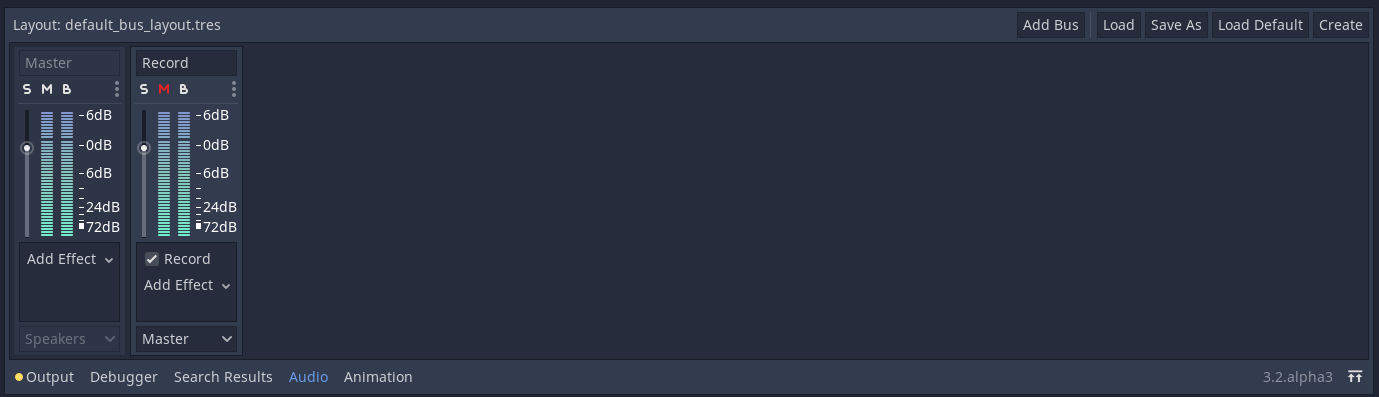
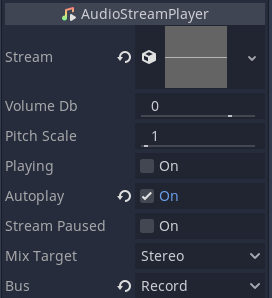
var effect
var recording
func _ready():
# We get the index of the "Record" bus.
var idx = AudioServer.get_bus_index("Record")
# And use it to retrieve its first effect, which has been defined
# as an "AudioEffectRecord" resource.
effect = AudioServer.get_bus_effect(idx, 0)
private AudioEffectRecord _effect;
private AudioStreamSample _recording;
public override void _Ready()
{
// We get the index of the "Record" bus.
int idx = AudioServer.GetBusIndex("Record");
// And use it to retrieve its first effect, which has been defined
// as an "AudioEffectRecord" resource.
_effect = (AudioEffectRecord)AudioServer.GetBusEffect(idx, 0);
}
The audio recording is handled by the AudioEffectRecord resource which has three methods: get_recording(), is_recording_active(), and set_recording_active().
func _on_RecordButton_pressed():
if effect.is_recording_active():
recording = effect.get_recording()
$PlayButton.disabled = false
$SaveButton.disabled = false
effect.set_recording_active(false)
$RecordButton.text = "Record"
$Status.text = ""
else:
$PlayButton.disabled = true
$SaveButton.disabled = true
effect.set_recording_active(true)
$RecordButton.text = "Stop"
$Status.text = "Recording..."
public void OnRecordButtonPressed()
{
if (_effect.IsRecordingActive())
{
_recording = _effect.GetRecording();
GetNode<Button>("PlayButton").Disabled = false;
GetNode<Button>("SaveButton").Disabled = false;
_effect.SetRecordingActive(false);
GetNode<Button>("RecordButton").Text = "Record";
GetNode<Label>("Status").Text = "";
}
else
{
GetNode<Button>("PlayButton").Disabled = true;
GetNode<Button>("SaveButton").Disabled = true;
_effect.SetRecordingActive(true);
GetNode<Button>("RecordButton").Text = "Stop";
GetNode<Label>("Status").Text = "Recording...";
}
}
At the start of the demo, the recording effect is not active. When the user
presses the RecordButton, the effect is enabled with
set_recording_active(true).
On the next button press, as effect.is_recording_active() is true,
the recorded stream can be stored into the recording variable by calling
effect.get_recording().
func _on_PlayButton_pressed():
print(recording)
print(recording.format)
print(recording.mix_rate)
print(recording.stereo)
var data = recording.get_data()
print(data.size())
$AudioStreamPlayer.stream = recording
$AudioStreamPlayer.play()
public void OnPlayButtonPressed()
{
GD.Print(_recording);
GD.Print(_recording.Format);
GD.Print(_recording.MixRate);
GD.Print(_recording.Stereo);
byte[] data = _recording.Data;
GD.Print(data.Length);
var audioStreamPlayer = GetNode<AudioStreamPlayer>("AudioStreamPlayer");
audioStreamPlayer.Stream = _recording;
audioStreamPlayer.Play();
}
To playback the recording, you assign the recording as the stream of the
AudioStreamPlayer and call play().
func _on_SaveButton_pressed():
var save_path = $SaveButton/Filename.text
recording.save_to_wav(save_path)
$Status.text = "Saved WAV file to: %s\n(%s)" % [save_path, ProjectSettings.globalize_path(save_path)]
public void OnSavebuttonPressed()
{
string savePath = GetNode<LineEdit>("SaveButton/Filename").Text;
_recording.SaveToWav(savePath);
GetNode<Label>("Status").Text = string.Format("Saved WAV file to: {0}\n({1})", savePath, ProjectSettings.GlobalizePath(savePath));
}
To save the recording, you call save_to_wav() with the path to a file.
In this demo, the path is defined by the user via a LineEdit input box.