Eingabe-Beispiele¶
Einführung¶
In this tutorial, you'll learn how to use Godot's InputEvent system to capture player input. There are many different types of input your game may use - keyboard, gamepad, mouse, etc. - and many different ways to turn those inputs into actions in your game. This document will show you some of the most common scenarios, which you can use as starting points for your own projects.
Bemerkung
Eine detaillierte Übersicht über die Funktionsweise des Eingabeereignissystems von Godot finden Sie unter Verwendung von InputEvent.
Ereignisse versus Abfragen¶
Sometimes you want your game to respond to a certain input event - pressing
the "jump" button, for example. For other situations, you might want something
to happen as long as a key is pressed, such as movement. In the first case,
you can use the _input() function, which will be called whenever an input
event occurs. In the second case, Godot provides the Input
singleton, which you can use to query the state of an input.
Beispiele:
func _input(event):
if event.is_action_pressed("jump"):
jump()
func _physics_process(delta):
if Input.is_action_pressed("move_right"):
# Move as long as the key/button is pressed.
position.x += speed * delta
public override void _Input(InputEvent inputEvent)
{
if (inputEvent.IsActionPressed("jump"))
{
Jump();
}
}
public override void _PhysicsProcess(float delta)
{
if (Input.IsActionPressed("move_right"))
{
// Move as long as the key/button is pressed.
position.x += speed * delta;
}
}
Dies gibt Ihnen die Flexibilität, die Art der durchführenden Eingangsverarbeitung zu mischen und anzupassen.
Im weiteren Verlauf dieser Anleitung konzentrieren wir uns auf die Erfassung einzelner Ereignisse in ``_input () ``.
Eingabe-Events¶
Input events are objects that inherit from InputEvent. Depending on the event type, the object will contain specific properties related to that event. To see what events actually look like, add a Node and attach the following script:
extends Node
func _input(event):
print(event.as_text())
using Godot;
using System;
public class Node : Godot.Node
{
public override void _Input(InputEvent inputEvent)
{
GD.Print(inputEvent.AsText());
}
}
Solange eine Taste gedrückt wird, deine Maus bewegt oder andere Eingaben machst, wirst du jede Ausgabe im Output-Fenster sehen. Hier ist ein Beispiel:
A
InputEventMouseMotion : button_mask=0, position=(108, 108), relative=(26, 1), speed=(164.152496, 159.119843), pressure=(0), tilt=(0, 0)
InputEventMouseButton : button_index=BUTTON_LEFT, pressed=true, position=(108, 107), button_mask=1, doubleclick=false
InputEventMouseButton : button_index=BUTTON_LEFT, pressed=false, position=(108, 107), button_mask=0, doubleclick=false
S
F
Alt
InputEventMouseMotion : button_mask=0, position=(108, 107), relative=(0, -1), speed=(164.152496, 159.119843), pressure=(0), tilt=(0, 0)
As you can see, the results are very different for the different types of input. Key events are even printed as their key symbols. For example, let's consider InputEventMouseButton. It inherits from the following classes:
InputEvent - Die Hauptklasse für alle Eingabe-Ereignisse
InputEventWithModifiers - adds the ability to check if modifiers are pressed, such as Shift or Alt.
ref:InputEventMouse <class_InputEventMouse> - fügt Mausereigniseigenschaften hinzu, wie z.B.
PositionInputEventMouseButton - contains the index of the button that was pressed, whether it was a double-click, etc.
Tipp
It's a good idea to keep the class reference open while you're working with events so you can check the event type's available properties and methods.
You can encounter errors if you try to access a property on an input type that
doesn't contain it - calling position on InputEventKey for example. To
avoid this, make sure to test the event type first:
func _input(event):
if event is InputEventMouseButton:
print("mouse button event at ", event.position)
public override void _Input(InputEvent inputEvent)
{
if (inputEvent is InputEventMouseButton mouseEvent)
{
GD.Print("mouse button event at ", mouseEvent.Position);
}
}
InputMap¶
The InputMap is the most flexible way to handle a variety of inputs. You use this by creating named input actions, to which you can assign any number of input events, such as keypresses or mouse clicks. A new Godot project includes a number of default actions already defined. To see them, and to add your own, open Project -> Project Settings and select the InputMap tab:
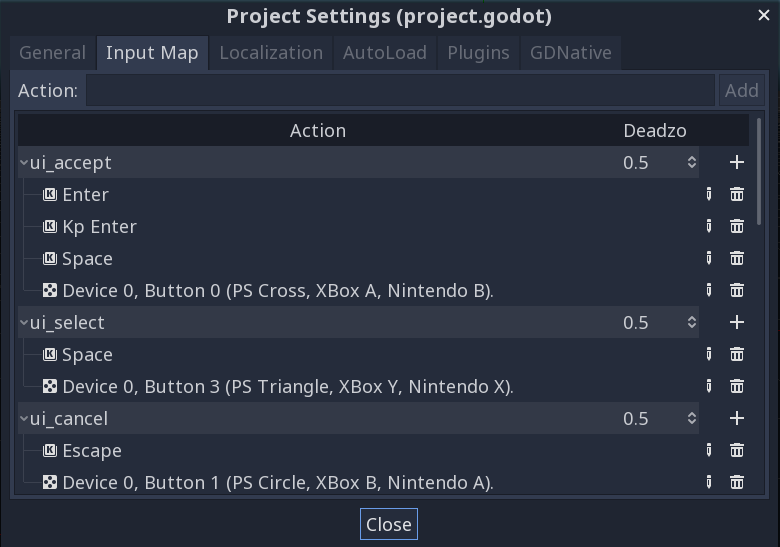
Aktionen aufnehmen¶
Once you've defined your actions, you can process them in your scripts using
is_action_pressed() and is_action_released() by passing the name of
the action you're looking for:
func _input(event):
if event.is_action_pressed("my_action"):
print("my_action occurred!")
public override void _Input(InputEvent inputEvent)
{
if (inputEvent.IsActionPressed("my_action"))
{
GD.Print("my_action occurred!");
}
}
Tastaturereignisse¶
Keyboard events are captured in InputEventKey. While it's recommended to use input actions instead, there may be cases where you want to specifically look at key events. For this example, let's check for the T:
func _input(event):
if event is InputEventKey and event.pressed:
if event.scancode == KEY_T:
print("T was pressed")
public override void _Input(InputEvent inputEvent)
{
if (inputEvent is InputEventKey keyEvent && keyEvent.Pressed)
{
if ((KeyList)keyEvent.Keycode == KeyList.T)
{
GD.Print("T was pressed");
}
}
}
Tipp
Siehe @GlobalScope_KeyList für eine Liste von Scancode-Konstanten.
Warnung
Due to keyboard ghosting, not all key inputs may be registered at a given time if you press too many keys at once. Due to their location on the keyboard, certain keys are more prone to ghosting than others. Some keyboards feature antighosting at a hardware level, but this feature is generally not present on low-end keyboards and laptop keyboards.
As a result, it's recommended to use a default keyboard layout that is designed to work well on a keyboard without antighosting. See this Gamedev Stack Exchange question for more information.
Tastaturmodifikatoren¶
Modifier properties are inherited from InputEventWithModifiers. This allows you to check for modifier combinations using boolean properties. Let's imagine you want one thing to happen when the T is pressed, but something different when it's Shift + T:
func _input(event):
if event is InputEventKey and event.pressed:
if event.scancode == KEY_T:
if event.shift:
print("Shift+T was pressed")
else:
print("T was pressed")
public override void _Input(InputEvent inputEvent)
{
if (inputEvent is InputEventKey keyEvent && keyEvent.Pressed)
{
switch ((KeyList)keyEvent.Scancode)
{
case KeyList.T:
GD.Print(keyEvent.Shift ? "Shift+T was pressed" : "T was pressed");
break;
}
}
}
Tipp
Siehe @GlobalScope_KeyList für eine Liste von Scancode-Konstanten.
Mauseingabe-Ereignisse¶
Mouse events stem from the InputEventMouse class, and
are separated into two types: InputEventMouseButton
and InputEventMouseMotion. Note that this
means that all mouse events will contain a position property.
Mausbewegung¶
InputEventMouseMotion events occur whenever
the mouse moves. You can find the move's distance with the relative
property.
Hier ist ein Beispiel für die Verwendung von Maus-Ereignissen zum Ziehen und Ablegen eines Sprite -Nodes:
extends Node
var dragging = false
var click_radius = 32 # Size of the sprite.
func _input(event):
if event is InputEventMouseButton and event.button_index == BUTTON_LEFT:
if (event.position - $Sprite.position).length() < click_radius:
# Start dragging if the click is on the sprite.
if not dragging and event.pressed:
dragging = true
# Stop dragging if the button is released.
if dragging and not event.pressed:
dragging = false
if event is InputEventMouseMotion and dragging:
# While dragging, move the sprite with the mouse.
$Sprite.position = event.position
using Godot;
using System;
public class Node2D : Godot.Node2D
{
private bool dragging = false;
private int clickRadius = 32; // Size of the sprite.
public override void _Input(InputEvent inputEvent)
{
Sprite sprite = GetNodeOrNull<Sprite>("Sprite");
if (sprite == null)
{
return; // No suitable node was found.
}
if (inputEvent is InputEventMouseButton mouseEvent && (ButtonList)mouseEvent.ButtonIndex == ButtonList.Left)
{
if ((mouseEvent.Position - sprite.Position).Length() < clickRadius)
{
// Start dragging if the click is on the sprite.
if (!dragging && mouseEvent.Pressed)
{
dragging = true;
}
}
// Stop dragging if the button is released.
if (dragging && !mouseEvent.Pressed)
{
dragging = false;
}
}
else
{
if (inputEvent is InputEventMouseMotion motionEvent && dragging)
{
// While dragging, move the sprite with the mouse.
sprite.Position = motionEvent.Position;
}
}
}
}
Berührungs-Ereignisse¶
If you are using a touchscreen device, you can generate touch events. InputEventScreenTouch is equivalent to a mouse click event, and InputEventScreenDrag works much the same as mouse motion.
Tipp
To test your touch events on a non-touchscreen device, open Project Settings and go to the "Input Devices/Pointing" section. Enable "Emulate Touch From Mouse" and your project will interpret mouse clicks and motion as touch events.