Exporting for Android¶
Exporting for Android has fewer requirements than compiling Godot for it. The following steps detail what is needed to setup the SDK and the engine.
Download the Android SDK¶
Download and install the Android SDK from https://developer.android.com/studio/
Install OpenJDK or Oracle JDK¶
Download and install OpenJDK or Oracle JDK. Versions below JDK 8 may not work; some users have reported issues with the jarsigner (used to sign the APKs) in JDK 7.
Create a debug.keystore¶
Android needs a debug keystore file to install to devices and distribute
non-release APKs. If you have used the SDK before and have built
projects, ant or eclipse probably generated one for you (on Linux and
macOS, you can find it in the ~/.android directory).
If you can’t find it or need to generate one, the keytool command from the JDK can be used for this purpose:
keytool -keyalg RSA -genkeypair -alias androiddebugkey -keypass android -keystore debug.keystore -storepass android -dname "CN=Android Debug,O=Android,C=US" -validity 9999
Make sure you have adb¶
Android Debug Bridge (adb) is the command line tool used to communicate with Android devices. It’s installed with the SDK, but you may need to install one (any) of the Android API levels for it to be installed in the SDK directory.
Setting it up in Godot¶
Enter the Editor Settings screen. This screen contains the editor settings for the user account in the computer (it’s independent from the project).
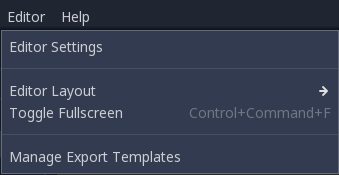
Scroll down to the section where the Android settings are located:
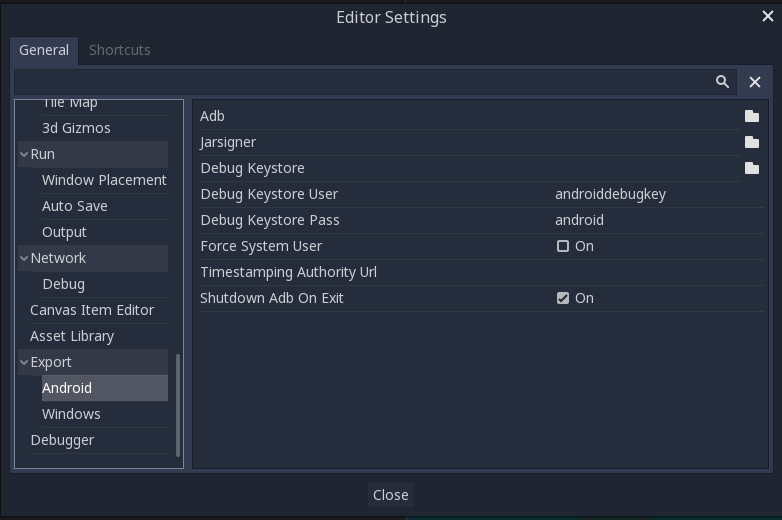
In that screen, the path to 3 files needs to be set:
- The adb executable (adb.exe on Windows)
- The jarsigner executable (from JDK 6 or 8)
- The debug keystore
Once that is configured, everything is ready to export to Android!
Exporting for Google Play Store¶
Uploading an APK to Google’s Play Store requires you to sign using a non-debug keystore file; such file can be generated like this:
keytool -v -genkey -v -keystore mygame.keystore -alias mygame -keyalg RSA -validity 10000
This keystore and key are used to verify your developer identity, remember the password and keep it in a safe place! Use Google’s Android Developer guides to learn more about APK signing.
Now fill in the following forms in your Android Export Presets:
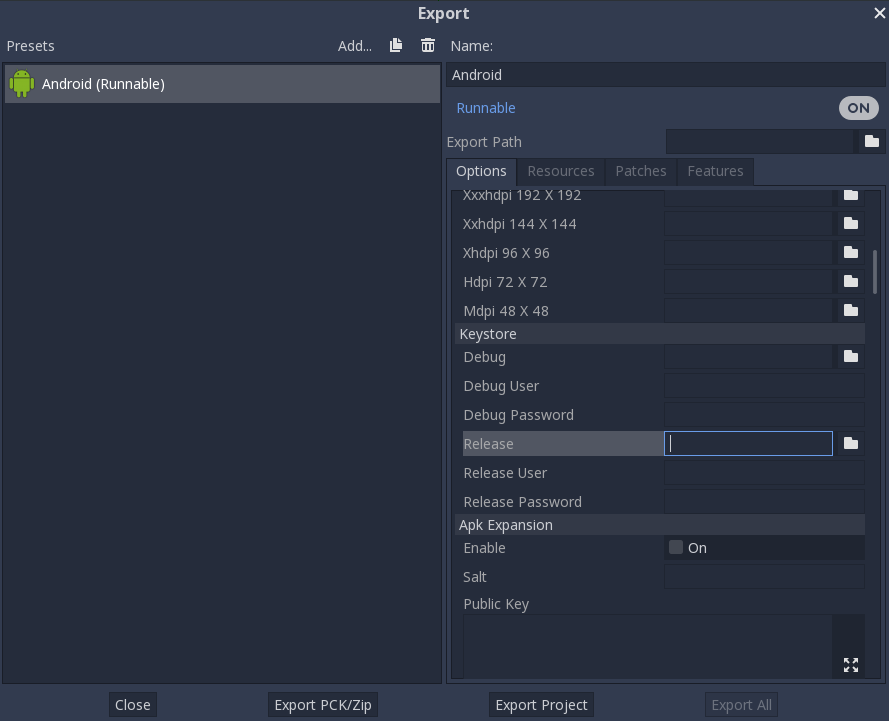
- Release: Enter the path to the keystore file you just generated.
- Release User: Replace with the key alias.
- Release Password: Key password. Note that the keystore password and the key password currently have to be the same.
Now your export_presets.cfg file contains sensitive info; if using a Version Control System, it is a good idea to remove it from public repositories.
Don’t forget to disable the Export With Debug button while choosing the APK’s name.
