Up to date
This page is up to date for Godot 4.1.
If you still find outdated information, please open an issue.
Using InputEvent¶
What is it?¶
Managing input is usually complex, no matter the OS or platform. To ease this a little, a special built-in type is provided, InputEvent. This datatype can be configured to contain several types of input events. Input events travel through the engine and can be received in multiple locations, depending on the purpose.
Here is a quick example, closing your game if the escape key is hit:
func _unhandled_input(event):
if event is InputEventKey:
if event.pressed and event.keycode == KEY_ESCAPE:
get_tree().quit()
public override void _UnhandledInput(InputEvent @event)
{
if (@event is InputEventKey eventKey)
if (eventKey.Pressed && eventKey.Keycode == Key.Escape)
GetTree().Quit();
}
However, it is cleaner and more flexible to use the provided InputMap feature, which allows you to define input actions and assign them different keys. This way, you can define multiple keys for the same action (e.g. the keyboard escape key and the start button on a gamepad). You can then more easily change this mapping in the project settings without updating your code, and even build a key mapping feature on top of it to allow your game to change the key mapping at runtime!
You can set up your InputMap under Project > Project Settings > Input Map and then use those actions like this:
func _process(delta):
if Input.is_action_pressed("ui_right"):
# Move right.
public override void _Process(double delta)
{
if (Input.IsActionPressed("ui_right"))
{
// Move right.
}
}
How does it work?¶
Every input event is originated from the user/player (though it's possible to generate an InputEvent and feed them back to the engine, which is useful for gestures). The OS object for each platform will read events from the device, then feed them to the Window.
The window's Viewport does quite a lot of stuff with the received input, in order:
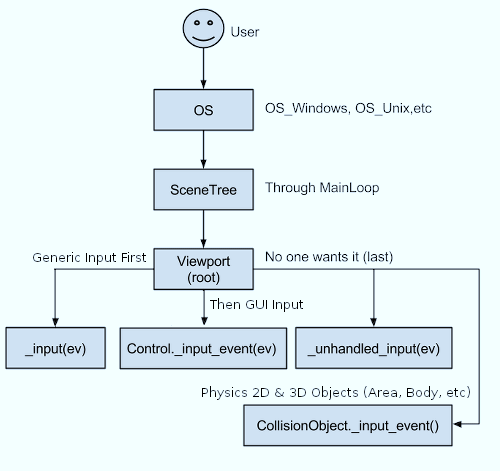
If the Viewport is embedding Windows, the Viewport tries to interpret the event in its capability as a Window-Manager (e.g. for resizing or moving Windows).
Next if an embedded Window is focused, the event is sent to that Window and processed in the Windows Viewport. If no embedded Window is focused, The Event is sent to the nodes of the current viewport in the following order.
First of all, the standard Node._input() function will be called in any node that overrides it (and hasn't disabled input processing with Node.set_process_input()). If any function consumes the event, it can call Viewport.set_input_as_handled(), and the event will not spread any more. This ensures that you can filter all events of interest, even before the GUI. For gameplay input, Node._unhandled_input() is generally a better fit, because it allows the GUI to intercept the events.
Second, it will try to feed the input to the GUI, and see if any control can receive it. If so, the Control will be called via the virtual function Control._gui_input() and the signal "gui_input" will be emitted (this function is re-implementable by script by inheriting from it). If the control wants to "consume" the event, it will call Control.accept_event() and the event will not spread any more. Use the Control.mouse_filter property to control whether a Control is notified of mouse events via Control._gui_input() callback, and whether these events are propagated further.
If so far no one consumed the event, the Node._shortcut_input() callback will be called if overridden (and not disabled with Node.set_process_shortcut_input()). This happens only for InputEventKey, InputEventShortcut and InputEventJoypadButton. If any function consumes the event, it can call Viewport.set_input_as_handled(), and the event will not spread any more. The shortcut input callback is ideal for treating events that are intended as shortcuts.
If so far no one consumed the event, the Node._unhandled_input() callback will be called if overridden (and not disabled with Node.set_process_unhandled_input()). If any function consumes the event, it can call Viewport.set_input_as_handled(), and the event will not spread any more. The unhandled input callback is ideal for full-screen gameplay events, so they are not received when a GUI is active.
If so far no one consumed the event, the Node._unhandled_key_input() callback will be called if overridden (and not disabled with Node.set_process_unhandled_key_input()). This happens only if the event is a InputEventKey. If any function consumes the event, it can call Viewport.set_input_as_handled(), and the event will not spread any more. The unhandled key input callback is ideal for key events.
If no one wanted the event so far, and Object Picking is turned on, the event is used for object picking. For the root viewport, this can also be enabled in Project Settings. In the case of a 3D scene if a Camera3D is assigned to the Viewport, a ray to the physics world (in the ray direction from the click) will be cast. If this ray hits an object, it will call the CollisionObject3D._input_event() function in the relevant physics object (bodies receive this callback by default, but areas do not. This can be configured through Area3D properties). In the case of a 2D scene, conceptually the same happens with CollisionObject2D._input_event().
When sending events to its child and descendant nodes, the viewport will do so, as depicted in the following graphic, in a reverse depth-first order, starting with the node at the bottom of the scene tree, and ending at the root node. Excluded from this process are embedded Windows and SubViewports.
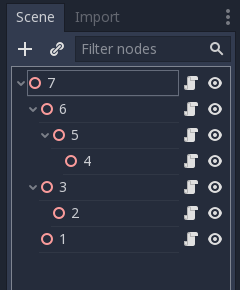
This order doesn't apply to Control._gui_input(), which uses a different method based on event location or focused Control.
Since Viewports don't send events to other SubViewports, one of the following methods has to be used:
Use a SubViewportContainer, which automatically sends events to its child SubViewports during Node._input() and Node._unhandled_input().
Implement event propagation based on the individual requirements.
GUI events also travel up the scene tree but, since these events target specific Controls, only direct ancestors of the targeted Control node receive the event.
In accordance with Godot's node-based design, this enables specialized child nodes to handle and consume particular events, while their ancestors, and ultimately the scene root, can provide more generalized behavior if needed.
Anatomy of an InputEvent¶
InputEvent is just a base built-in type, it does not represent anything and only contains some basic information, such as event ID (which is increased for each event), device index, etc.
There are several specialized types of InputEvent, described in the table below:
Event |
Type Index |
Description |
NONE |
Empty Input Event. |
|
KEY |
Contains a keycode and Unicode value, as well as modifiers. |
|
MOUSE_BUTTON |
Contains click information, such as button, modifiers, etc. |
|
MOUSE_MOTION |
Contains motion information, such as relative, absolute positions and speed. |
|
JOYSTICK_MOTION |
Contains Joystick/Joypad analog axis information. |
|
JOYSTICK_BUTTON |
Contains Joystick/Joypad button information. |
|
SCREEN_TOUCH |
Contains multi-touch press/release information. (only available on mobile devices) |
|
SCREEN_DRAG |
Contains multi-touch drag information. (only available on mobile devices) |
|
SCREEN_ACTION |
Contains a generic action. These events are often generated by the programmer as feedback. (more on this below) |
Actions¶
Actions are a grouping of zero or more InputEvents into a commonly understood title (for example, the default "ui_left" action grouping both joypad-left input and a keyboard's left arrow key). They are not required to represent an InputEvent but are useful because they abstract various inputs when programming the game logic.
This allows for:
The same code to work on different devices with different inputs (e.g., keyboard on PC, Joypad on console).
Input to be reconfigured at run-time.
Actions to be triggered programmatically at run-time.
Actions can be created from the Project Settings menu in the Input Map tab and assigned input events.
Any event has the methods InputEvent.is_action(), InputEvent.is_pressed() and InputEvent.
Alternatively, it may be desired to supply the game back with an action from the game code (a good example of this is detecting gestures). The Input singleton has a method for this: Input.parse_input_event(). You would normally use it like this:
var ev = InputEventAction.new()
# Set as ui_left, pressed.
ev.action = "ui_left"
ev.pressed = true
# Feedback.
Input.parse_input_event(ev)
var ev = new InputEventAction();
// Set as ui_left, pressed.
ev.SetAction("ui_left");
ev.SetPressed(true);
// Feedback.
Input.ParseInputEvent(ev);
InputMap¶
Customizing and re-mapping input from code is often desired. If your whole workflow depends on actions, the InputMap singleton is ideal for reassigning or creating different actions at run-time. This singleton is not saved (must be modified manually) and its state is run from the project settings (project.godot). So any dynamic system of this type needs to store settings in the way the programmer best sees fit.