Up to date
This page is up to date for Godot 4.2.
If you still find outdated information, please open an issue.
C# の基本¶
はじめに¶
This page provides a brief introduction to C#, both what it is and how to use it in Godot. Afterwards, you may want to look at how to use specific features, read about the differences between the C# and the GDScript API, and (re)visit the Scripting section of the step-by-step tutorial.
C# is a high-level programming language developed by Microsoft. In Godot, it is implemented with .NET 6.0.
注意
Projects written in C# using Godot 4 currently cannot be exported to the web platform. To use C# on the web platform, consider Godot 3 instead. Android and iOS platform support is available as of Godot 4.2, but is experimental and some limitations apply.
注釈
これはC#言語全体に関する本格的なチュートリアルではありません。まだその構文や機能に慣れていなければ、Microsoft C#ガイドや他の適切な入門書を参照してください。
前提条件¶
Godot bundles the parts of .NET needed to run already compiled games. However, Godot does not bundle the tools required to build and compile games, such as MSBuild and the C# compiler. These are included in the .NET SDK, and need to be installed separately.
In summary, you must have installed the .NET SDK and the .NET-enabled version of Godot.
Download and install the latest stable version of the SDK from the .NET download page.
重要
Be sure to install the 64-bit version of the SDK(s) if you are using the 64-bit version of Godot.
If you are building Godot from source, make sure to follow the steps to enable .NET support in your build as outlined in the Compiling with .NET page.
外部エディタの設定¶
C# support in Godot's built-in script editor is minimal. Consider using an external IDE or editor, such as Visual Studio Code or MonoDevelop. These provide autocompletion, debugging, and other useful features for C#. To select an external editor in Godot, click on Editor → Editor Settings and scroll down to Dotnet. Under Dotnet, click on Editor, and select your external editor of choice. Godot currently supports the following external editors:
Visual Studio 2022
Visual Studio Code
MonoDevelop
Visual Studio for Mac
JetBrains Rider
See the following sections for how to configure an external editor:
JetBrains Rider¶
After reading the "Prerequisites" section, you can download and install JetBrains Rider.
In Godot's Editor → Editor Settings menu:
Set Dotnet -> Editor -> External Editor to JetBrains Rider.
In Rider:
Set MSBuild version to .NET Core.
Install the Godot support plugin.
Visual Studio Code¶
After reading the "Prerequisites" section, you can download and install Visual Studio Code (aka VS Code).
In Godot's Editor → Editor Settings menu:
Set Dotnet -> Editor -> External Editor to Visual Studio Code.
Visual Studio Codeの場合:
Install the C# extension.
注釈
If you are using Linux you need to install the Mono SDK for the C# tools plugin to work.
To configure a project for debugging, you need a tasks.json and launch.json file in
the .vscode folder with the necessary configuration. An example configuration can be
found here .
In the launch.json file, make sure the program parameter in the relevant configuration points to your Godot executable, either by
changing it to the path of the executable or by defining a GODOT4 environment variable that points to the
executable. Now, when you start the debugger in Visual Studio Code, your Godot project will run.
注釈
There is also a C# Tools for Godot Visual Studio Code extension, that is meant to make this setup easier and to provide further useful tools. But it is not yet updated to work with Godot 4.
Visual Studio (Windows のみ)¶
Download and install the latest version of Visual Studio. Visual Studio will include the required SDKs if you have the correct workloads selected, so you don't need to manually install the things listed in the "Prerequisites" section.
While installing Visual Studio, select this workload:
.NET desktop development
In Godot's Editor → Editor Settings menu:
Set Dotnet -> Editor -> External Editor to Visual Studio.
注釈
If you see an error like "Unable to find package Godot.NET.Sdk", your NuGet configuration may be incorrect and need to be fixed.
A simple way to fix the NuGet configuration file is to regenerate it.
In a file explorer window, go to %AppData%\NuGet. Rename or delete
the NuGet.Config file. When you build your Godot project again,
the file will be automatically created with default values.
C#スクリプトの作成¶
After you successfully set up C# for Godot, you should see the following option when selecting Attach Script in the context menu of a node in your scene:
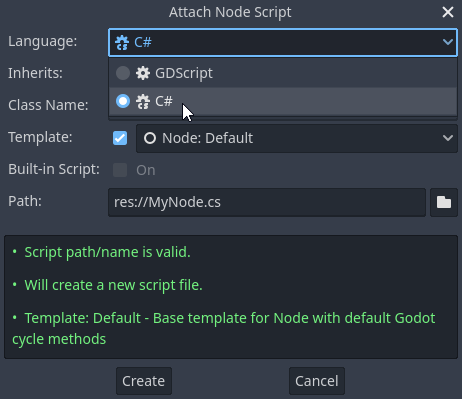
Note that while some specifics change, most concepts work the same when using C# for scripting. If you're new to Godot, you may want to follow the tutorials on スクリプト言語 at this point. While some documentation pages still lack C# examples, most notions can be transferred from GDScript.
プロジェクトの設定とワークフロー¶
When you create the first C# script, Godot initializes the C# project files
for your Godot project. This includes generating a C# solution (.sln)
and a project file (.csproj), as well as some utility files and folders
(.godot/mono).
All of these but .godot/mono are important and should be committed to your
version control system. Everything under .godot can be safely added to the
ignore list of your VCS.
When troubleshooting, it can sometimes help to delete the .godot/mono folder
and let it regenerate.
例¶
以下に、空白のC#スクリプトと、その動作を示すコメントを示します。
using Godot;
public partial class YourCustomClass : Node
{
// Member variables here, example:
private int _a = 2;
private string _b = "textvar";
public override void _Ready()
{
// Called every time the node is added to the scene.
// Initialization here.
GD.Print("Hello from C# to Godot :)");
}
public override void _Process(double delta)
{
// Called every frame. Delta is time since the last frame.
// Update game logic here.
}
}
As you can see, functions normally in global scope in GDScript like Godot's
print function are available in the GD static class which is part of
the Godot namespace. For a full list of methods in the GD class, see the
class reference pages for
@GDScript and @GlobalScope.
注釈
Keep in mind that the class you wish to attach to your node should have the same
name as the .cs file. Otherwise, you will get the following error:
"Cannot find class XXX for script res://XXX.cs"
C#とGDScriptの一般的な違い¶
C# APIはGDScript/C++の snake_case の代わりに PascalCase を使います。 可能であれば、フィールドとゲッター/セッターはプロパティに変換されています。一般的に、C# Godot APIは合理的に可能な限り慣用的であるように努めています。
詳細については、C# API differences to GDScript ページを参照してください。
警告
You need to (re)build the project assemblies whenever you want to see new exported variables or signals in the editor. This build can be manually triggered by clicking the Build button in the top right corner of the editor.

You will also need to rebuild the project assemblies to apply changes in "tool" scripts.
現在の課題と既知の問題¶
As C# support is quite new in Godot, there are some growing pains and things that need to be ironed out. Below is a list of the most important issues you should be aware of when diving into C# in Godot, but if in doubt, also take a look over the official issue tracker for .NET issues.
エディタプラグインの作成は可能ですが、現在は非常に複雑です。
現在、エクスポートされた変数を除き、状態(State)は保存およびホットリロード時に復元されません。
アタッチされた C#スクリプトは、ファイル名と一致するクラス名を持つクラスを参照する必要があります。
There are some methods such as
Get()/Set(),Call()/CallDeferred()and signal connection methodConnect()that rely on Godot'ssnake_caseAPI naming conventions. So when using e.g.CallDeferred("AddChild"),AddChildwill not work because the API is expecting the originalsnake_caseversionadd_child. However, you can use any custom properties or methods without this limitation. Prefer using the exposedStringNamein thePropertyName,MethodNameandSignalNameto avoid extraStringNameallocations and worrying about snake_case naming.
As of Godot 4.0, exporting .NET projects is supported for desktop platforms (Linux, Windows and macOS). Other platforms will gain support in future 4.x releases.
Common pitfalls¶
You might encounter the following error when trying to modify some values in Godot
objects, e.g. when trying to change the X coordinate of a Node2D:
public partial class MyNode2D : Node2D
{
public override _Ready()
{
Position.X = 100.0f;
// CS1612: Cannot modify the return value of 'Node2D.Position' because
// it is not a variable.
}
}
This is perfectly normal. Structs (in this example, a Vector2) in C# are
copied on assignment, meaning that when you retrieve such an object from a
property or an indexer, you get a copy of it, not the object itself. Modifying
said copy without reassigning it afterwards won't achieve anything.
The workaround is simple: retrieve the entire struct, modify the value you want to modify, and reassign the property.
var newPosition = Position;
newPosition.X = 100.0f;
Position = newPosition;
Since C# 10, it is also possible to use with expressions on structs, allowing you to do the same thing in a single line.
Position = Position with { X = 100.0f };
You can read more about this error on the C# language reference.
GodotにおけるC#のパフォーマンス¶
According to some preliminary benchmarks, the performance of C# in Godot — while generally in the same order of magnitude — is roughly ~4× that of GDScript in some naive cases. C++ is still a little faster; the specifics are going to vary according to your use case. GDScript is likely fast enough for most general scripting workloads.
Most properties of Godot C# objects that are based on GodotObject
(e.g. any Node like Control or Node3D like Camera3D) require native (interop) calls as they talk to
Godot's C++ core.
Consider assigning values of such properties into a local variable if you need to modify or read them multiple times at
a single code location:
using Godot;
public partial class YourCustomClass : Node3D
{
private void ExpensiveReposition()
{
for (var i = 0; i < 10; i++)
{
// Position is read and set 10 times which incurs native interop.
// Furthermore the object is repositioned 10 times in 3D space which
// takes additional time.
Position += new Vector3(i, i);
}
}
private void Reposition()
{
// A variable is used to avoid native interop for Position on every loop.
var newPosition = Position;
for (var i = 0; i < 10; i++)
{
newPosition += new Vector3(i, i);
}
// Setting Position only once avoids native interop and repositioning in 3D space.
Position = newPosition;
}
}
Passing raw arrays (such as byte[]) or string to Godot's C# API requires marshalling which is
comparatively pricey.
The implicit conversion from string to NodePath or StringName incur both the native interop and marshalling
costs as the string has to be marshalled and passed to the respective native constructor.
GodotでのNuGetパッケージの使用¶
NuGet <https://www.nuget.org/> パッケージは、他のC#プロジェクトと同様に、Godotでインストールおよび使用できます。多くのIDEは、パッケージを直接追加できます。プロジェクトのルートにある .csproj ファイルにパッケージ参照を追加することにより、手動で追加することもできます:
<ItemGroup>
<PackageReference Include="Newtonsoft.Json" Version="11.0.2" />
</ItemGroup>
...
</Project>
As of Godot 3.2.3, Godot automatically downloads and sets up newly added NuGet packages the next time it builds the project.
C#コードのプロファイリング¶
The following tools may be used for performance and memory profiling of your managed code:
JetBrains Rider with dotTrace/dotMemory plugin.
Standalone JetBrains dotTrace/dotMemory.
Visual Studio.
Profiling managed and unmanaged code at once is possible with both JetBrains tools and Visual Studio, but limited to Windows.