Up to date
This page is up to date for Godot 4.2.
If you still find outdated information, please open an issue.
Gradle builds for Android¶
Godot provides the option to build using the gradle buildsystem. Instead of using the already pre-built template that ships with Godot, an Android Java project gets installed into your project folder. Godot will then build it and use it as an export template every time you export the project.
이렇게 하고 싶어하는 몇 가지 이유가 있습니다:
Modify the project before it's built.
Add external SDKs that build with your project.
Configuring the gradle build is a fairly straightforward process. But first you need to follow the steps in exporting for android up to Setting it up in Godot. After doing that, follow the steps below.
Set up the gradle build environment¶
Go to the Project menu, and install the Gradle Build template:
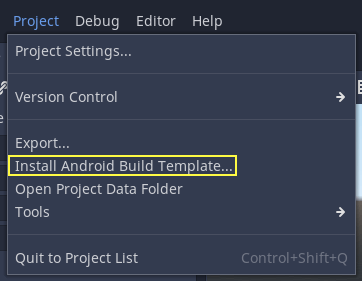
Make sure export templates are downloaded. If not, this menu will help you download them.
A Gradle-based Android project will be created under res://android/build.
Editing these files is not needed unless you really need to modify the project.
Enabling the gradle build and exporting¶
When setting up the Android project in the Project > Export dialog, Gradle Build needs to be enabled:
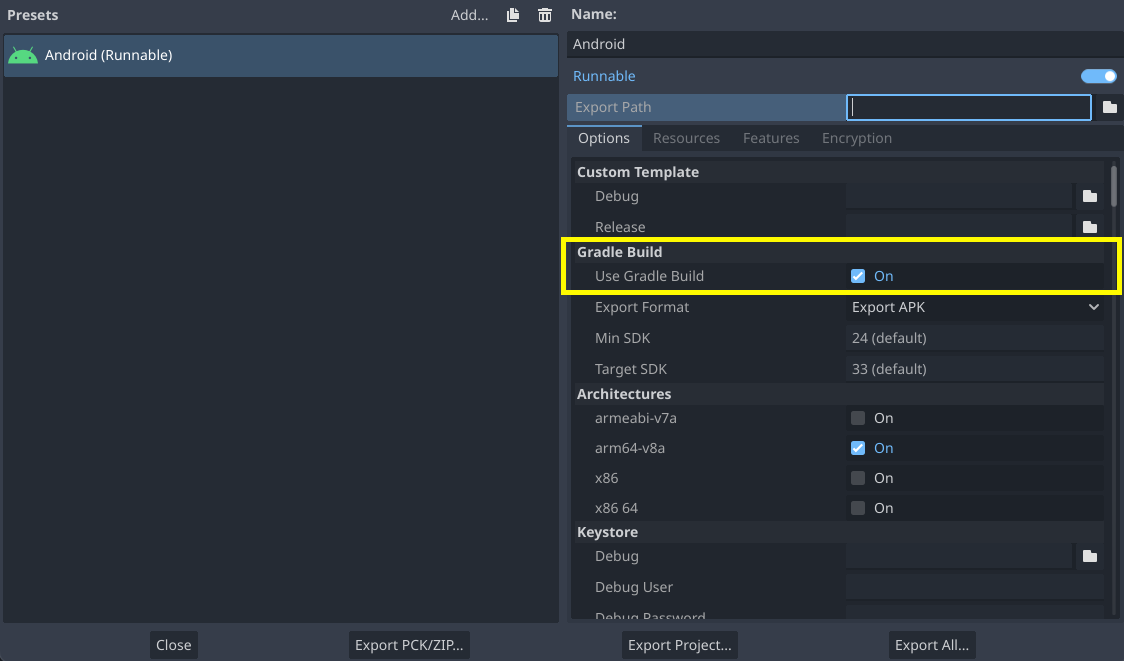
지금부터 원 클릭 배포 혹은 프로젝트 내보내기를 시도하면 Gradle 빌드 시스템이 호출되어 새로운 템플릿을 생성하게 됩니다 (이 창은 매번 나타납니다):
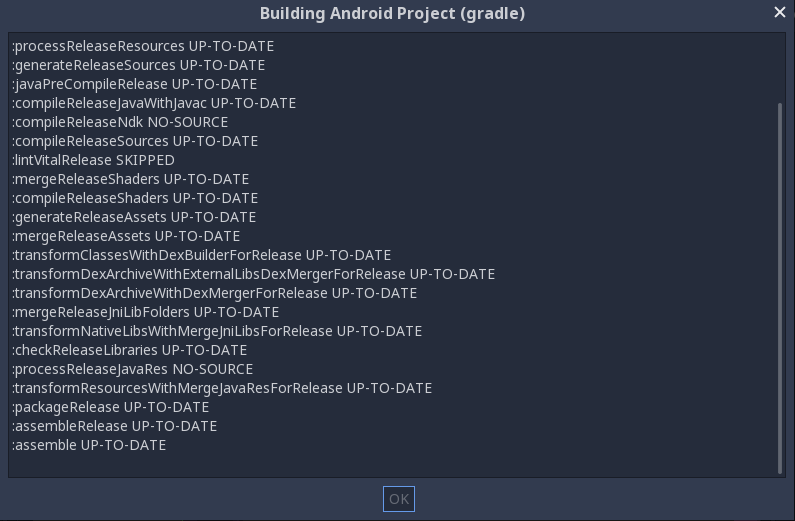
작성된 템플릿은 나중에 자동으로 사용되므로, 더 이상 구성할 필요가 없습니다.
참고
When using the gradle Android build system, assets that are placed within a folder whose name begins with an underscore will not be included in the generated APK. This does not apply to assets whose file name begins with an underscore.
For example, _example/image.png will not be included as an asset,
but _image.png will.