Switching runtimes¶
In OpenXR, it is standard for each runtime to implement a mechanism to make it the current runtime. In Steam, the Oculus application or Windows MR portal, there will be an option to switch to their runtime as the current OpenXR runtime.
Generally speaking, end users will have a preferred runtime due to not having a reason to switch runtimes when playing games that support OpenXR. However, developers may wish to test multiple runtimes to see if their game behaves.
To make this easy, Godot provides a dropdown in the top-right corner which can switch the runtime Godot will use when testing:
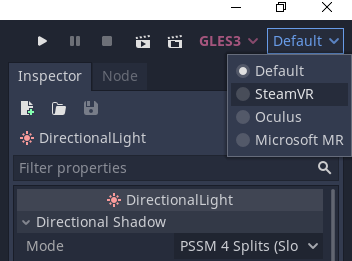
The OpenXR plugin will not work with the Microsoft MR runtime. That runtime only supports OpenXR applications that use DirectX, but Godot uses OpenGL ES 3.0 or 2.0.
Note
Selecting a runtime in this dropdown only applies to running the game from the editor. It does not change the runtime used by other applications. Exported projects will use the computers current runtime. Also, if you are deploying to an external device, this setting has no effect.
As OpenXR doesn't have a mechanism for registering runtimes that we can query,
Godot will check common locations for runtime configuration files.
The locations that are checked are stored in the addons/godot_openxr/runtimes.json file.
If you've installed a runtime in a nonstandard location or a runtime not currently present in this file, you can add it manually using a text editor.
See also
If the dropdown isn't shown in your editor, make sure the plugin is enabled. See Enabling the OpenXR plugin.