Work in progress
The content of this page was not yet updated for Godot
4.2
and may be outdated. If you know how to improve this page or you can confirm
that it's up to date, feel free to open a pull request.
Controlando miles de peces con Partículas¶
The problem with MeshInstance3D is that it is expensive to update their transform array. It is great for placing many static objects around the scene. But it is still difficult to move the objects around the scene.
To make each instance move in an interesting way, we will use a GPUParticles3D node. Particles take advantage of GPU acceleration by computing and setting the per-instance information in a Shader.
Primero crea un nodo de Partículas. Luego, bajo "Draw Passes" establece el "Draw Pass 1" de la Partícula a tu Mesh. Luego en "Process Material" crea un nuevo ShaderMaterial.
Ponga el shader_type a particles.
shader_type particles
A continuación, añade dos funciones:
float rand_from_seed(in uint seed) {
int k;
int s = int(seed);
if (s == 0)
s = 305420679;
k = s / 127773;
s = 16807 * (s - k * 127773) - 2836 * k;
if (s < 0)
s += 2147483647;
seed = uint(s);
return float(seed % uint(65536)) / 65535.0;
}
uint hash(uint x) {
x = ((x >> uint(16)) ^ x) * uint(73244475);
x = ((x >> uint(16)) ^ x) * uint(73244475);
x = (x >> uint(16)) ^ x;
return x;
}
These functions come from the default ParticleProcessMaterial.
They are used to generate a random number from each particle's RANDOM_SEED.
A unique thing about particle shaders is that some built-in variables are saved across frames.
TRANSFORM, COLOR, and CUSTOM can all be accessed in the shader of the mesh, and
also in the particle shader the next time it is run.
Next, setup your start() function. Particles shaders contain a start() function and a
process() function.
The code in the start() function only runs when the particle system starts.
The code in the process() function will always run.
We need to generate 4 random numbers: 3 to create a random position and one for the random offset of the swim cycle.
First, generate 4 seeds inside the start() function using the hash() function provided above:
uint alt_seed1 = hash(NUMBER + uint(1) + RANDOM_SEED);
uint alt_seed2 = hash(NUMBER + uint(27) + RANDOM_SEED);
uint alt_seed3 = hash(NUMBER + uint(43) + RANDOM_SEED);
uint alt_seed4 = hash(NUMBER + uint(111) + RANDOM_SEED);
Luego, usa esas semillas para generar números aleatorios usando rand_from_seed:
CUSTOM.x = rand_from_seed(alt_seed1);
vec3 position = vec3(rand_from_seed(alt_seed2) * 2.0 - 1.0,
rand_from_seed(alt_seed3) * 2.0 - 1.0,
rand_from_seed(alt_seed4) * 2.0 - 1.0);
Finalmente, asigna la position a TRANSFORM[3].xyz`, que es la parte de la transformación que contiene la información de la posición.
TRANSFORM[3].xyz = position * 20.0;
Remember, all this code so far goes inside the start() function.
El shader de vértices para su malla puede permanecer exactamente igual que en el tutorial anterior.
Ahora puedes mover cada pez individualmente en cada fotograma, ya sea agregando a la TRANSFORM directamente o escribiendo VELOCITY.
Let's transform the fish by setting their VELOCITY in the start() function.
VELOCITY.z = 10.0;
Esta es la forma más básica de establecer la VELOCITY, cada partícula (o pez) tendrá la misma velocidad.
Con sólo con poner VELOCITY puedes hacer que los peces naden como tú quieras. Por ejemplo, intenta el código inferior.
VELOCITY.z = cos(TIME + CUSTOM.x * 6.28) * 4.0 + 6.0;
Esto le dará a cada pez una velocidad única entre 2 y 10.
You can also let each fish change its velocity over time if you set the velocity in the process()
function.
Si usaste CUSTOM.y en el último tutorial, también puedes ajustar la velocidad de la animación de natación basada en la VELOCITY. Sólo usa CUSTOM.y.
CUSTOM.y = VELOCITY.z * 0.1;
Este código proporciona el siguiente comportamiento:
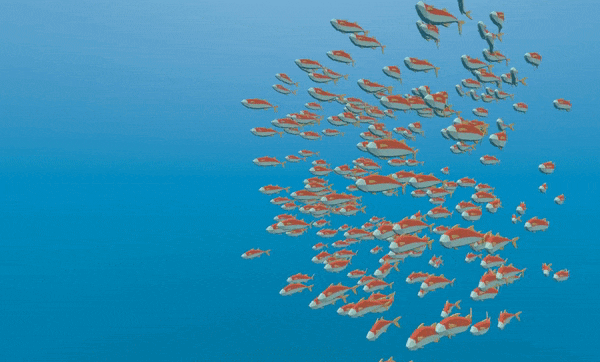
Using a ParticleProcessMaterial you can make the fish behavior as simple or complex as you like. In this
tutorial we only set Velocity, but in your own Shaders you can also set COLOR, rotation, scale
(through TRANSFORM). Please refer to the Particles Shader Reference
for more information on particle shaders.