Up to date
This page is up to date for Godot 4.2.
If you still find outdated information, please open an issue.
Les bases du C#¶
Introduction¶
This page provides a brief introduction to C#, both what it is and how to use it in Godot. Afterwards, you may want to look at how to use specific features, read about the differences between the C# and the GDScript API, and (re)visit the Scripting section of the step-by-step tutorial.
C# is a high-level programming language developed by Microsoft. In Godot, it is implemented with .NET 6.0.
Attention
Projects written in C# using Godot 4 currently cannot be exported to the web platform. To use C# on the web platform, consider Godot 3 instead. Android and iOS platform support is available as of Godot 4.2, but is experimental and some limitations apply.
Note
Il ne s'agit pas d'un tutoriel complet sur le langage C# dans son ensemble. Si vous n'êtes pas déjà familier avec sa syntaxe ou ses fonctionnalités, consultez le guide Microsoft C# ou cherchez une introduction appropriée ailleurs.
Prérequis¶
Godot bundles the parts of .NET needed to run already compiled games. However, Godot does not bundle the tools required to build and compile games, such as MSBuild and the C# compiler. These are included in the .NET SDK, and need to be installed separately.
In summary, you must have installed the .NET SDK and the .NET-enabled version of Godot.
Download and install the latest stable version of the SDK from the .NET download page.
Important
Veillez à installer la version 64 bits du ou des SDK(s) si vous utilisez la version 64 bits de Godot.
If you are building Godot from source, make sure to follow the steps to enable .NET support in your build as outlined in the Compiling with .NET page.
Configuration d'un éditeur externe¶
C# support in Godot's built-in script editor is minimal. Consider using an external IDE or editor, such as Visual Studio Code or MonoDevelop. These provide autocompletion, debugging, and other useful features for C#. To select an external editor in Godot, click on Editor → Editor Settings and scroll down to Dotnet. Under Dotnet, click on Editor, and select your external editor of choice. Godot currently supports the following external editors:
Visual Studio 2022
Visual Studio Code
MonoDevelop
Visual Studio pour Mac
JetBrains Rider
Consultez les sections suivantes pour savoir comment configurer un éditeur externe :
JetBrains Rider¶
Après avoir lu la section "Prérequis", vous pouvez télécharger et installer JetBrains Rider.
Dans le menu Éditeur → Paramètres de l'éditeur de Godot :
Set Dotnet -> Editor -> External Editor to JetBrains Rider.
Dans Rider :
Définissez MSBuild version sur .NET Core.
Installez le plugin Godot support.
Visual Studio Code¶
Après avoir lu la section "Prérequis", vous pouvez télécharger et installer Visual Studio Code (alias VS Code).
Dans le menu Éditeur → Paramètres de l'éditeur de Godot :
Set Dotnet -> Editor -> External Editor to Visual Studio Code.
Dans Visual Studio Code :
Installez l'extension C#.
Note
Si vous utilisez Linux vous devez installer le Mono SDK pour que l'extension des outils C# fonctionne.
To configure a project for debugging, you need a tasks.json and launch.json file in
the .vscode folder with the necessary configuration. An example configuration can be
found here .
In the launch.json file, make sure the program parameter in the relevant configuration points to your Godot executable, either by
changing it to the path of the executable or by defining a GODOT4 environment variable that points to the
executable. Now, when you start the debugger in Visual Studio Code, your Godot project will run.
Note
There is also a C# Tools for Godot Visual Studio Code extension, that is meant to make this setup easier and to provide further useful tools. But it is not yet updated to work with Godot 4.
Visual Studio (Windows uniquement)¶
Téléchargez et installez la dernière version de Visual Studio. Visual Studio inclura les SDK requis si vous avez sélectionné les charges de travail correctes, donc vous n'avez pas besoin d'installer manuellement les choses listées dans la section "Prérequis".
While installing Visual Studio, select this workload:
.NET desktop development
Dans le menu Éditeur → Paramètres de l'éditeur de Godot :
Set Dotnet -> Editor -> External Editor to Visual Studio.
Note
If you see an error like "Unable to find package Godot.NET.Sdk", your NuGet configuration may be incorrect and need to be fixed.
A simple way to fix the NuGet configuration file is to regenerate it.
In a file explorer window, go to %AppData%\NuGet. Rename or delete
the NuGet.Config file. When you build your Godot project again,
the file will be automatically created with default values.
Création d'un script C#¶
Après avoir configuré avec succès C# pour Godot, vous devriez voir l'option suivante lorsque vous sélectionnez Attacher un script dans le menu contextuel d'un nœud de votre scène :
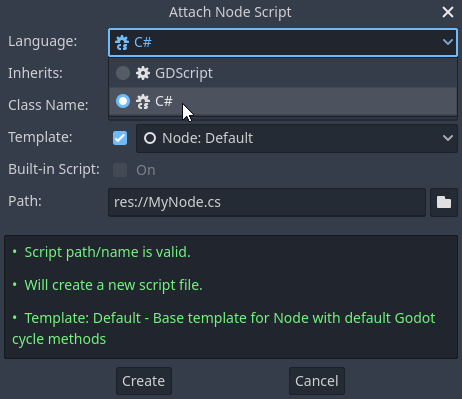
Note that while some specifics change, most concepts work the same when using C# for scripting. If you're new to Godot, you may want to follow the tutorials on Langages de script at this point. While some documentation pages still lack C# examples, most notions can be transferred from GDScript.
Mise en place du projet et flux de travail¶
When you create the first C# script, Godot initializes the C# project files
for your Godot project. This includes generating a C# solution (.sln)
and a project file (.csproj), as well as some utility files and folders
(.godot/mono).
All of these but .godot/mono are important and should be committed to your
version control system. Everything under .godot can be safely added to the
ignore list of your VCS.
When troubleshooting, it can sometimes help to delete the .godot/mono folder
and let it regenerate.
Exemple¶
Voici un script C# vierge avec quelques commentaires pour montrer comment il fonctionne.
using Godot;
public partial class YourCustomClass : Node
{
// Member variables here, example:
private int _a = 2;
private string _b = "textvar";
public override void _Ready()
{
// Called every time the node is added to the scene.
// Initialization here.
GD.Print("Hello from C# to Godot :)");
}
public override void _Process(double delta)
{
// Called every frame. Delta is time since the last frame.
// Update game logic here.
}
}
As you can see, functions normally in global scope in GDScript like Godot's
print function are available in the GD static class which is part of
the Godot namespace. For a full list of methods in the GD class, see the
class reference pages for
@GDScript and @GlobalScope.
Note
Keep in mind that the class you wish to attach to your node should have the same
name as the .cs file. Otherwise, you will get the following error:
"Cannot find class XXX for script res://XXX.cs"
Différences générales entre C# et GDScript¶
L'API C# utilise le PascalCase au lieu du snake_case dans GDScript/C++. Dans la mesure du possible, les champs et les getters/setters ont été convertis en propriétés. En général, l'API Godot C# s'efforce d'être aussi idiomatique que possible.
Pour plus d'informations, voir la page Différences de l'API C# par rapport à GDScript.
Avertissement
You need to (re)build the project assemblies whenever you want to see new exported variables or signals in the editor. This build can be manually triggered by clicking the Build button in the top right corner of the editor.

Vous devrez également reconstruire les assemblages de projet pour appliquer les changements dans les scripts "tool".
Les pièges courants et les problèmes connus¶
As C# support is quite new in Godot, there are some growing pains and things that need to be ironed out. Below is a list of the most important issues you should be aware of when diving into C# in Godot, but if in doubt, also take a look over the official issue tracker for .NET issues.
L'écriture de plugins éditeur est possible, mais elle est actuellement assez compliquée.
L'état n'est actuellement ni sauvegardé, ni restauré lors d'un re-chargement à chaud, à l'exception des variables exportées.
Les scripts C# joints doivent se référer à une classe dont le nom de classe correspond au nom du fichier.
There are some methods such as
Get()/Set(),Call()/CallDeferred()and signal connection methodConnect()that rely on Godot'ssnake_caseAPI naming conventions. So when using e.g.CallDeferred("AddChild"),AddChildwill not work because the API is expecting the originalsnake_caseversionadd_child. However, you can use any custom properties or methods without this limitation. Prefer using the exposedStringNamein thePropertyName,MethodNameandSignalNameto avoid extraStringNameallocations and worrying about snake_case naming.
As of Godot 4.0, exporting .NET projects is supported for desktop platforms (Linux, Windows and macOS). Other platforms will gain support in future 4.x releases.
Common pitfalls¶
You might encounter the following error when trying to modify some values in Godot
objects, e.g. when trying to change the X coordinate of a Node2D:
public partial class MyNode2D : Node2D
{
public override _Ready()
{
Position.X = 100.0f;
// CS1612: Cannot modify the return value of 'Node2D.Position' because
// it is not a variable.
}
}
This is perfectly normal. Structs (in this example, a Vector2) in C# are
copied on assignment, meaning that when you retrieve such an object from a
property or an indexer, you get a copy of it, not the object itself. Modifying
said copy without reassigning it afterwards won't achieve anything.
The workaround is simple: retrieve the entire struct, modify the value you want to modify, and reassign the property.
var newPosition = Position;
newPosition.X = 100.0f;
Position = newPosition;
Since C# 10, it is also possible to use with expressions on structs, allowing you to do the same thing in a single line.
Position = Position with { X = 100.0f };
You can read more about this error on the C# language reference.
Performance du C# dans Godot¶
According to some preliminary benchmarks, the performance of C# in Godot — while generally in the same order of magnitude — is roughly ~4× that of GDScript in some naive cases. C++ is still a little faster; the specifics are going to vary according to your use case. GDScript is likely fast enough for most general scripting workloads.
Most properties of Godot C# objects that are based on GodotObject
(e.g. any Node like Control or Node3D like Camera3D) require native (interop) calls as they talk to
Godot's C++ core.
Consider assigning values of such properties into a local variable if you need to modify or read them multiple times at
a single code location:
using Godot;
public partial class YourCustomClass : Node3D
{
private void ExpensiveReposition()
{
for (var i = 0; i < 10; i++)
{
// Position is read and set 10 times which incurs native interop.
// Furthermore the object is repositioned 10 times in 3D space which
// takes additional time.
Position += new Vector3(i, i);
}
}
private void Reposition()
{
// A variable is used to avoid native interop for Position on every loop.
var newPosition = Position;
for (var i = 0; i < 10; i++)
{
newPosition += new Vector3(i, i);
}
// Setting Position only once avoids native interop and repositioning in 3D space.
Position = newPosition;
}
}
Passing raw arrays (such as byte[]) or string to Godot's C# API requires marshalling which is
comparatively pricey.
The implicit conversion from string to NodePath or StringName incur both the native interop and marshalling
costs as the string has to be marshalled and passed to the respective native constructor.
Utilisation des packages Nuget dans Godot¶
Les packages NuGet peuvent être installés et utilisés avec Godot, comme pour tout projet C#. De nombreux IDE peuvent ajouter des packages directement. Ils peuvent également être ajoutés manuellement en ajoutant la référence du package dans le fichier .csproj situé à la racine du projet :
<ItemGroup>
<PackageReference Include="Newtonsoft.Json" Version="11.0.2" />
</ItemGroup>
...
</Project>
À partir de Godot 3.2.3, Godot télécharge et configure automatiquement les paquets NuGet nouvellement ajoutés lors de la prochaine compilation du projet.
Profilage de votre code C#¶
The following tools may be used for performance and memory profiling of your managed code:
JetBrains Rider with dotTrace/dotMemory plugin.
Standalone JetBrains dotTrace/dotMemory.
Visual Studio.
Profiling managed and unmanaged code at once is possible with both JetBrains tools and Visual Studio, but limited to Windows.