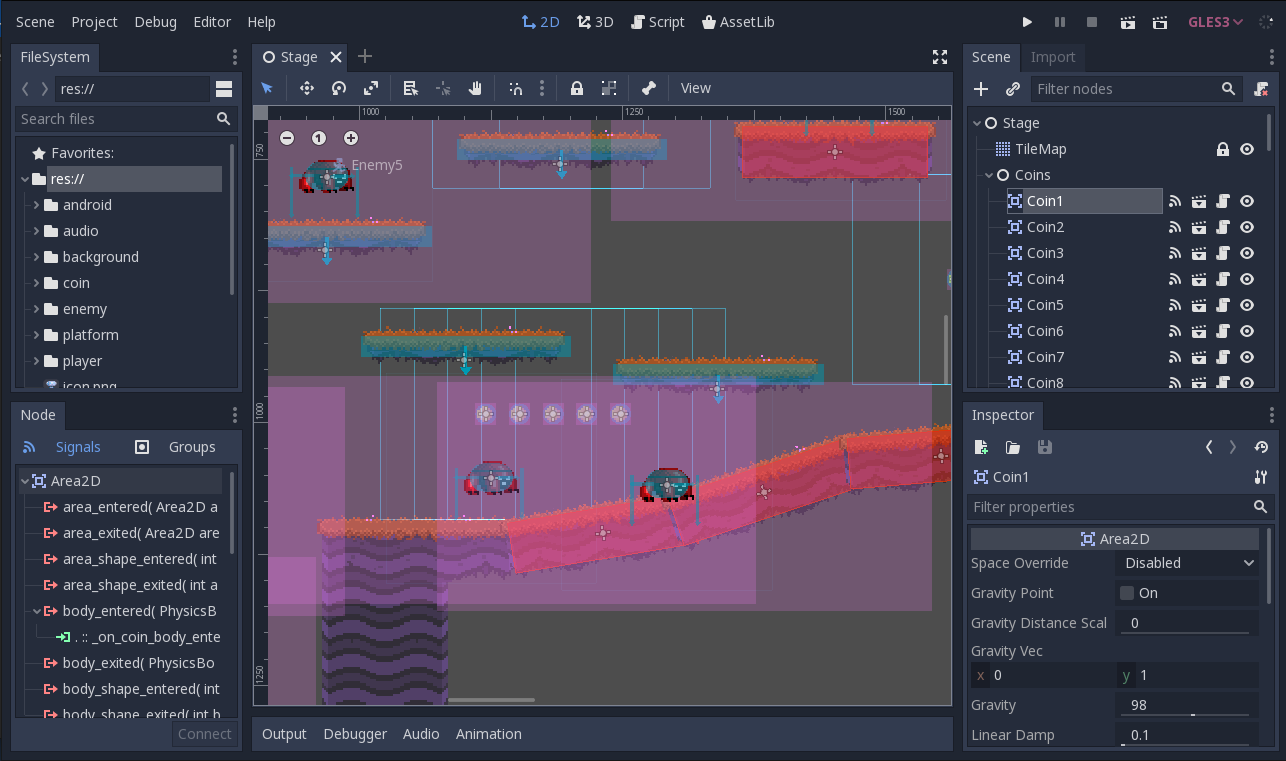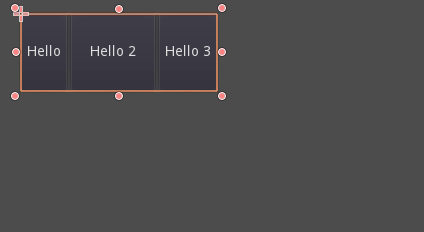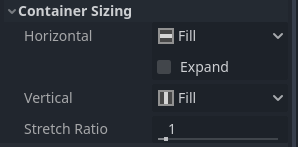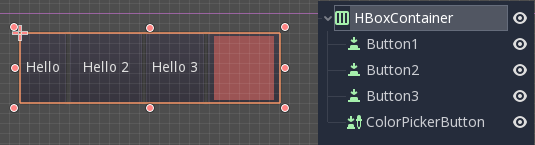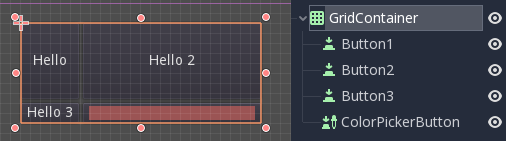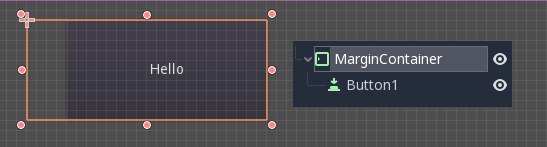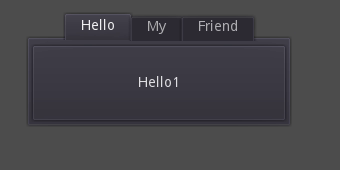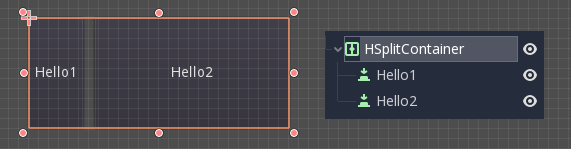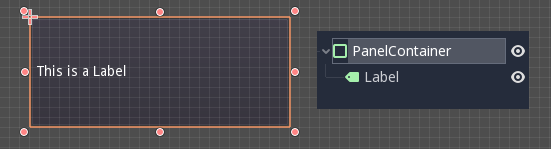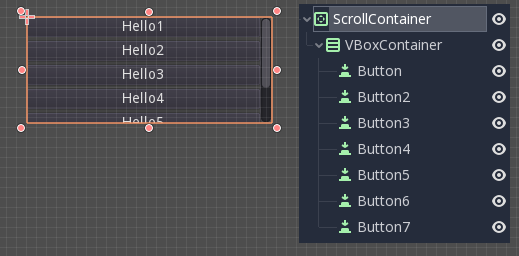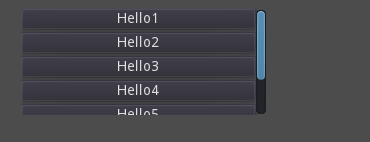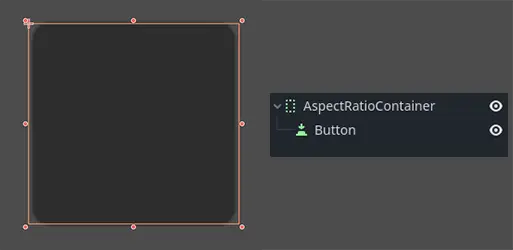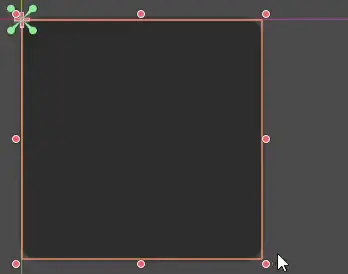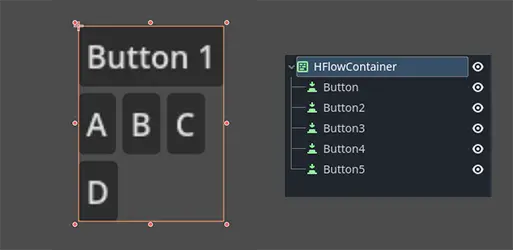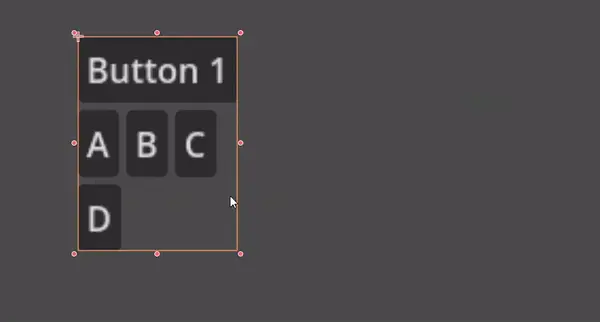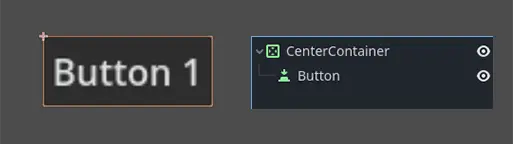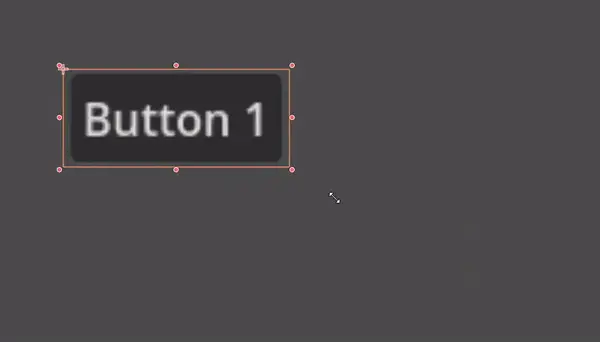Work in progress
The content of this page was not yet updated for Godot
4.2
and may be outdated. If you know how to improve this page or you can confirm
that it's up to date, feel free to open a pull request.
Utilisation de Containers¶
Anchors are an efficient way to handle different aspect ratios for basic multiple resolution handling in GUIs.
Pour les interfaces utilisateur plus complexes, elles peuvent devenir difficiles à utiliser.
C'est souvent le cas des jeux, tels que les RPG, les chats en ligne, les tycoons ou les simulations. Un autre cas courant où des fonctionnalités de mise en page plus avancées peuvent être nécessaires est celui des outils dans le jeu (ou simplement des outils).
Toutes ces situations nécessitent une interface utilisateur plus performante, de type OS, avec une mise en page et un formatage avancés. Pour cela, Containers sont plus utiles.
Conteneurs de disposition¶
Les conteneurs fournissent une énorme puissance de mise en page (par exemple, l'interface utilisateur de l'éditeur Godot est entièrement réalisée avec eux) :
Quand un nœud dérivé de Container est utilisé, tous les nœuds enfants Control abandonnent leur propre capacité de positionnement. Cela signifie que le Container contrôlera leur positionnement et que toute tentative de modification manuelle de ces nœuds sera soit ignorée soit invalidée lors du prochain redimensionnement de leur parent.
De même, lorsqu'un nœud dérivé de Container est redimensionné, tous ses enfants seront repositionnés en fonction de celui-ci, avec un comportement basé sur le type de conteneur utilisé :
Exemple de HBoxContainer redimensionnant les boutons enfants.
La vraie force des conteneurs est qu'ils peuvent être emboîtés (en tant que nœuds), permettant la création de mises en page très complexes qui se redimensionnent sans effort.
Sizing options¶
When adding a node to a container, the way the container treats each child depends mainly on their container sizing options. These options can be found by inspecting the layout of any Control that is a child of a Container.
Sizing options are independent for vertical and horizontal sizing and not all containers make use of them (but most do):
Fill : Veille à ce que le control remplisse la zone désignée à l'intérieur du conteneur. Peu importe si un control s'étend ou non (voir ci-dessous), il ne remplit la zone désignée que lorsque ce drapeau est activée (c'est le cas par défaut).
Expand: Attempts to use as much space as possible in the parent container (in each axis). Controls that don't expand will be pushed away by those that do. Between expanding controls, the amount of space they take from each other is determined by the Stretch Ratio (see below). This option is only available when the parent Container is of the right type, for example the HBoxContainer has this option for horizontal sizing.
Shrink Begin When expanding, try to remain at the left or top of the expanded area.
Shrink Center When expanding, try to remain at the center of the expanded area.
Shrink End When expanding, try to remain at the right or bottom of the expanded area.
Stretch Ratio: The ratio of how much expanded controls take up the available space in relation to each other. A control with "2", will take up twice as much available space as one with "1".
Il est recommandé d'expérimenter avec ces drapeaux et différents conteneurs pour mieux comprendre leur fonctionnement.
Types de conteneurs¶
Godot fournit plusieurs types de conteneurs de base car ils servent à des fins différentes :
Box Containers¶
Arrangez les contrôles enfants verticalement ou horizontalement (via HBoxContainer et VBoxContainer). Dans la direction opposée à la direction désignée (verticale pour un conteneur horizontal), cela ne fait qu'agrandir les enfants.
Ces conteneurs utilisent la propriété Ratio pour les enfants avec le drapeau Expand activé.
Conteneur de grille¶
Arrange les controls enfants dans une disposition en grille (via GridContainer, la quantité de colonnes doit être spécifiée). Utilise les flags expand verticale et horizontale.
Conteneur de marge¶
Les controls enfants sont étendus vers les limites de ce control (via MarginContainer). Des espaces seront ajoutés dans les marges en fonction de la configuration du thème.
Encore une fois, gardez à l'esprit que les marges sont une valeur de Theme, donc elles doivent être éditées dans la section de réécriture des constantes de chaque Control :
Conteneur d'onglet¶
Vous permet de placer plusieurs contrôles enfants empilés les uns sur les autres (via TabContainer), avec seulement celui qui est current de visible.
Changer de current se fait via les onglets situés en haut du conteneur, par un clic :
Les titres sont générés par défaut à partir des noms de nœuds (bien qu'ils puissent être réécrit via l'API TabContainer).
Les paramètres tels que le placement des onglets et la StyleBox peuvent être modifiés en réécrivant le thème du TabContainer.
Split Container¶
Accepte seulement un ou deux controls enfants, puis les place côte à côte avec un diviseur (via HSplitContainer et VSplitContainer). Respecte les flags horizontaux et verticaux, ainsi que le Ratio.
Le diviseur peut être déplacé pour modifier la relation de taille entre les deux enfants :
PanelContainer¶
A container that draws a StyleBox, then expands children to cover its whole area (via PanelContainer, respecting the StyleBox margins). It respects both the horizontal and vertical sizing options.
Ce conteneur est utile comme niveau supérieur, ou simplement pour ajouter des arrière-plans personnalisés à des sections d'une mise en page.
ScrollContainer¶
Accepts a single child node. If this node is bigger than the container, scrollbars will be added to allow panning the node around (via ScrollContainer). Both vertical and horizontal size options are respected, and the behavior can be turned on or off per axis in the properties.
La molette de la souris et le glissement tactile (lorsque le tactile est disponible) sont également des moyens valables de faire pivoter le enfant control.
Comme dans l'exemple ci-dessus, une des façons les plus courantes d'utiliser ce conteneur est de l'utiliser avec un VBoxContainer en tant qu'enfant.
AspectRatioContainer¶
A container type that arranges its child controls in a way that preserves their proportions automatically when the container is resized. (via AspectRatioContainer). It has multiple stretch modes, providing options for adjusting the child controls' sizes concerning the container: "fill," "width control height," "height control width," and "cover."
useful when you have a container that needs to be dynamic and responsive to different screen sizes, and you want the child elements to scale proportionally without losing their intended shapes.
FlowContainer¶
FlowContainer is a container that arranges its child controls either horizontally or vertically, (via HFlowContainer and via VFlowContainer). and when the available space runs out, it wraps the children to the next line or column, similar to how text wraps in a book.
useful for creating flexible layouts where the child controls adjust automatically to the available space without overlapping.
CenterContainer¶
CenterContainer is a container that automatically keeps all of its child controls centered within it at their minimum size. It ensures that the child controls are always aligned to the center, making it easier to create centered layouts without manual positioning. (via CenterContainer).
SubViewportContainer¶
This is a special control that will only accept a single Viewport node as child, and it will display it as if it was an image (via SubViewportContainer).
Création de conteneurs personnalisés¶
It is possible to create a custom container using a script. Here is an example of a container that fits children to its rect size:
extends Container
func _notification(what):
if what == NOTIFICATION_SORT_CHILDREN:
# Must re-sort the children
for c in get_children():
# Fit to own size
fit_child_in_rect(c, Rect2(Vector2(), rect_size))
func set_some_setting():
# Some setting changed, ask for children re-sort.
queue_sort()
using Godot;
public partial class CustomContainer : Container
{
public override void _Notification(int what)
{
if (what == NotificationSortChildren)
{
// Must re-sort the children
foreach (Control c in GetChildren())
{
// Fit to own size
FitChildInRect(c, new Rect2(new Vector2(), RectSize));
}
}
}
public void SetSomeSetting()
{
// Some setting changed, ask for children re-sort.
QueueSort();
}
}