Up to date
This page is up to date for Godot 4.2.
If you still find outdated information, please open an issue.
屬性面板外掛程式¶
屬性面板面板支援以外掛程式的形式來建立自訂小工具編輯屬性。儘管可以用它來修改內建型別的屬性面板小工具,但它在需要處理自訂資料型別和資源時尤其有用。你不但可以為特定的屬性或者整個物件設計自訂控制項,還可以為特定資料型別設計單獨的控制項。
這份指南會介紹如何使用 EditorInspectorPlugin 和 EditorProperty 類來為整數型別建立自訂的介面,將預設的行為替換為一個按了以後就會生成 0 到 99 之間亂數的按鈕。
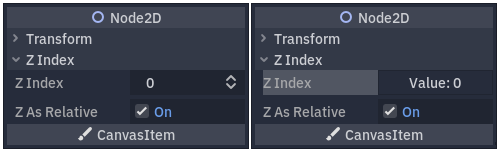
左圖為預設行為,右圖為最終結果。¶
設定 Python¶
從建立新的空外掛程式開始。
也參考
如何建立新外掛程式請參閱 製作外掛程式。
讓我們假設你的外掛程式資料夾叫做 my_inspector_plugin。那麼此時你新建的 addons/my_inspector_plugin 資料夾中就有兩個檔案:plugin.cfg 和 plugin.gd。
和之前一樣,plugin.gd 是一個擴充了 EditorPlugin 的腳本,你需要在 _enter_tree 和 _exit_tree 方法中加入新的程式碼。要建立自己的屬性面板外掛程式,你必須載入對應的腳本,然後建立並呼叫 add_inspector_plugin() 來新增實例。禁用外掛程式時,你應該呼叫 remove_inspector_plugin() 將該實例移除。
備註
因為你在這裡讀取的是腳本而不是場景包,所以應該使用 new() 而不是 instance()。
# plugin.gd
@tool
extends EditorPlugin
var plugin
func _enter_tree():
plugin = preload("res://addons/my_inspector_plugin/my_inspector_plugin.gd").new()
add_inspector_plugin(plugin)
func _exit_tree():
remove_inspector_plugin(plugin)
// Plugin.cs
#if TOOLS
using Godot;
[Tool]
public partial class Plugin : EditorPlugin
{
private MyInspectorPlugin _plugin;
public override void _EnterTree()
{
_plugin = new MyInspectorPlugin();
AddInspectorPlugin(_plugin);
}
public override void _ExitTree()
{
RemoveInspectorPlugin(_plugin);
}
}
#endif
產生金鑰儲存區¶
要和屬性面板面板互動,你的 my_inspector_plugin.gd 腳本必須繼承自 EditorInspectorPlugin 類。這個類提供了不少虛方法,可以用來控制屬性面板對屬性的處理。
腳本必須實作 can_handle() 方法才能生效。這個函式會針對每個被編輯的 Object 物件呼叫,外掛程式想要處理該物件或其屬性的話,就必須返回 true。
備註
要處理附加在該物件上的 Resource 也同樣如此。
另外還有四個方法可以實作,用來往屬性面板的特定位置新增空間。parse_begin() 和 parse_end() 方法顧名思義,只會在每個物件開始解析和結束解析的時候呼叫一次。在其中呼叫 add_custom_control() 就可以在屬性面板佈局的頂部或底部新增控制項。
編輯器解析物件時,會呼叫 parse_category() 和 _parse_property() 方法。在這兩個函式中,除了 add_custom_control() 以外,你還可以呼叫 add_property_editor() 和 add_property_editor_for_multiple_properties(),這兩個函式是專門用來新增基於 EditorProperty 的控制項的。
# my_inspector_plugin.gd
extends EditorInspectorPlugin
var RandomIntEditor = preload("res://addons/my_inspector_plugin/random_int_editor.gd")
func _can_handle(object):
# We support all objects in this example.
return true
func _parse_property(object, type, name, hint_type, hint_string, usage_flags, wide):
# We handle properties of type integer.
if type == TYPE_INT:
# Create an instance of the custom property editor and register
# it to a specific property path.
add_property_editor(name, RandomIntEditor.new())
# Inform the editor to remove the default property editor for
# this property type.
return true
else:
return false
// MyInspectorPlugin.cs
#if TOOLS
using Godot;
public partial class MyInspectorPlugin : EditorInspectorPlugin
{
public override bool _CanHandle(GodotObject @object)
{
// We support all objects in this example.
return true;
}
public override bool _ParseProperty(GodotObject @object, Variant.Type type,
string name, PropertyHint hintType, string hintString,
PropertyUsageFlags usageFlags, bool wide)
{
// We handle properties of type integer.
if (type == Variant.Type.Int)
{
// Create an instance of the custom property editor and register
// it to a specific property path.
AddPropertyEditor(name, new RandomIntEditor());
// Inform the editor to remove the default property editor for
// this property type.
return true;
}
return false;
}
}
#endif
新增檔案至專案¶
EditorProperty 是一種特殊的 Control,可以與屬性面板面板所編輯的物件進行互動。它本身不顯示任何內容,但可以放入其他控制項節點,甚至是複雜的場景。
擴充 EditorProperty 的腳本有三個必不可少的部分:
必須定義
_init()方法,設定控制項節點的結構。應該實作
_update_property(),處理外部對資料的更改。必須在某處使用
emit_changed觸發訊號,告知屬性面板本控制項對屬性進行了修改。
顯示自訂小工具的方法有兩種。可以只用預設的 add_child() 方法可以把它顯示到屬性名稱的右邊,在 add_child() 之後再呼叫 set_bottom_editor() 就可以把它顯示到名稱的下邊。
# random_int_editor.gd
extends EditorProperty
# The main control for editing the property.
var property_control = Button.new()
# An internal value of the property.
var current_value = 0
# A guard against internal changes when the property is updated.
var updating = false
func _init():
# Add the control as a direct child of EditorProperty node.
add_child(property_control)
# Make sure the control is able to retain the focus.
add_focusable(property_control)
# Setup the initial state and connect to the signal to track changes.
refresh_control_text()
property_control.pressed.connect(_on_button_pressed)
func _on_button_pressed():
# Ignore the signal if the property is currently being updated.
if (updating):
return
# Generate a new random integer between 0 and 99.
current_value = randi() % 100
refresh_control_text()
emit_changed(get_edited_property(), current_value)
func _update_property():
# Read the current value from the property.
var new_value = get_edited_object()[get_edited_property()]
if (new_value == current_value):
return
# Update the control with the new value.
updating = true
current_value = new_value
refresh_control_text()
updating = false
func refresh_control_text():
property_control.text = "Value: " + str(current_value)
// RandomIntEditor.cs
#if TOOLS
using Godot;
public partial class RandomIntEditor : EditorProperty
{
// The main control for editing the property.
private Button _propertyControl = new Button();
// An internal value of the property.
private int _currentValue = 0;
// A guard against internal changes when the property is updated.
private bool _updating = false;
public RandomIntEditor()
{
// Add the control as a direct child of EditorProperty node.
AddChild(_propertyControl);
// Make sure the control is able to retain the focus.
AddFocusable(_propertyControl);
// Setup the initial state and connect to the signal to track changes.
RefreshControlText();
_propertyControl.Pressed += OnButtonPressed;
}
private void OnButtonPressed()
{
// Ignore the signal if the property is currently being updated.
if (_updating)
{
return;
}
// Generate a new random integer between 0 and 99.
_currentValue = (int)GD.Randi() % 100;
RefreshControlText();
EmitChanged(GetEditedProperty(), _currentValue);
}
public override void _UpdateProperty()
{
// Read the current value from the property.
var newValue = (int)GetEditedObject().Get(GetEditedProperty());
if (newValue == _currentValue)
{
return;
}
// Update the control with the new value.
_updating = true;
_currentValue = newValue;
RefreshControlText();
_updating = false;
}
private void RefreshControlText()
{
_propertyControl.Text = $"Value: {_currentValue}";
}
}
#endif