Up to date
This page is up to date for Godot 4.2.
If you still find outdated information, please open an issue.
Xcode¶
Xcode 是一个免费的macOS专用IDE, 你可以从Mac App Store下载它.
导入项目¶
在Xcode的主屏幕上, 使用 Other > External Build System [其他>外部构建系统]模板创建一个新项目.
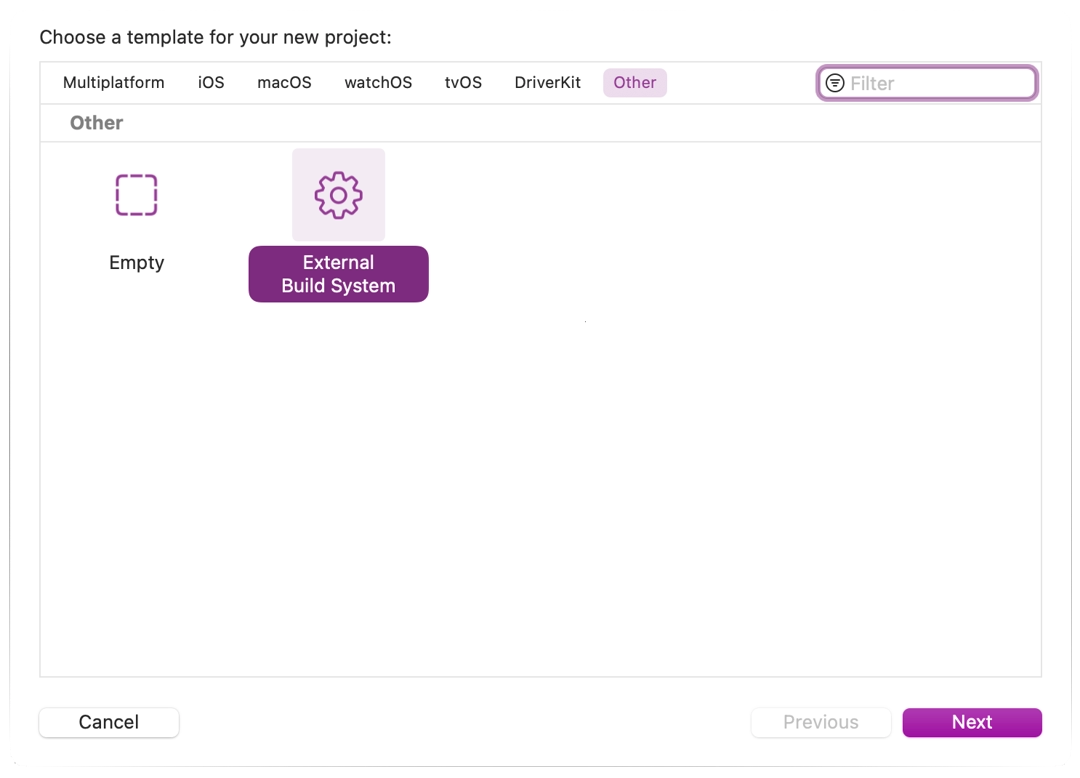
Now choose a name for your project and set the path to scons executable in build tool (to find the path you can type
where sconsin a terminal).
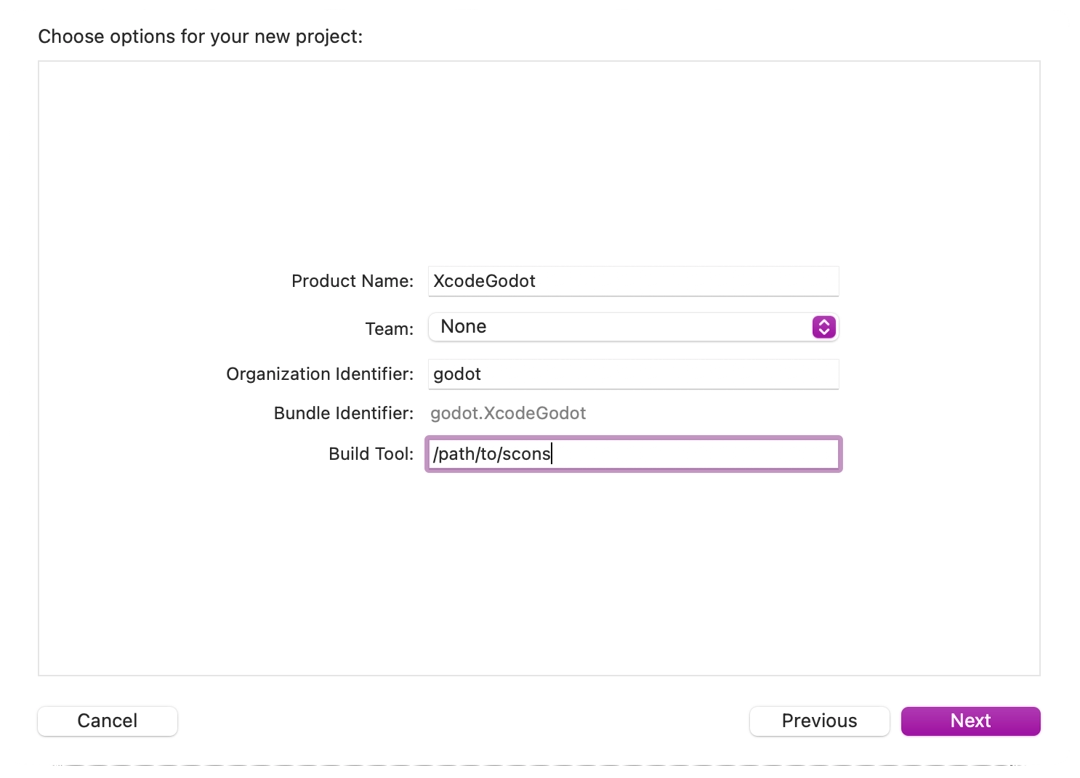
Open the main target from the Targets section and select the Info tab.
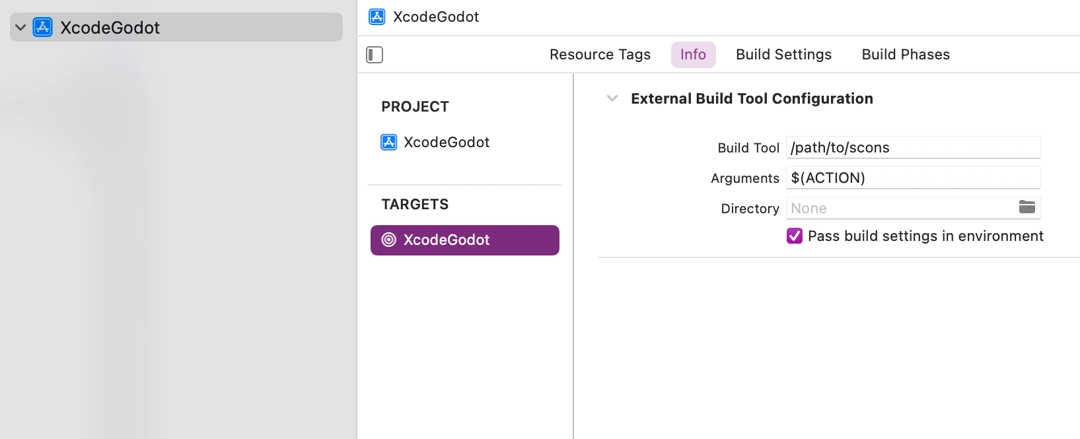
按以下设置填写表格:
参数
参见 构建系统介绍, 获取完整的参数列表.
目录
到Godot根文件夹的完整路径
通过选择 File > New > Target... [文件 > 新建 > 目标...], 添加一个命令行工具目标, 它将用于为项目建立索引.
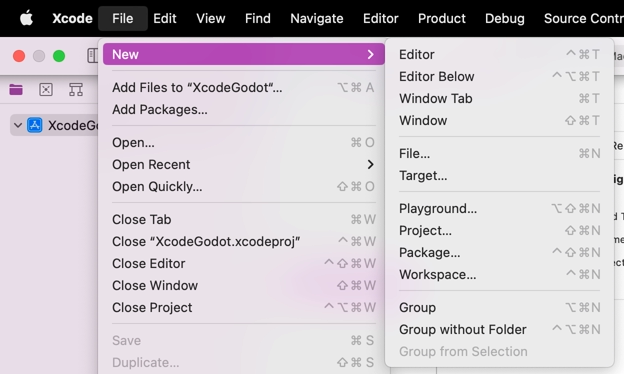
Select macOS > Application > Command Line Tool.
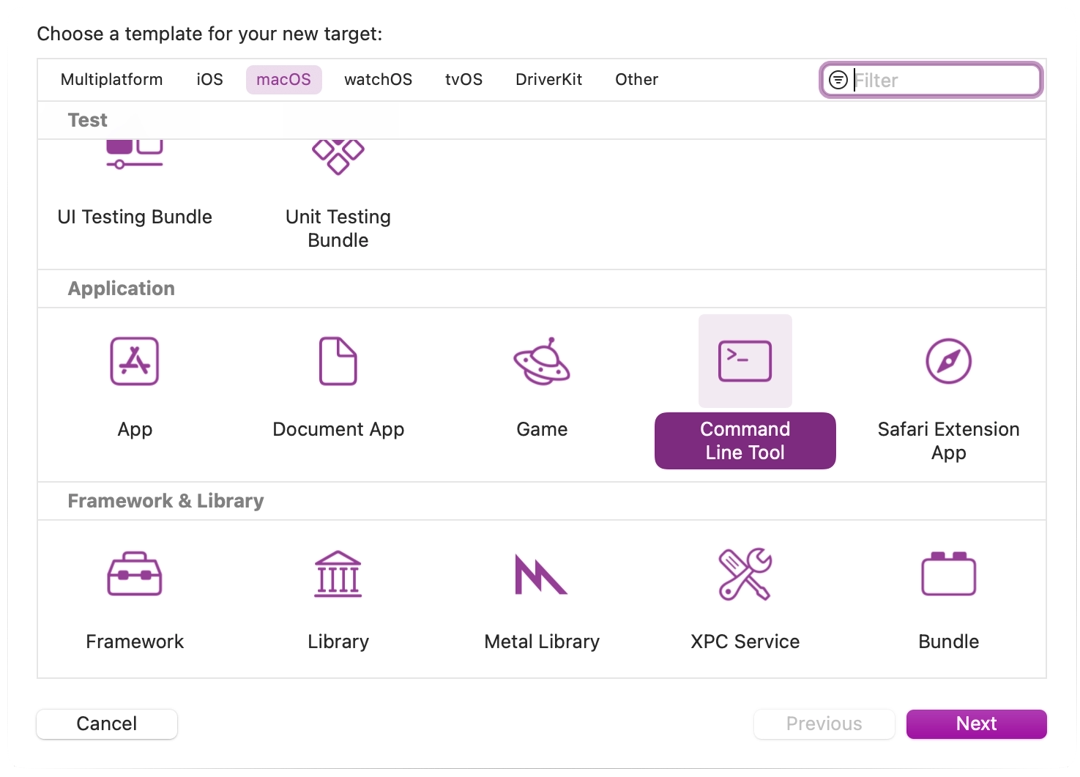
备注
为它命名, 以使你知道不使用该目标进行编译(例如 GodotXcodeIndex).
前往新创建的目标(target)的 构建设置(Build Settings) 选项卡, 搜索 标头搜索路径(标头搜索路径) .
将 Header Search Paths 设置为 Godot 根文件夹的绝对路径。子目录也需要包含进来,为此,请在路径末尾添加两个星号(
**),例如/Users/me/repos/godot-source/**。将Godot源码拖放到项目文件浏览器中, 将其添加到项目中.
Select Create groups for the Added folders option and check only your command line indexing target in the Add to targets section.
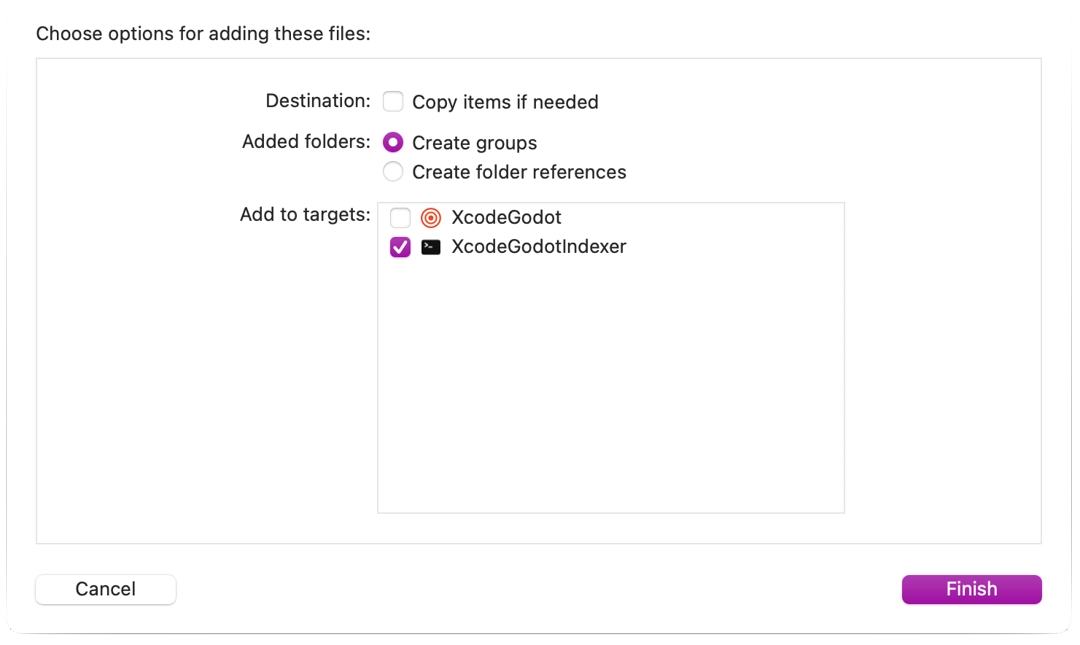
Xcode现在将索引这些文件. 这可能需要几分钟的时间.
一旦Xcode完成了索引, 你应该有跳转定义, 自动完成和完整的语法突出显示.
调试项目¶
要启用调试支持, 需要编辑外部构建目标的构建和运行方案.
打开外部构建目标的方案编辑器.
定位到 Build > Post Actions 区.
增加一个新的脚本运行操作
在 Provide build settings from [提供构建设置]下选择你的项目. 这允许在脚本中引用项目目录.
创建一个脚本, 给二进制文件起一个Xcode可以识别的名字, 例如:
ln -f ${PROJECT_DIR}/godot/bin/godot.macos.tools.64 ${PROJECT_DIR}/godot/bin/godot
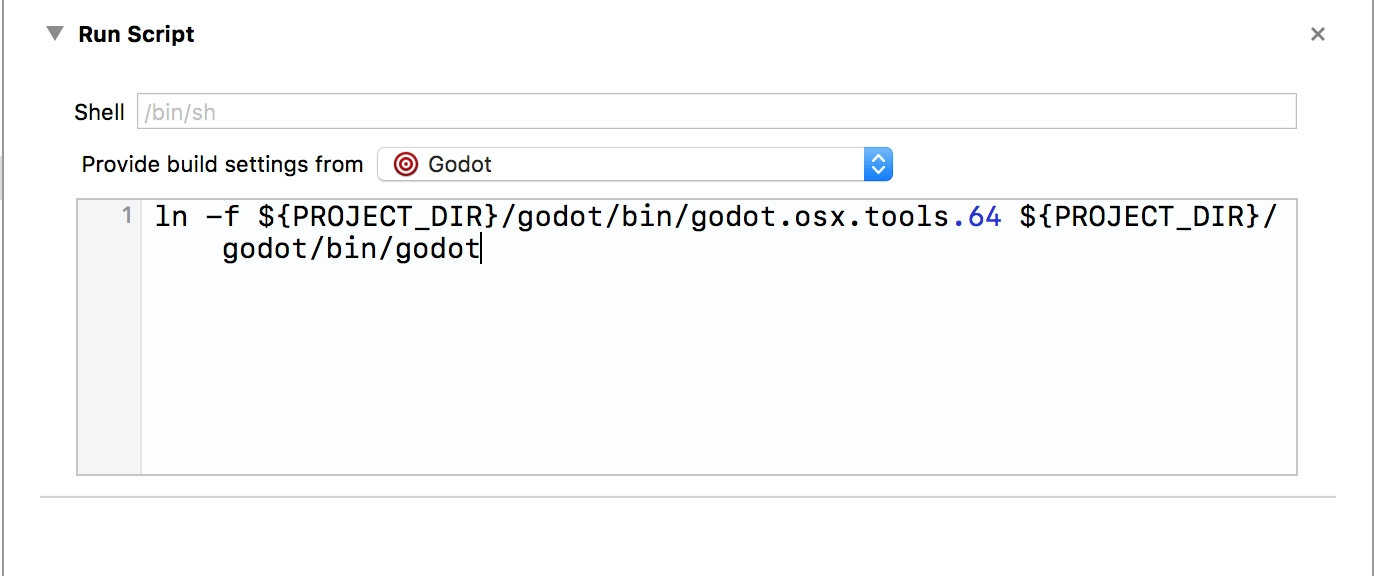
构建外部构建目标.
再次打开方案编辑器, 然后选择 运行 .
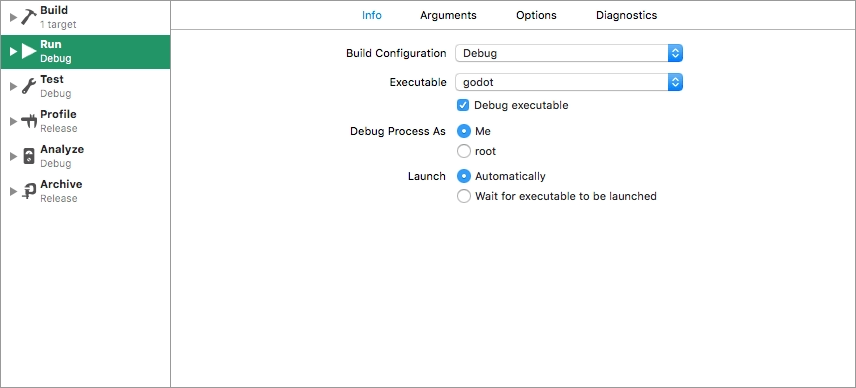
将 可执行文件(Executable) 设置为你在传递构建动作脚本中链接的文件.
勾选 调试可执行文件(Debug executable) (如果还未准备好).
You can add two arguments on the Arguments tab: the
-eflag opens the editor instead of the Project Manager, and the--pathargument tells the executable to open the specified project (must be provided as an absolute path to the project root, not theproject.godotfile).
To check that everything is working, put a breakpoint in platform/macos/godot_main_macos.mm and
run the project.
如果遇到问题, 也可在 Godot 社区论坛 中寻求帮助.