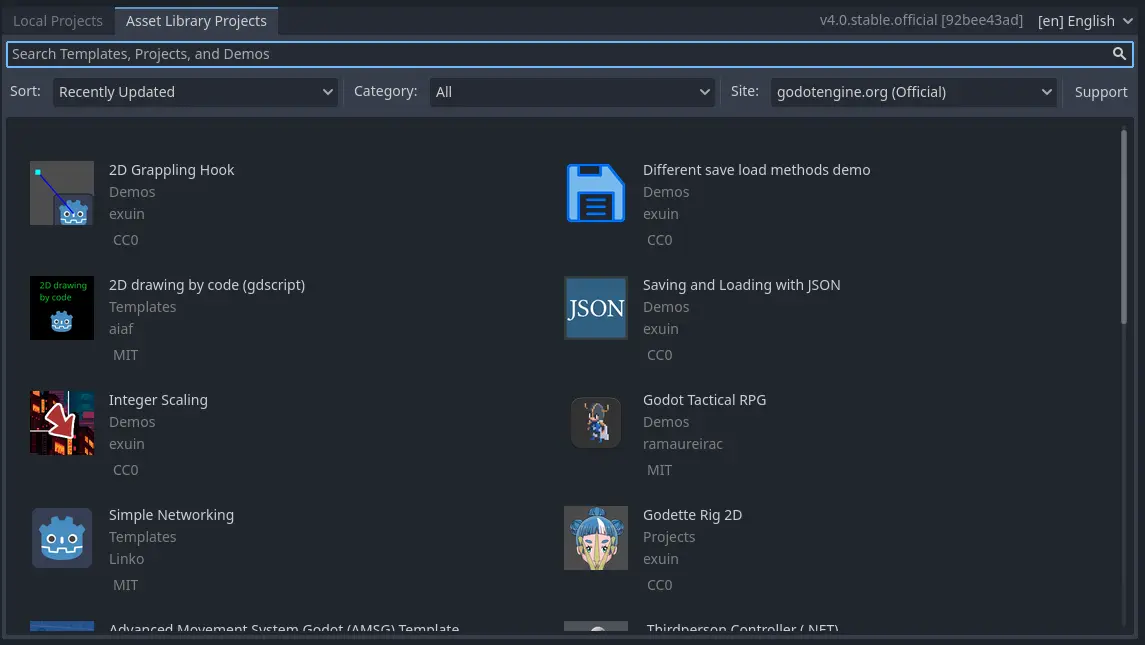Up to date
This page is up to date for Godot 4.2.
If you still find outdated information, please open an issue.
專案管理員¶
啟動 Godot 後看到的第一個視窗就是專案管理員了。由於目前還沒有專案,所以會出現一個彈窗詢問是否開啟素材庫,這裡先點 [取消],我們晚點再回來看。
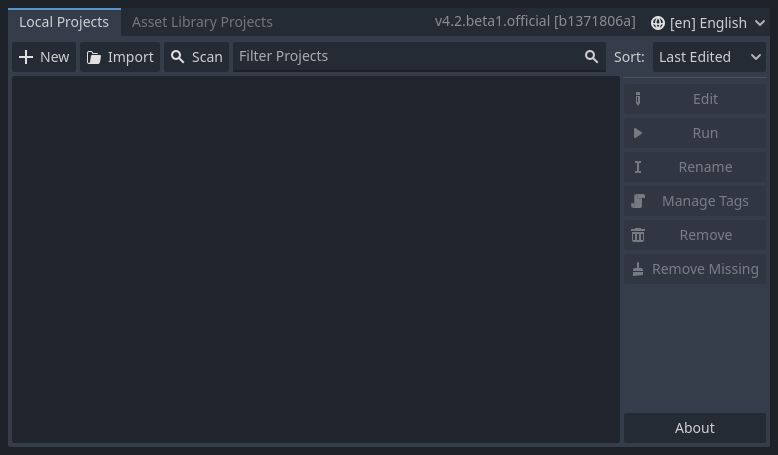
你可以通過視窗的右上角的下拉式功能表來更改編輯器的語言。
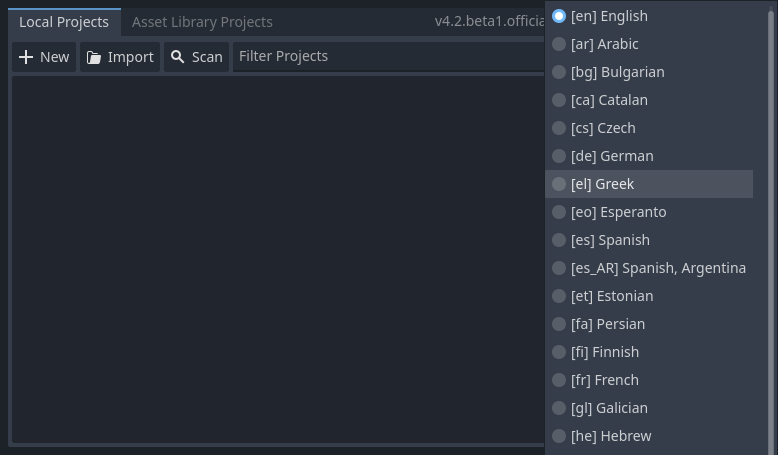
建立新專案¶
建立新專案
Click the New button on the top-left of the window.
為專案命名,在電腦上選擇一個空資料夾來保存檔,然後選擇渲染後端。
Click the Create & Edit button to create the project folder and open it in the editor.
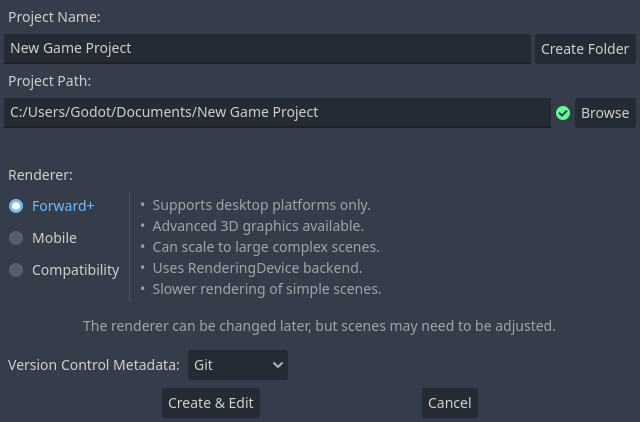
提供檔案¶
Click the Browse button to open Godot's file browser and pick a location or type the folder's path in the Project Path field.
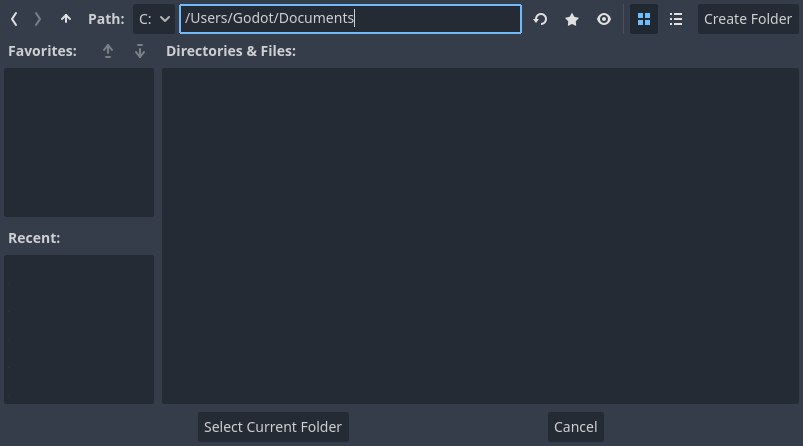
When you see the green tick on the right, it means the engine detects an empty folder. You can also click the Create Folder button to create an empty folder based on your project's name.
建立新專案¶
下次打開專案管理器時,你將在列表中看到你的新專案。 按兩下它以在編輯器中將它打開。
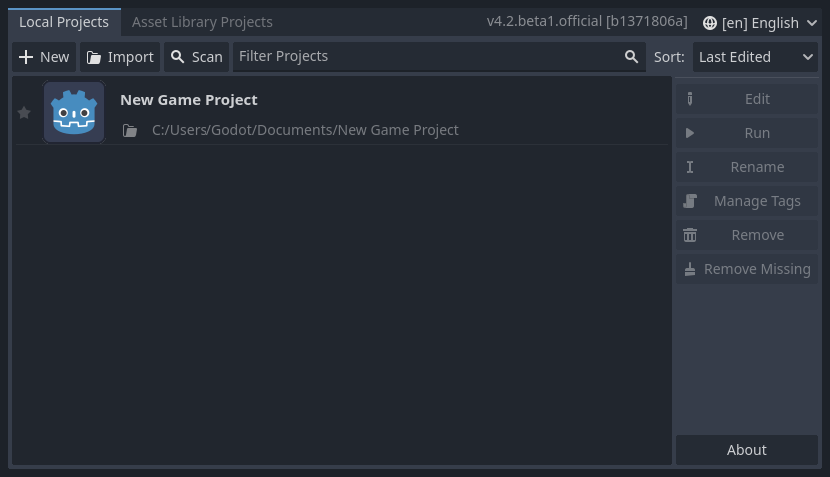
You can similarly import existing projects using the Import button. Locate the folder that contains the project or the project.godot file to import and edit it.
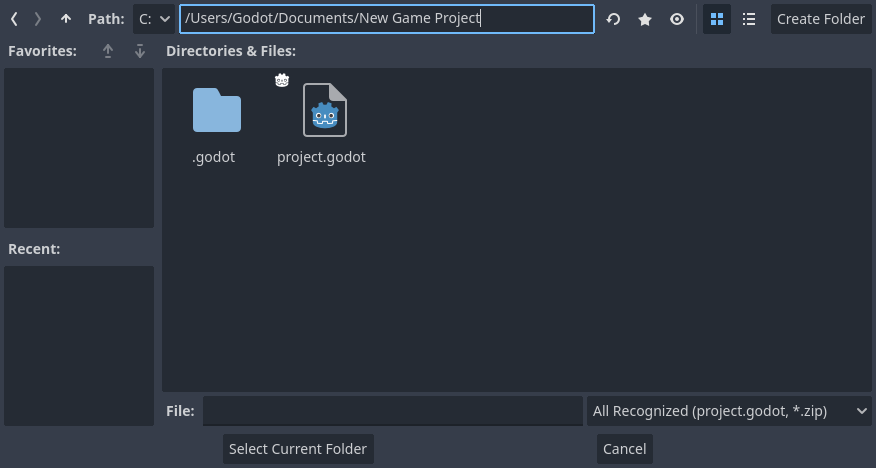
當資料夾路徑正確時,你會看到一個綠色的對勾。
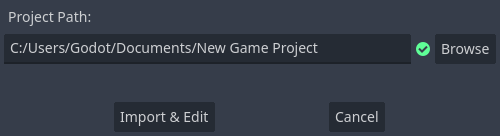
建置匯出樣板¶
在**素材庫專案**分頁中,你可以從:ref:`素材庫 <doc_what_is_assetlib>`下載開源專案範本和演示程式,以便更快地開始。
以及包含 Mono 的匯出樣板:
點擊它的標題。
要打開匯出選單,請點擊 [匯出] 按鈕:
一旦下載完成,點擊\\*安裝*並選擇你想要保存專案的位置。