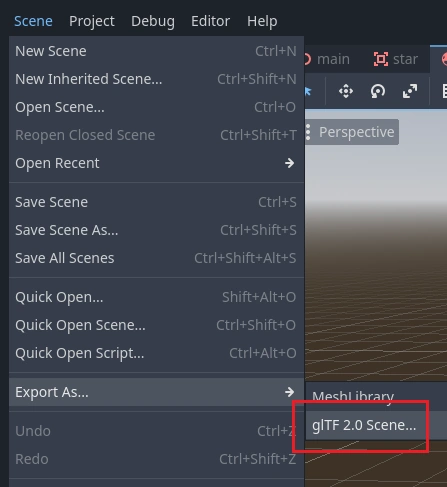Work in progress
The content of this page was not yet updated for Godot
4.2
and may be outdated. If you know how to improve this page or you can confirm
that it's up to date, feel free to open a pull request.
Прототипирование уровней с помощью CSG¶
CSG stands for Constructive Solid Geometry, and is a tool to combine basic shapes or custom meshes to create more complex shapes. In 3D modeling software, CSG is mostly known as "Boolean Operators".
Level prototyping is one of the main uses of CSG in Godot. This technique allows users to create the most common shapes by combining primitives. Interior environments can be created by using inverted primitives.
Примечание
The CSG nodes in Godot are mainly intended for prototyping. There is no built-in support for UV mapping or editing 3D polygons (though extruded 2D polygons can be used with the CSGPolygon3D node).
If you're looking for an easy to use level design tool for a project, you may want to use Qodot instead. It lets you design levels using TrenchBroom and import them in Godot.
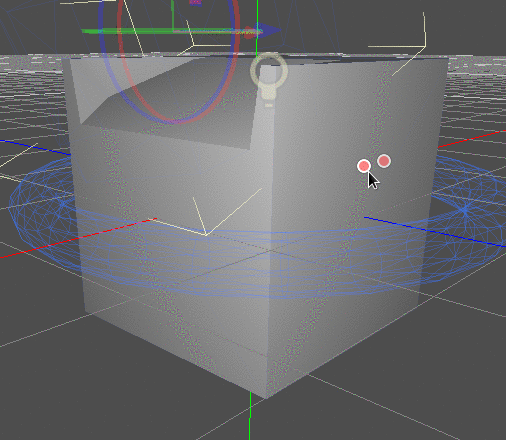
См.также
You can check how to use CSG nodes to build various shapes (such as stairs or roads) using the Constructive Solid Geometry demo project.
Знакомство с узлами CSG¶
Как и другие функции Godot, CSG поддерживается в виде узлов. Это узлы CSG:
CSGCylinder3D (also supports cone)
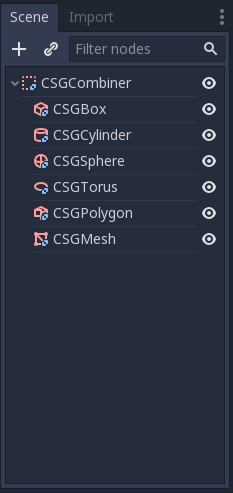
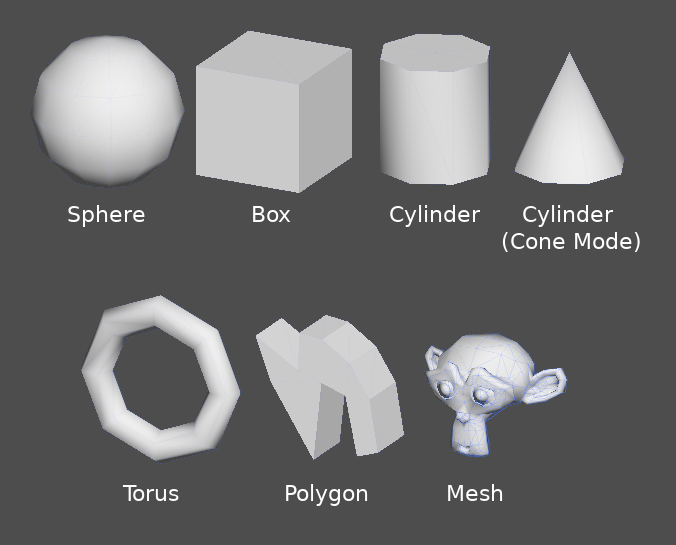
Особенности инструментов CSG¶
Каждый узел CSG поддерживает 3 вида булевых операций:
Union (объединение): Геометрия обоих примитивов объединяется, пересекающаяся геометрия удаляется.
Intersection (пересечение): остаётся только пересекающаяся геометрия, остальное удаляется.
Subtraction (вычитание): Вторая фигура вычитается из первой, оставляя вмятину своей формы.
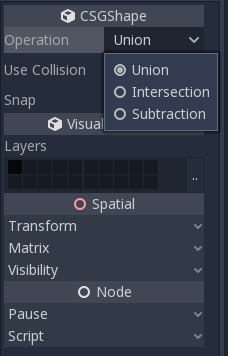

CSGPolygоn¶
The CSGPolygon3D node extrude along a Polygon drawn in 2D (in X, Y coordinates) in the following ways:
Depth (глубина): Выдавливается назад на заданную величину.
Spin (вращение): Выдавливается, вращаясь вокруг своего источника.
Path (путь): Выдавливается вдоль узла Path. Эта операция обычно называется лофтингом.
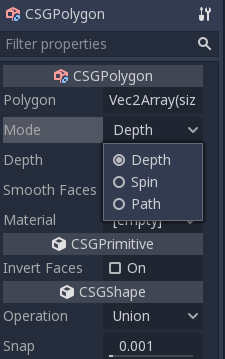
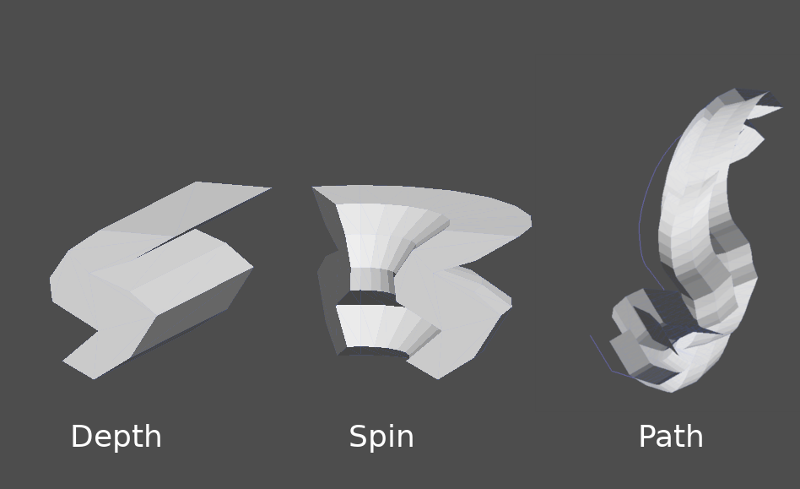
Примечание
The Path mode must be provided with a Path3D node to work. In the Path node, draw the path and the polygon in CSGPolygon3D will extrude along the given path.
Пользовательские меши¶
Any mesh can be used for CSGMesh3D; the mesh can be modeled in other software and imported into Godot. Multiple materials are supported. There are some restrictions for geometry:
он должен быть закрыт,
он не должен самопересекаться,
он не должен содержать внутренних граней,
каждая грань должна соединяться только с двумя другими гранями.
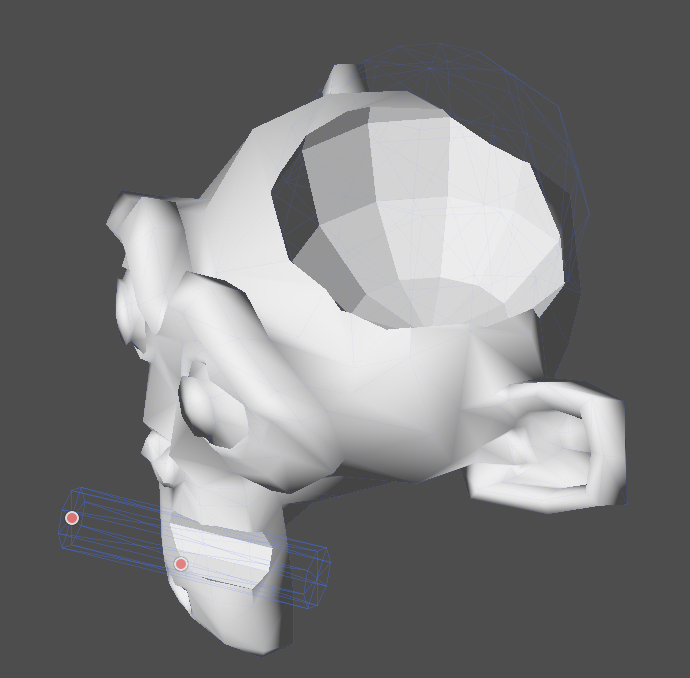
CSGCombiner3D¶
The CSGCombiner3D node is an empty shape used for organization. It will only combine children nodes.
Порядок обработки¶
Every CSG node will first process its children nodes and their operations: union, intersection, or subtraction, in tree order, and apply them to itself one after the other.
Примечание
В интересах производительности убедитесь, что геометрия CSG остается относительно простой, поскольку сложные сетки могут потребовать много времени для обработки. Если объекты добавляются вместе (например, стол и комната), создавайте их как отдельные деревья CSG. Слишком большое количество объектов в одном дереве в конечном итоге начнет влиять на производительность. Используйте бинарные операции только там, где они действительно нужны.
Прототипирование уровня¶
Мы создадим прототип комнаты для практического использования инструментов CSG.
Совет
Работа в ортогональной проекции даёт лучший вид при совмещении фигур CSG.
Наш уровень будет содержать эти объекты:
комната,
кровать,
лампу,
стол,
книжную полку.
Create a scene with a Node3D node as root node.
Совет
Освещение среды по умолчанию не обеспечивает чёткого затенения под некоторыми углами. Измените режим отображения, используя Display Overdraw в меню 3D экрана, или добавьте узел DirectionalLight, чтобы помочь вам видеть чётко.
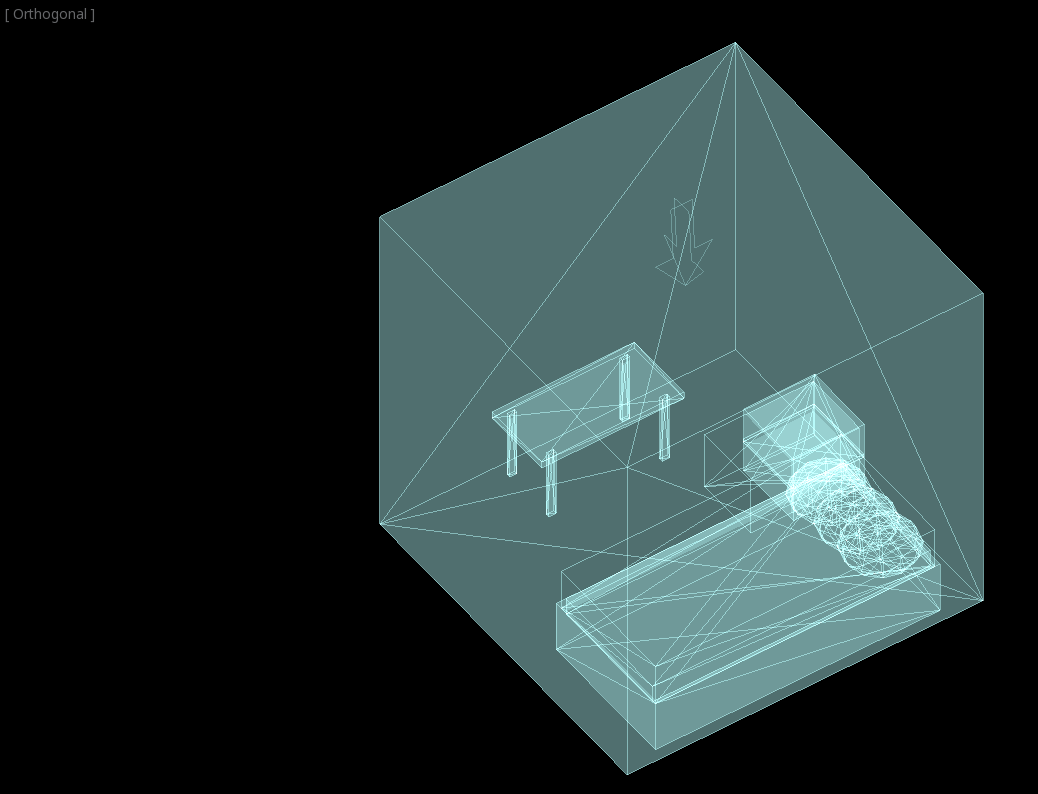
Create a CSGBox3D and name it room, enable Invert Faces and change the
dimensions of your room.
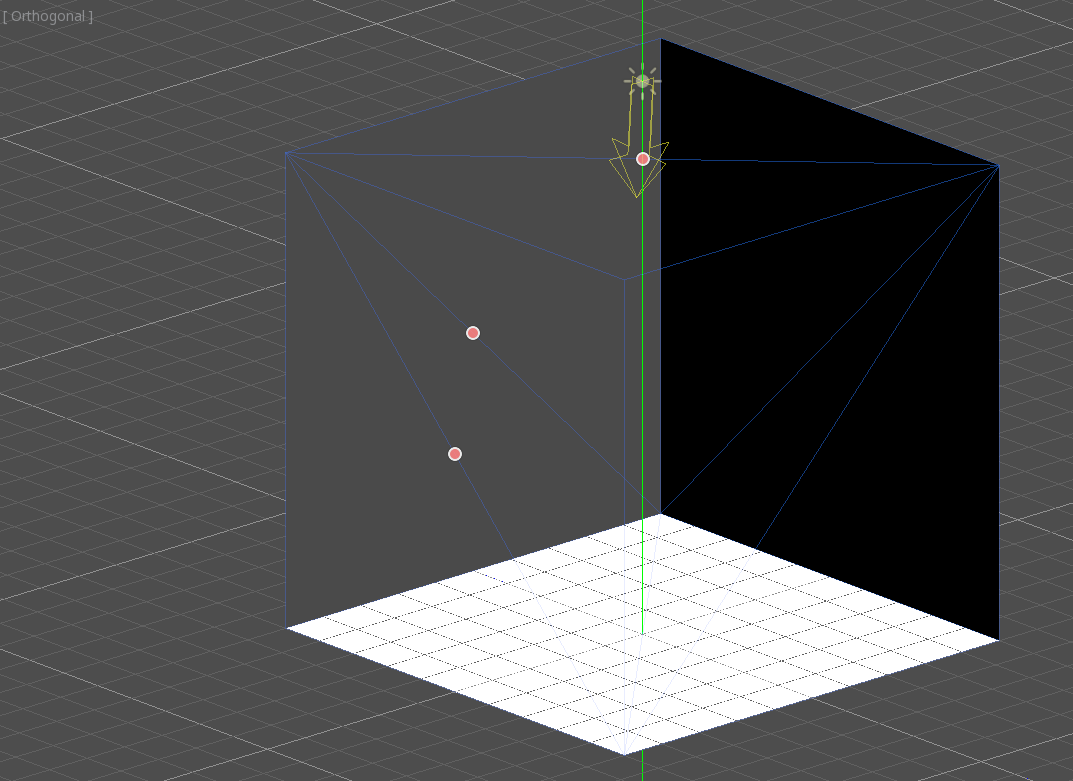
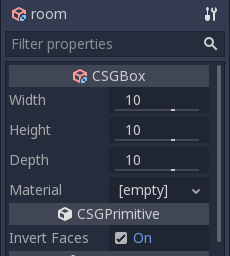
Next, create a CSGCombiner3D and name it desk.
Стол имеет одну поверхность и 4 ножки:
Create 1 CSGBox3D children node in Union mode for the surface and adjust the dimensions.
Create 4 CSGBox3D children nodes in Union mode for the legs and adjust the dimensions.
Отрегулируйте их расположение, чтобы они напоминали стол.
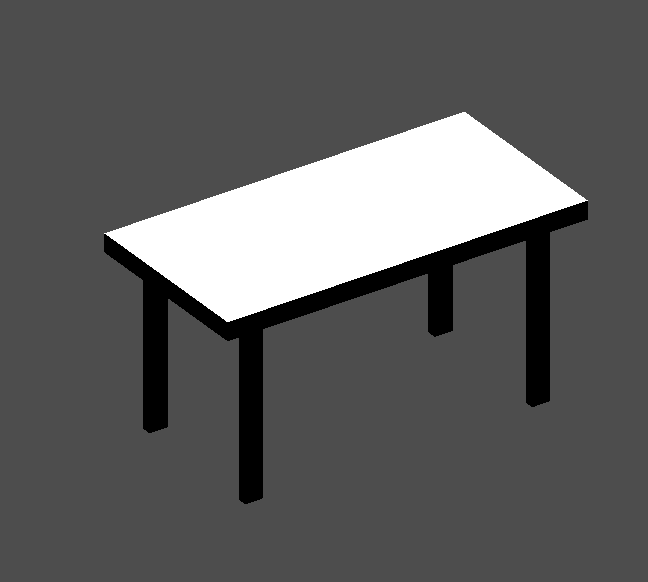
Примечание
CSG nodes inside a CSGCombiner3D will only process their operation within the combiner. Therefore, CSGCombiner3Ds are used to organize CSG nodes.
Create a CSGCombiner3D and name it bed.
Our bed consists of 3 parts: the bed, the mattress and a pillow. Create a CSGBox3D and adjust its dimension for the bed. Create another CSGBox3D and adjust its dimension for the mattress.
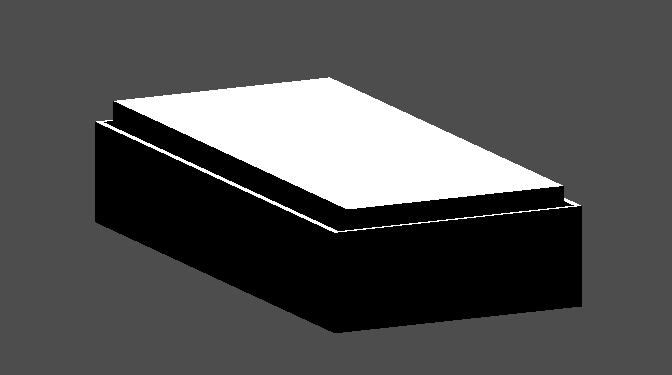
We will create another CSGCombiner3D named pillow as the child of bed.
The scene tree should look like this:
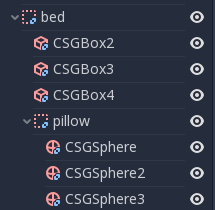
We will combine 3 CSGSphere3D nodes in Union mode to form a pillow. Scale the Y axis of the spheres and enable Smooth Faces.
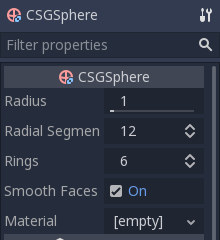
Выберите узел pillow и переключите режим на Subtraction; объединённые сферы прорежут отверстие в матрасе.

Try to re-parent the pillow node to the root Node3D node; the hole will
disappear.
Примечание
This is to illustrate the effect of CSG processing order. Since the root node is not a CSG node, the CSGCombiner3D nodes are the end of the operations; this shows the use of CSGCombiner3D to organize the CSG scene.
Отмените re-parent после наблюдения за эффектом. Собранная вами кровать должна выглядеть так:
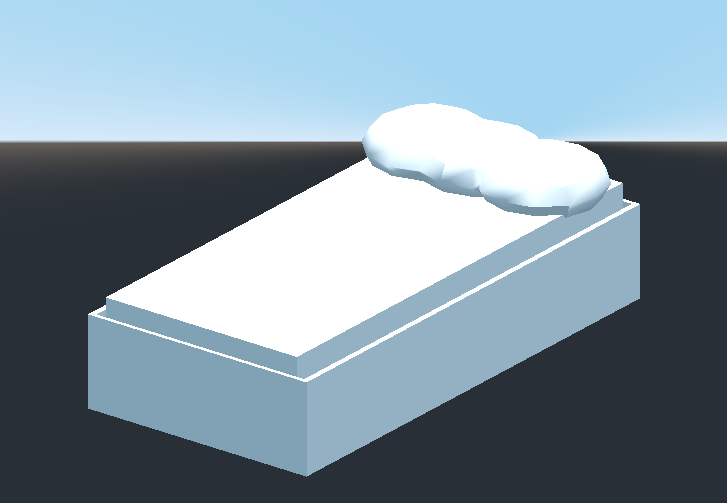
Create a CSGCombiner3D and name it lamp.
A lamp consists of 3 parts: the stand, the pole and the lampshade. Create a CSGCylinder3D, enable the Cone option and make it the stand. Create another CSGCylinder3D and adjust the dimensions to use it as a pole.

We will use a CSGPolygon3D for the lampshade. Use the Spin mode for the CSGPolygon3D and draw a trapezoid while in Front View (numeric keypad 1); this shape will extrude around the origin and form the lampshade.
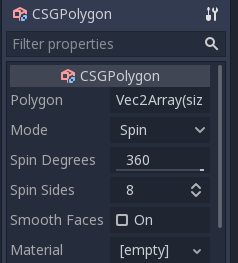
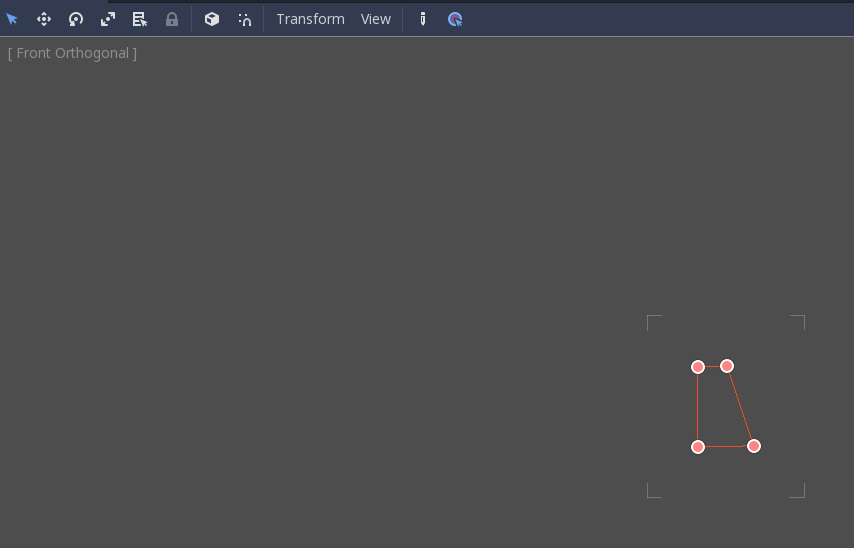
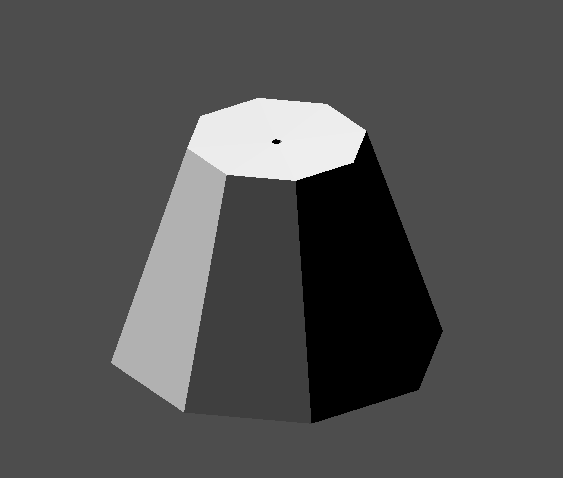
Отрегулируйте расположение 3 частей, чтобы получилась лампа.

Create a CSGCombiner3D and name it bookshelf.
We will use 3 CSGBox3D nodes for the bookshelf. Create a CSGBox3D and adjust its dimensions; this will be the size of the bookshelf.
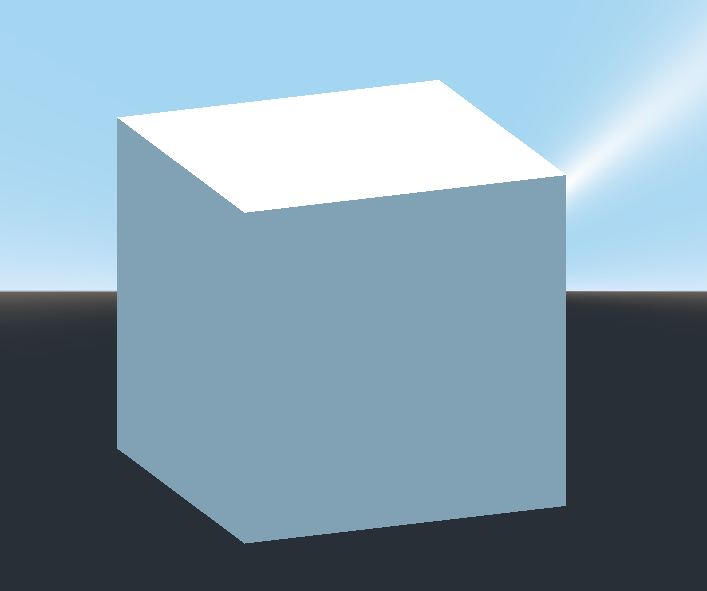
Duplicate the CSGBox3D and shorten the dimensions of each axis and change the mode to Subtraction.
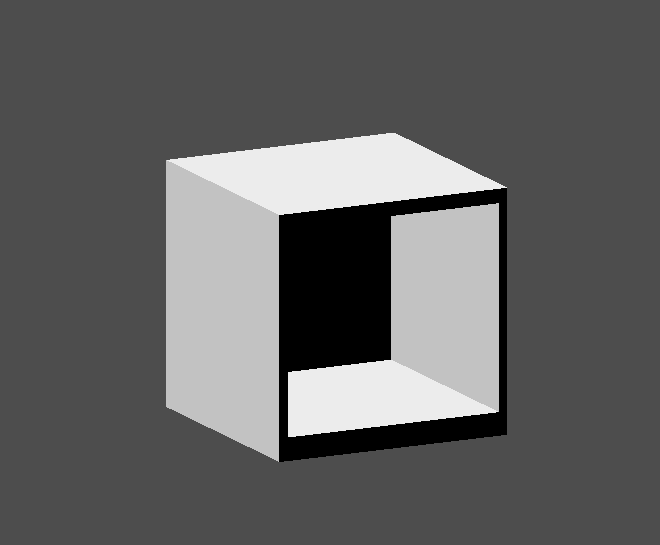
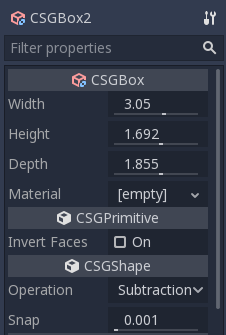
You've almost built a shelf. Create one more CSGBox3D for dividing the shelf into two levels.
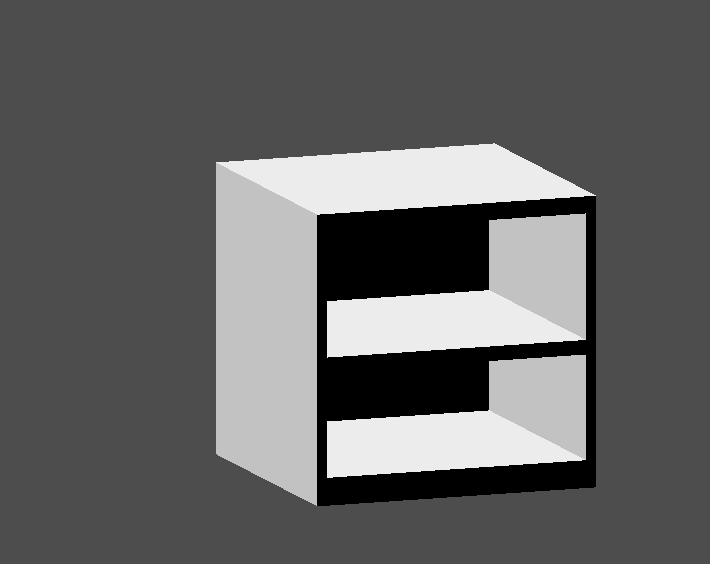
Расставьте мебель в комнате так, как вам нравится, и ваша сцена должна выглядеть следующим образом:

Вы успешно создали прототип уровня комнаты с помощью инструментов CSG в Godot. Инструменты CSG можно использовать для проектирования всех видов уровней, таких как лабиринт или город; изучите их возможности при разработке своей игры.
Использование прототипов текстур¶
Godot's Standard Material 3D and ORM Material 3D supports triplanar mapping, which can be used to automatically apply a texture to arbitrary objects without distortion. This is handy when using CSG as Godot doesn't support editing UV maps on CSG nodes yet. Triplanar mapping is relatively slow, which usually restricts its usage to organic surfaces like terrain. Still, when prototyping, it can be used to quickly apply textures to CSG-based levels.
Примечание
Если вам нужны текстуры для создания прототипов, Кенни сделал набор текстур для прототипов с лицензией CC0.
Существует два способа применения материала к узлу CSG:
Applying it to a CSGCombiner3D node as a material override (Geometry > Material Override in the Inspector). This will affect its children automatically, but will make it impossible to change the material in individual children.
Применение материала к отдельным узлам (Material в инспекторе). Таким образом, каждый узел CSG может иметь свой собственный вид. Вычитаемые CSG-узлы будут применять свой материал к узлам, в которых они "копаются".
To apply triplanar mapping to a CSG node, select it, go to the Inspector, click the [empty] text next to Material Override (or Material for individual CSG nodes). Choose New StandardMaterial3D. Click the newly created material's icon to edit it. Unfold the Albedo section and load a texture into the Texture property. Now, unfold the Uv1 section and check Triplanar. You can change the texture offset and scale on each axis by playing with the Scale and Offset properties just above. Higher values in the Scale property will cause the texture to repeat more often.
Совет
You can copy a StandardMaterial3D to reuse it across CSG nodes. To do so, click the dropdown arrow next to a material property in the Inspector and choose Copy. To paste it, select the node you'd like to apply the material onto, click the dropdown arrow next to its material property then choose Paste.
Exporting as glTF¶
It can be useful to block out a level using CSG, then export it as a 3d model, to import into 3D modeling software. You can do this by selecting Scene > Export As... > glTF 2.0 Scene.