Attention: Here be dragons
This is the latest
(unstable) version of this documentation, which may document features
not available in or compatible with released stable versions of Godot.
Checking the stable version of the documentation...
Version control systems¶
Introduction¶
Godot aims to be VCS-friendly and generate mostly readable and mergeable files.
Version control plugins¶
Godot also supports the use of version control systems in the editor itself. However, version control in the editor requires a plugin for the specific VCS you're using.
As of July 2023, there is only a Git plugin available, but the community may create additional VCS plugins.
Official Git plugin¶
Using Git from inside the editor is supported with an official plugin. You can find the latest releases on GitHub.
Documentation on how to use the Git plugin can be found on its wiki.
Files to exclude from VCS¶
Note
This lists files and folders that should be ignored from version control in Godot 4.1 and later.
The list of files of folders that should be ignored from version control in
Godot 3.x and Godot 4.0 is entirely different. This is important, as Godot
3.x and 4.0 may store sensitive credentials in export_presets.cfg (unlike Godot
4.1 and later).
If you are using Godot 3, check the 3.5 version of this documentation page
instead.
There are some files and folders Godot automatically creates when opening a project in the editor for the first time. To avoid bloating your version control repository with generated data, you should add them to your VCS ignore:
.godot/: This folder stores various project cache data.*.translation: These files are binary imported translations generated from CSV files.
You can make the Godot project manager generate version control metadata for you
automatically when creating a project. When choosing the Git option, this
creates .gitignore and .gitattributes files in the project root:
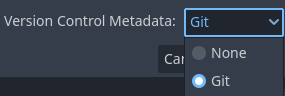
Creating version control metadata in the project manager's New Project dialog¶
In existing projects, select the Project menu at the top of the editor, then choose Version Control > Generate Version Control Metadata. This creates the same files as if the operation was performed in the project manager.
Working with Git on Windows¶
Most Git for Windows clients are configured with the core.autocrlf set to
true. This can lead to files unnecessarily being marked as modified by Git
due to their line endings being converted from LF to CRLF automatically.
It is better to set this option as:
git config --global core.autocrlf input
Creating version control metadata using the project manager or editor will
automatically enforce LF line endings using the .gitattributes file.
In this case, you don't need to change your Git configuration.