Attention: Here be dragons
This is the latest
(unstable) version of this documentation, which may document features
not available in or compatible with released stable versions of Godot.
Checking the stable version of the documentation...
Exporting for Windows¶
See also
This page describes how to export a Godot project to Windows. If you're looking to compile editor or export template binaries from source instead, read Compiling for Windows.
The simplest way to distribute a game for PC is to copy the executable
(godot.exe), compress the folder and send it to someone else. However, this
is often not desired.
Godot offers a more elegant approach for PC distribution when using the export
system. When exporting for Windows, the exporter takes all the project files and
creates a data.pck file. This file is bundled with a specially optimized
binary that is smaller, faster and does not contain the editor and debugger.
Code signing¶
Godot is capable of automatic code signing on export. To do this you must have the
Windows SDK (on Windows) or osslsigncode
(on any other OS) installed. You will also need a package signing certificate,
information on creating one can be found here.
Warning
If you export for Windows with embedded PCK files, you will not be able to sign the program as it will break.
On Windows, PCK embedding is also known to cause false positives in antivirus programs. Therefore, it's recommended to avoid using it unless you're distributing your project via Steam as it bypasses code signing and antivirus checks.
Setup¶
Settings need to be changed in two places. First, in the editor settings, under
Export > Windows. Click on the folder next to the Sign Tool setting, if
you're using Windows navigate to and select SignTool.exe, if you're on a different
OS select osslsigncode.

The second location is the Windows export preset, which can be found in Project > Export.... Add a windows desktop preset if you haven't already. Under options there is a code signing category.
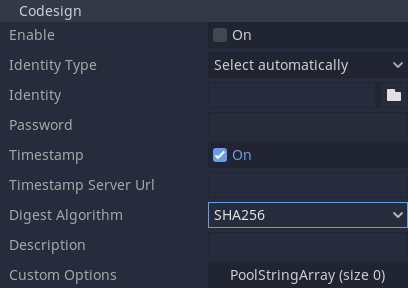
Enabled must be set to true, and Identity must be set to the signing
certificate. The other settings can be adjusted as needed. Once this is Done
Godot will sign your project on export.
Environment variables¶
You can use the following environment variables to set export options outside of the editor. During the export process, these override the values that you set in the export menu.
Export option |
Environment variable |
|---|---|
Encryption / Encryption Key |
|
Options / Codesign / Identity Type |
|
Options / Codesign / Identity |
|
Options / Codesign / Password |
|